Your personal data might be at risk right now on the internet. Over 15 million Americans face identity theft each year, and many don’t know until it’s too late. What is the best way to increase your online privacy? We’ve gathered eight proven tips from security experts to protect your digital life.
These steps will shield you from cyber threats and keep your data safe.
Key Takeaways
Strong passwords and two-factor authentication block 99.9% of automated attacks, as proven by Microsoft’s research. Use a password manager and enable 2FA on all accounts for the best protection.
The EU’s GDPR (2018) and California’s CCPA (2020) give you control over your personal data. These laws let you access, correct, or delete your information from company databases and stop data sales.
Privacy-focused browsers like Brave and DuckDuckGo block trackers automatically. Use encrypted messaging apps like Signal and WhatsApp to keep conversations private. Delete unused accounts every six months to reduce security risks.
Over 15 million Americans face identity theft yearly. Use a VPN to encrypt your internet connection, especially on public Wi-Fi. Keep all devices updated with the latest security patches to prevent data breaches.
Social media privacy settings need monthly reviews to protect personal information. Turn off location services and limit profile access to trusted friends only. Use tools like Aura to remove your data from broker websites.
Table of Contents
Know Your Digital Laws and Rights

Digital privacy laws protect your online data from misuse. You must learn these laws to stop companies from stealing your private information and fight back against data breaches.
Understand key privacy regulations (GDPR, CCPA, etc.)
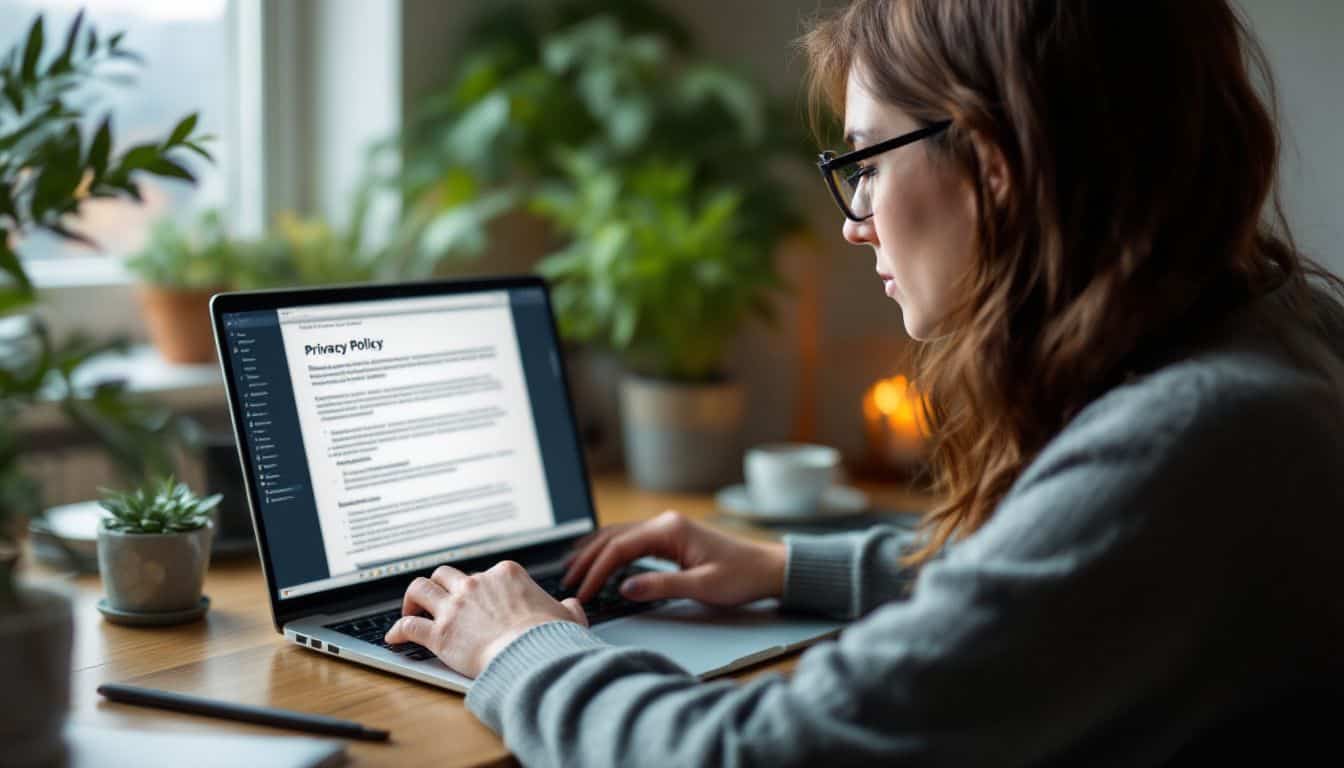
Privacy laws protect your data rights in the online world. The EU brought GDPR into action in 2018, replacing older rules from 1995. This law gives you control over your personal info and makes companies handle it with care.
California’s CCPA followed in 2020, giving state residents similar data rights.
These laws pack a punch for your privacy protection. GDPR requires companies to get clear permission before using your data. They must tell you how they’ll use it and let you access or delete it anytime.
The CCPA works the same way for Californians, plus it lets you stop companies from selling your info. Both laws make firms pay big fines if they mess up with your data.
Learn your fundamental digital rights (access, deletion, correction)

Beyond knowing privacy laws, you need to grasp your basic digital rights. These rights pack a powerful punch in protecting your online life. You can access your data, fix mistakes, and even delete information you don’t want out there anymore.
I learned this firsthand after finding outdated info about myself on several websites.
Your right to data portability lets you move your stuff between different online services – pretty neat for switching apps or platforms. The “right to be forgotten” stands out as a game-changer.
It lets you ask companies to wipe your personal data from their systems. For the latest scoop on digital rights and data protection laws, check out Lawrina.org. Also at Lawrina, you can explore legal documents and templates that suit your needs.
Think of these rights as your digital shield against unwanted data collection and identity theft. Many people don’t know they can correct wrong information about themselves online.
I’ve used these rights to clean up old social media posts and outdated contact details from various websites.
Know how to report privacy violations

Privacy violations need fast action. Most companies and websites have clear reporting buttons or forms to flag data misuse. I spotted a data leak last month and filed a report through the FTC’s online complaint portal in under five minutes.
The process works best with solid proof – grab screenshots, save emails, and note down dates of sketchy activities.
Legal rights back up your privacy protection. Companies must follow rules like GDPR and CCPA, which give you power over your private data. The law requires them to respond to your complaints within set time limits.
You can report serious breaches to groups like the Electronic Frontier Foundation or your local data protection office. These watchdogs help enforce privacy rules and stop bad actors from misusing personal info.
Strengthen Your Passwords
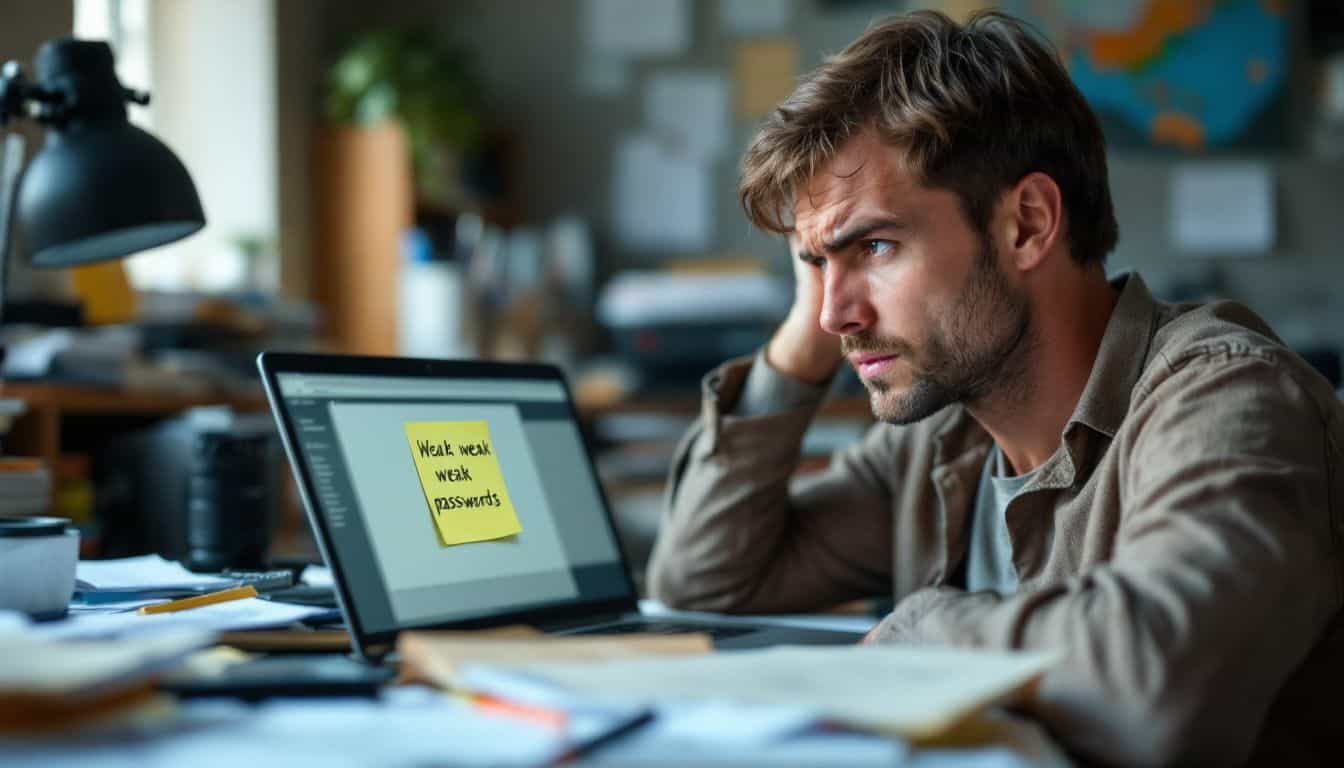
Your passwords act as the first line of defense against cyber criminals. A password manager can create and store strong passwords for all your accounts, while two-factor authentication adds an extra layer of security that blocks 99% of automated attacks.
Use unique and secure passwords
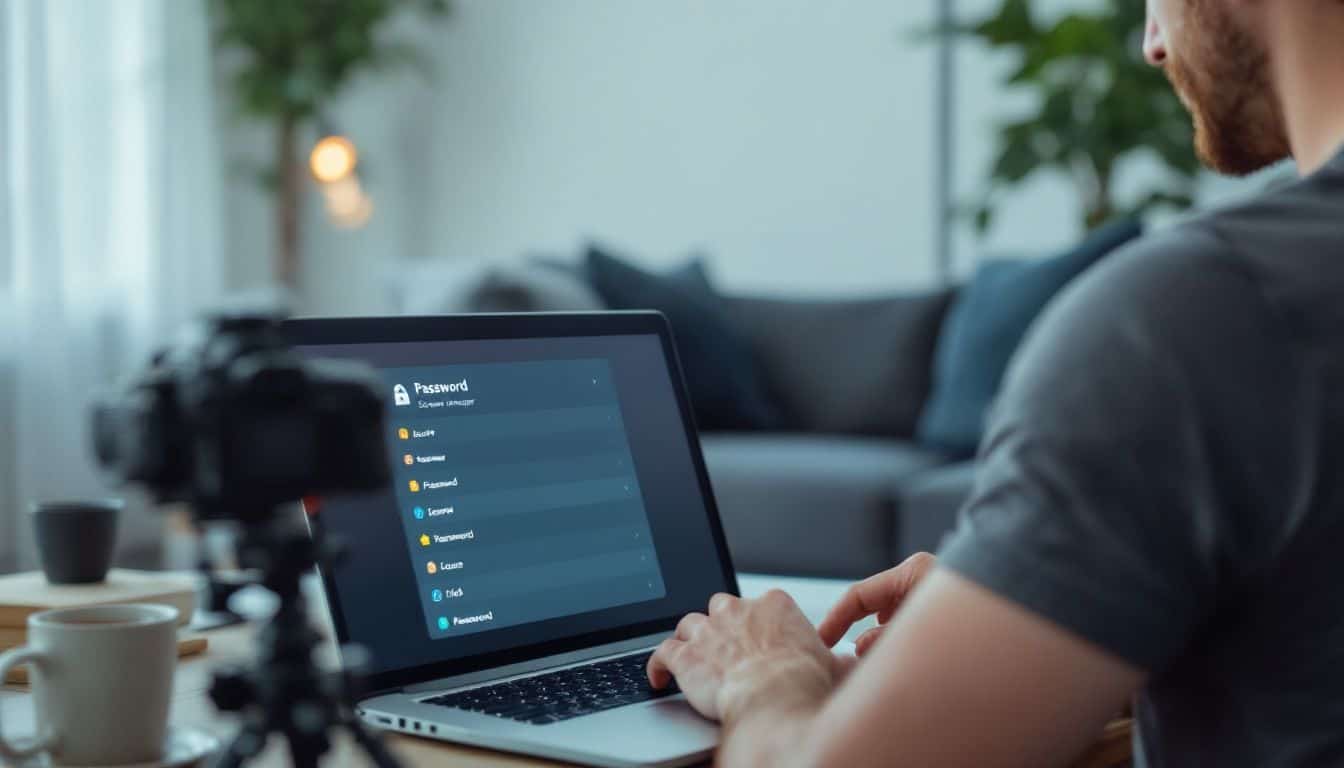
Strong passwords form your first defense against cyber criminals. A solid password needs at least 20 characters with a mix of numbers, symbols, and letters. Most people pick easy-to-guess passwords like “123456” or “password123” – that’s like leaving your front door wide open! Password managers such as LastPass, Bitwarden, or 1Password make this task super simple.
These tools create tough passwords and store them safely, so you only need to recall one master passphrase.
Think of your password as a shield that guards your digital life. Bad guys use special tools to crack simple passwords in seconds. But with a password manager, you’ll have rock-solid protection without the headache of memorizing dozens of complex codes.
The best part? These tools can auto-fill your login details across all your devices. They’ll even alert you if any of your accounts get caught in data breaches.
Enable two-factor authentication (2FA)
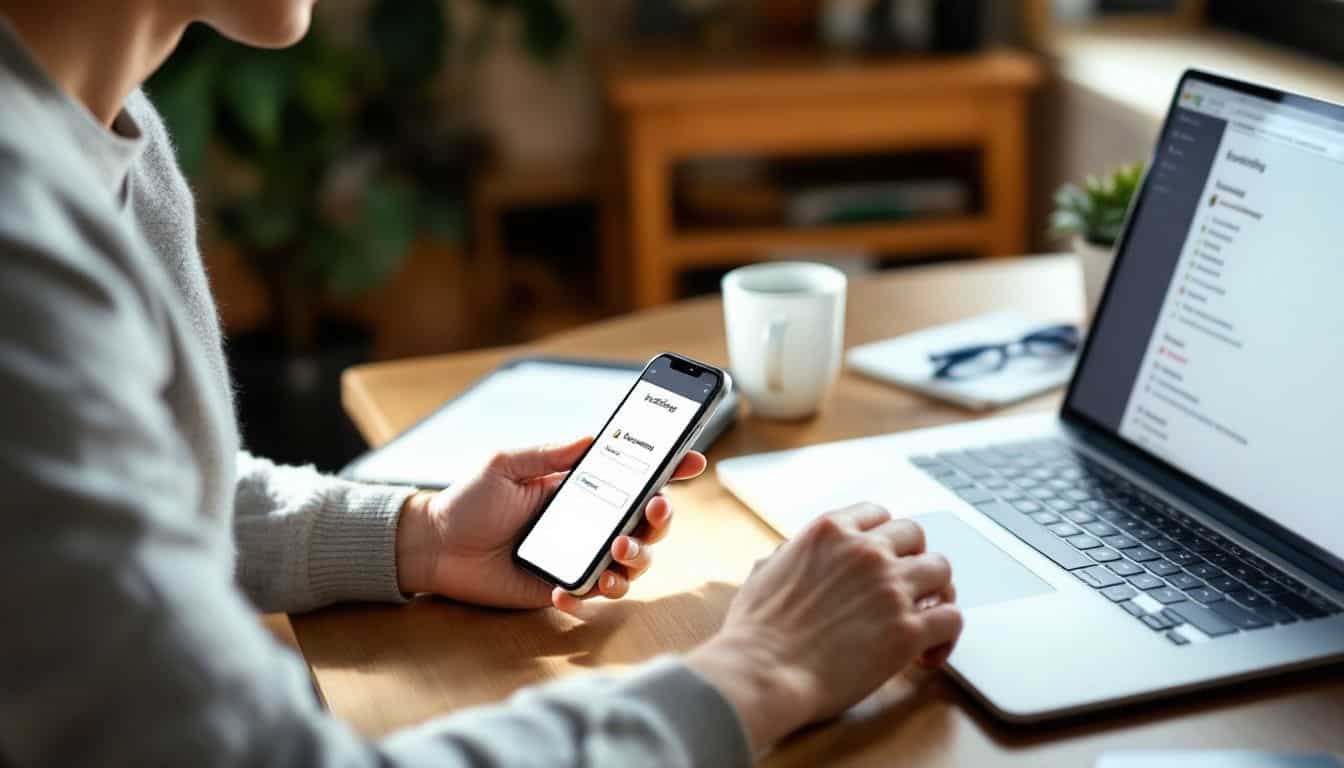
Two-factor authentication acts as your digital bodyguard. Microsoft found that 2FA blocks 99.9% of automated attacks on your accounts. I’ve seen this work firsthand – my Google account stayed safe during a massive phishing attempt last year.
Your phone becomes a security buddy, getting special codes through apps like Google Authenticator or simple text messages.
Setting up 2FA takes five minutes but saves hours of headaches from hacked accounts. Most big tech companies now push for this extra layer – Google, Microsoft, and Apple lead the pack.
Pro tip: save those backup codes right after setup. I store mine in a password manager, so I never lose access to my accounts. Now, let’s talk about picking the right VPN to boost your privacy game even more.
Use a Virtual Private Network (VPN)

A VPN acts like a secret tunnel that hides your online moves from prying eyes. This digital shield scrambles your data and masks your real location, making it tough for hackers to steal your private info while you browse the web.
Encrypt your internet connection
Your internet connection needs strong protection from prying eyes. VPNs create an encrypted tunnel between you and the websites you visit, making it hard for hackers to steal your data.
This secure connection uses 256-bit encryption – the same level banks use to protect financial data. I recommend using a VPN on your phone and all your devices, especially on public Wi-Fi networks.
The best VPNs follow strict no-logs policies, which means they don’t store your browsing history or personal info. Think of it like having an invisible shield that blocks hackers from seeing what you do online.
Your internet service provider can’t track your activity either. The encrypted connection scrambles your data into unreadable code that only gets unscrambled when it reaches its final destination.
Avoid public Wi-Fi risks
Public Wi-Fi networks are like open doors to cyber criminals. Bad actors can easily sniff your data through these networks and steal sensitive information like passwords, credit card details, and personal files.
I learned this the hard way last month at a coffee shop when my banking app flagged suspicious login attempts. A VPN acts as your digital shield by creating an encrypted tunnel for your data to travel through.
This makes it nearly impossible for hackers to intercept your information, even on sketchy public networks.
The biggest privacy risk isn’t the stranger in the coffee shop – it’s the network you’re both using. – Bruce Schneier
Free Wi-Fi spots often lack proper security measures and encryption protocols. Hackers set up fake access points (called “evil twins”) that look like legitimate networks to trap unsuspecting users.
These rogue hotspots let criminals perform man-in-the-middle attacks to spy on your internet traffic. The safest bet? Skip public Wi-Fi completely and use your mobile data or a personal hotspot with strong TLS encryption and HTTPS connections.
Secure Your Devices and Software
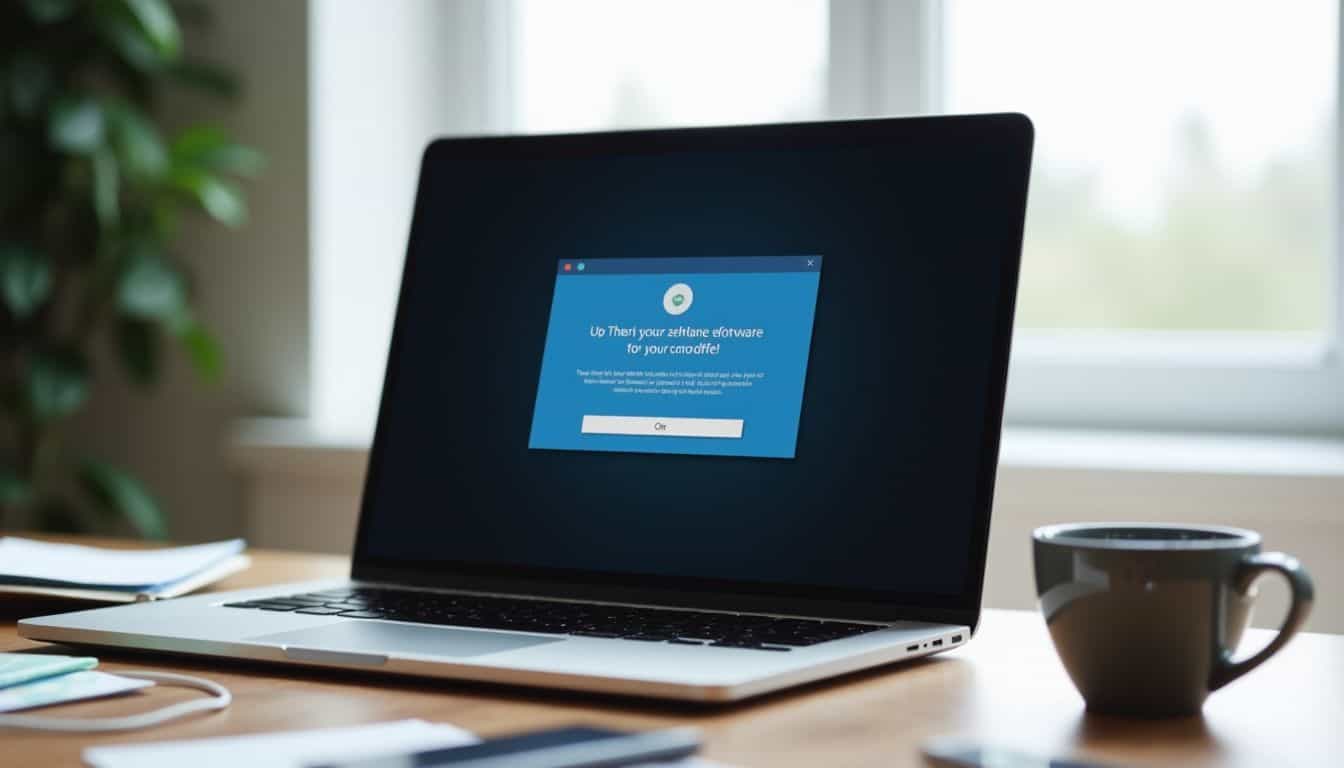
Your device is like a house – you need strong locks to keep the bad guys out. Software updates and security patches act as your digital deadbolts, fixing holes that hackers could use to break in.
Keep devices updated
Software updates fix bugs and stop hackers from breaking into your devices. These patches close security holes that bad guys could use to steal your data. Most mobile apps and computer programs now offer auto-updates to make this process super easy.
Just tap “yes” when update notifications pop up on your screen.
Outdated apps create weak spots in your digital armor. Think of updates like getting a flu shot – they protect against new threats that keep popping up. Regular patches for antivirus software block fresh malware and viruses that target your personal info.
Set aside 10 minutes each week to check for pending updates on all your devices. This small habit makes a big difference in keeping hackers away from your stuff.
Use antivirus and anti-malware software
Antivirus software acts as your digital shield against nasty threats lurking online. Your computer needs this protection to fight off malware, viruses, and other cyber attacks that could steal your data.
Top antivirus programs scan files, block suspicious downloads, and alert you about dangerous websites. Regular updates to these programs patch security holes and add protection against new threats.
A good security setup needs both antivirus and anti-malware tools working together. Your antivirus catches common viruses, while anti-malware tools target sneakier threats like ransomware and spyware.
A firewall adds an extra layer by blocking unwanted access to your device. These tools help keep your private info safe from identity thieves and cybercriminals. Next up, let’s look at how to lock down your online accounts with better privacy settings.
Protect Your Online Accounts

Your online accounts hold a goldmine of private data that hackers would love to steal. Social networks, email services, and banking apps need extra layers of protection through smart privacy tweaks and encrypted messaging tools.
Review social media privacy settings
Social media platforms offer tons of privacy settings that most users ignore. These settings control who sees your posts, photos, and personal details. A smart move is to check each platform’s privacy options and limit access to trusted friends only.
Facebook Messenger, Instagram, and other apps let you control location tracking, friend requests, and data sharing.
Privacy settings matter more than you might think for living anonymously online. Bad actors can grab your personal info from public social profiles and use it against you.
Lock down your accounts by turning off location services and blocking unknown friend requests. Social media platforms update their privacy features often, so make it a habit to review these settings monthly.
This helps protect your digital footprint and keeps your sensitive information away from prying eyes.
Use encrypted messaging apps
After setting up your social media privacy settings, let’s talk about your daily chats. Your private messages need strong protection too. Apps like Signal and WhatsApp offer end-to-end encryption to keep your conversations safe.
This means only you and the person you’re talking to can read the messages. No one else – not even the app makers – can peek at your chats.
I switched to Signal last year, and it’s been a game-changer for my privacy. The app locks down my messages with solid encryption keys, making them super hard to crack. Plus, Signal doesn’t store any of my data on their servers.
WhatsApp also uses similar tech to protect your texts, photos, and calls from snoops. These apps make it tough for hackers to grab your private chats during data breaches. Pick an encrypted messaging app that fits your style, and you’ll sleep better knowing your conversations stay between you and your friends.
Manage Your Digital Footprint

Your digital footprint grows bigger with every online move you make. Think of your online presence like a trail of breadcrumbs – each social media post, app download, or website signup adds to this massive data collection about you.
Limit personal information shared online
Sharing too much personal data online puts you at risk for identity theft and cyber threats. Smart geeks know to keep their digital footprint small by sharing less on social media and discussion forums.
Remove personal details from your profiles, and skip those fun quizzes that collect your data. Services like Aura can help scrub your info from data brokers who sell it without your okay.
Think twice before posting location tags, birth dates, or phone numbers across platforms. Bad actors prowl the dark web looking for bits of personal info to piece together. They target both adults and kids through social engineering tricks.
Lock down your privacy settings on every account, and teach family members to do the same. Your online safety depends on controlling what others can learn about you.
Delete unused accounts and apps
Old accounts can turn into security risks faster than you think. I learned this the hard way after finding my unused Pinterest account in a data breach last year. Your digital footprint grows with every account you create, and those forgotten logins become perfect targets for hackers.
The smart move? Delete accounts you haven’t touched in six months. Netflix and some other services make this tricky – you’ll need to contact their support team directly.
Think of unused apps as open windows in your digital house. They collect dust, take up space, and leave you exposed to cyber threats. I make it a habit to check my app inventory every three months.
Each unused app gets the boot, and I store important account details in an encrypted format before deletion. This simple cleanup helps stop identity theft and keeps my devices running smoothly.
Plus, clearing cookies and browsing data regularly shrinks my digital trail even more.
Avoid Online Tracking
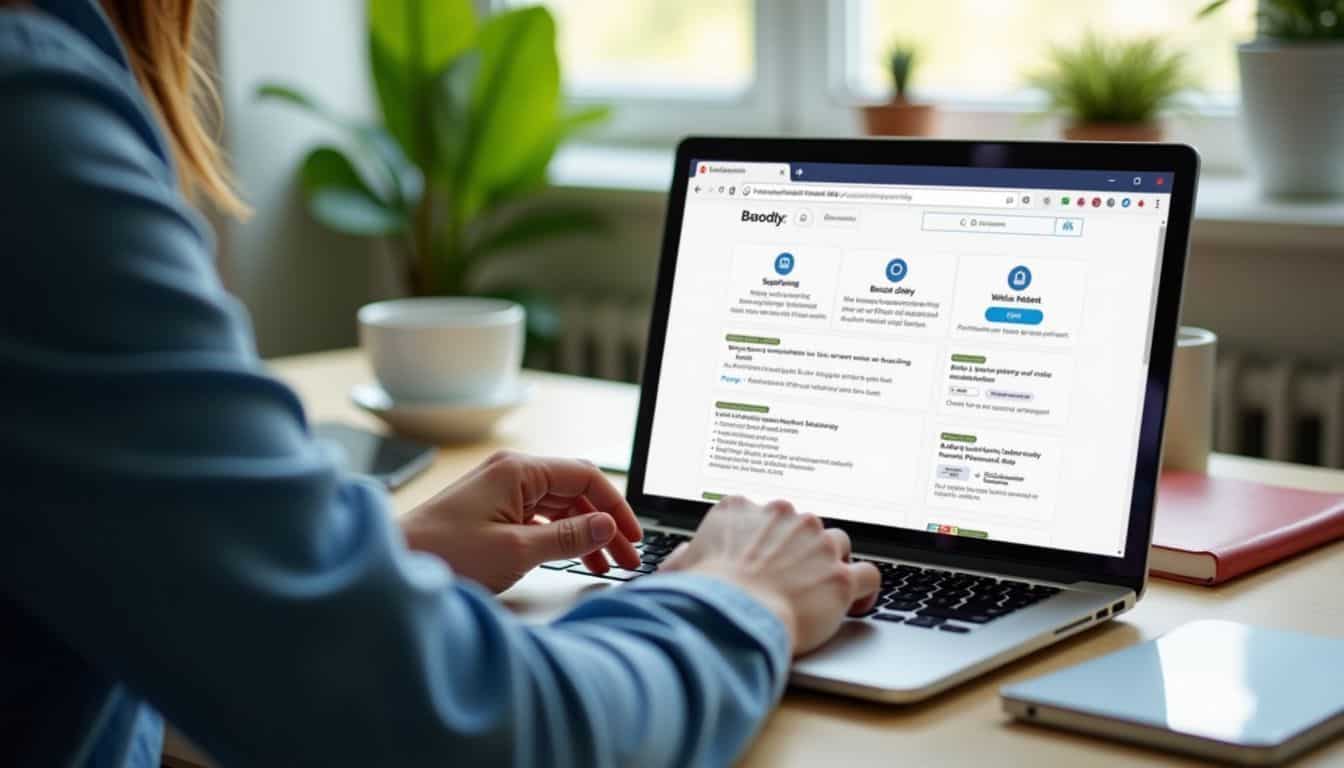
Online trackers follow your every move like a digital shadow. Privacy-focused browsers and smart extensions block these sneaky trackers, giving you back control of your online life.
Use privacy-focused browsers and extensions
Privacy-focused browsers like Brave, Tor, and DuckDuckGo put you in control of your data. These browsers block trackers right out of the box, so companies can’t follow your every move.
I switched to Brave last year and noticed a huge drop in targeted ads. Browser extensions add an extra shield to your privacy armor. The HTTPS Everywhere extension forces secure connections, while Privacy Badger spots and blocks sneaky trackers.
Your choice of browser makes a big difference in stopping unwanted tracking. Private browsing modes help, but they’re just the start. You can boost your protection by saying no to those pesky cookie notices.
I’ve found that using multiple privacy tools together works best. A good mix includes a secure browser, anti-tracking extensions, and smart privacy settings.
Disable ad personalization
Ad trackers follow you across the web like digital stalkers. They grab your data and build detailed profiles about your habits, interests, and personal life. Big tech companies like Google, Apple, and Facebook let you turn off ad personalization in your account settings.
This simple step stops companies from watching your every move online.
Your browsing becomes more private once you block personalized ads. Anti-tracking browser extensions add an extra layer of protection by stopping both ads and trackers. These tools cut down on the personal info advertisers can collect about you.
Many privacy-minded folks pair this with search engines that don’t store search history for better online anonymity.
People Also Ask
What are the basic steps to protect my online privacy?
Start with strong passwords and a good password manager. Add two-factor authentication on your mobile devices. Use end-to-end encryption for texting and emails. Turn on privacy settings in your browser and avoid public WiFi hot-spots.
How can I stop companies from tracking me online?
Use browser extensions that block ad tracking. Switch to incognito mode when browsing. Clear browser cookies often. Try Tor exit nodes for extra privacy. Many apps like Google Allo and Spotify track data, so check their privacy settings too.
Is cloud storage safe for my sensitive information?
Services like Google Drive and iCloud use transport layer security (TLS) to protect your data. But always encrypt sensitive files before uploading to the cloud. Watch for data breaches and keep your digital security up to date.
What should I do to protect my phone’s privacy?
Set a strong lock-screen passcode. Check privacy settings on iOS 14 or your Android phone. Be careful with SMS and mobile hot-spots. Remove apps you don’t use. Keep your SIM card safe.
How can I prevent identity theft online?
Use HTTPS URLs when shopping on Amazon or similar sites. Get a disposable email address for signups. Watch for DNS spoofing and backdoors. Check for vulnerability in your accounts. Edward Snowden taught us that digital privacy matters.
What are signs that my privacy might be at risk?
Look for potentially unwanted programs. Check if your inbox gets strange emails. Watch your Microsoft Edge or Chrome security warnings. Be alert to advanced persistent threats. Keep an eye on your digital certificates and cipher suite settings.
References
https://medium.com/@th3Powell/understanding-data-privacy-laws-gdpr-ccpa-and-more-c77846ab157a
https://pmc.ncbi.nlm.nih.gov/articles/PMC7505556/
https://id4d.worldbank.org/guide/data-protection-and-privacy-laws
https://pmc.ncbi.nlm.nih.gov/articles/PMC8800549/
https://www.npr.org/2020/10/09/922262686/your-technology-is-tracking-you-take-these-steps-for-better-online-privacy (2020-10-13)
https://www.zdnet.com/article/multi-factor-authentication-how-to-enable-2fa-and-boost-your-security/ (2023-10-17)
https://informationsecurity.wustl.edu/the-power-of-virtual-private-networks-vpn-in-privacy-protection/ (2024-03-28)
https://www.aura.com/learn/dangers-of-public-wi-fi
https://watech.wa.gov/tips-safely-using-public-wi-fi
https://www.pcmag.com/how-to/12-simple-things-you-can-do-to-be-more-secure-online
https://www.accountablehq.com/post/how-to-protect-your-privacy-on-social-media
https://www.aura.com/learn/online-footprint
https://www.zerofox.com/blog/how-to-delete-online-accounts-everything-you-need-to-know-to-stay-safe/
