Ever struggled with boring, flat PDFs that put readers to sleep? You’re not alone. Interactive PDFs are changing the game, offering a fresh way to present info. This post will show you 8 cool features that’ll transform your documents from snooze-fests to attention-grabbers.
Ready to make your PDFs pop?
Key Takeaways
Interactive PDFs are digital documents with clickable elements like buttons, videos, and forms that make content more engaging.
Key features include hyperlinks, embedded media, fillable forms, and mobile compatibility.
Tools like Adobe Acrobat Pro, InDesign, and Flipsnack help create interactive PDFs.
These PDFs boost user engagement, with 81% of marketers saying they’re more effective than static content.
Interactive PDFs are useful for marketing, education, portfolios, and business reports, allowing for dynamic presentation of information.
Table of Contents
Understanding Interactive PDFs

Interactive PDFs are like magic books that come alive on your screen. They’re not just boring old files – they’re packed with cool stuff you can click, watch, and play with!
Defining Interactive PDF Features
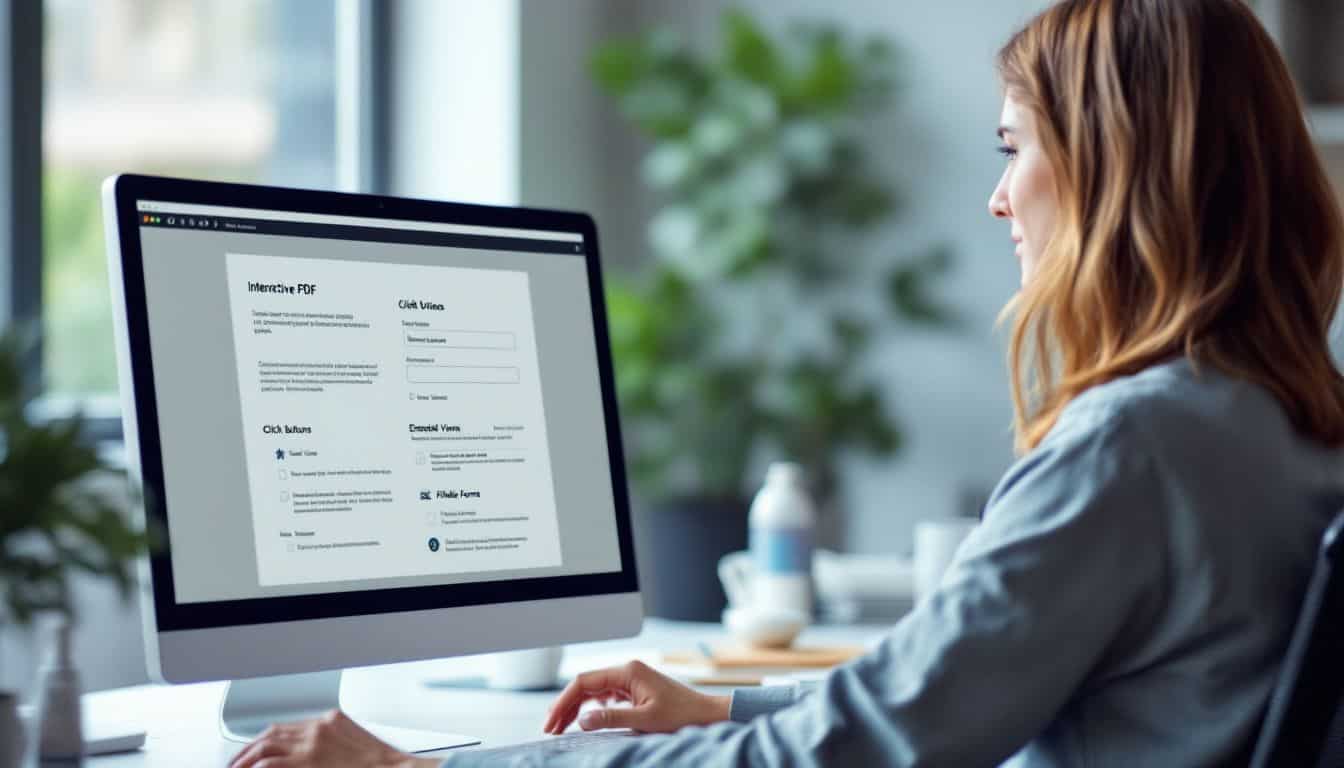
Interactive PDFs pack a punch with cool features. They’re not your average boring documents. These PDFs let you click, watch videos, fill out forms, and more – all in one file. It’s like a mini-website inside a PDF!
Interactive PDFs are the Swiss Army knife of digital documents.
Think of them as super-charged PDFs. You can add buttons, links, audio clips, and even embed YouTube videos. Forms become a breeze to fill out. And the best part? You can view them on almost any device.
Next up, let’s dive into the key features that make these PDFs so awesome.
Key Features of Interactive PDFs

Interactive PDFs pack a punch with cool features. They’re not your grandma’s boring documents. These PDFs let you click, swipe, and play. You’ll find hyperlinks that zip you to websites or other parts of the doc.
Buttons and tables of contents make moving around a breeze. It’s like having a GPS for your PDF!
But wait, there’s more! These smart PDFs come with form fields. You can type right into them – perfect for surveys or feedback. And get this… they can play videos and audio. Imagine a report with a video demo built right in.
Pretty slick, huh? With all these tricks, interactive PDFs turn plain old files into engaging experiences. They’re the Swiss Army knife of digital docs.
How to Create an Interactive PDF
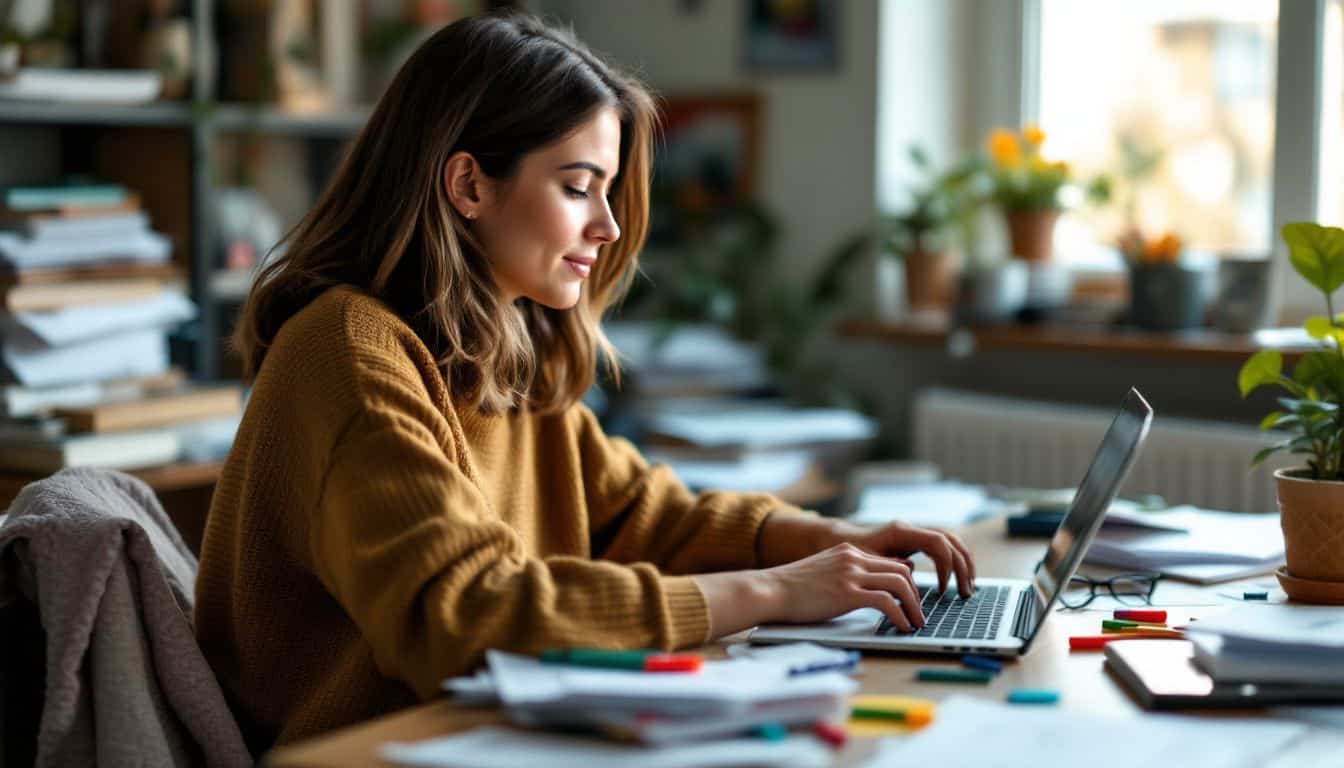
Ready to make your PDFs pop? Creating an interactive PDF is easier than you think! With the right tools and a dash of creativity, you’ll be whipping up engaging documents in no time.
Planning Your Interactive PDF Content

Planning your interactive PDF content is important. First, decide on your purpose and audience. Are you creating an engaging e-book or a professional business report? Understand who’ll read it.
Then, collect your materials – text, images, videos, everything you need. Organize it logically. Consider how readers will move through your PDF. You might add a table of contents or useful bookmarks.
Be sure to test everything before finishing. Check all buttons and links. Watch the videos. Complete forms. Ensure it works well on various devices. Want to learn how to create an interactive PDF? It’s simpler than you might expect! Just keep in mind – plan carefully, and your interactive PDF will be excellent.
Good planning is key to creating great interactive PDFs.
Tools Required for Interactive PDF Creation
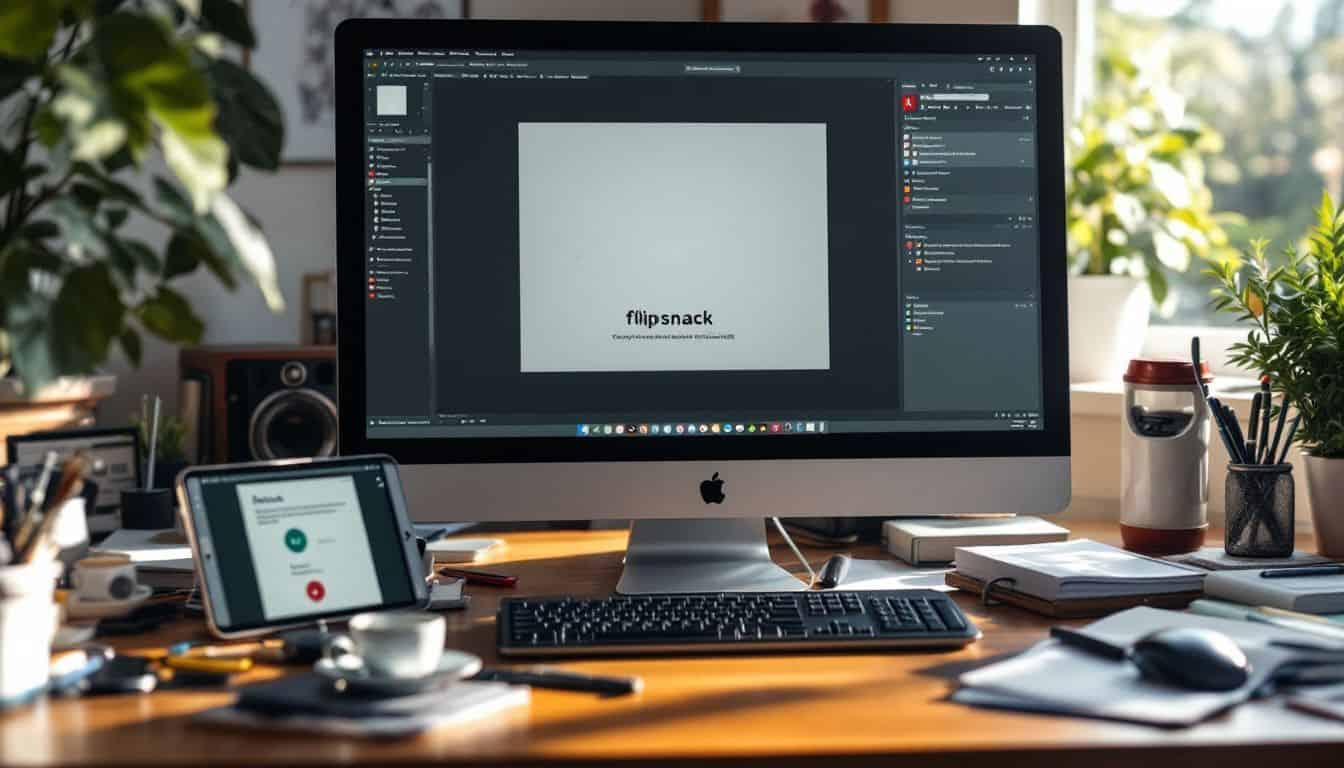
Creating interactive PDFs requires specific tools. Let’s dive into the essential software you’ll need to craft these dynamic documents.
- Adobe Acrobat Pro: This powerhouse is the go-to for interactive PDF creation. It lets you add buttons, links, and form fields with ease.
- Adobe InDesign: A pro-level layout tool that’s perfect for designing complex interactive PDFs. It’s great for making flipbooks and e-magazines.
- Flipsnack: This web-based tool turns boring PDFs into cool, flippable documents. No design skills? No problem!
- Adobe Illustrator: Use this to make custom graphics and icons for your interactive PDFs. It’s a must-have for eye-catching visuals.
- Video editing software: To embed videos in your PDFs, you’ll need a good video editor. Options range from simple (like iMovie) to pro (like Adobe Premiere).
- Audio editing tools: For adding sound to your PDFs, try Audacity. It’s free and user-friendly.
- PDF readers: Test your creations with various PDF readers to ensure compatibility. Adobe Reader, Foxit, and Sumatra are good options.
- Web browsers: Check how your interactive PDFs look on different browsers. Chrome, Firefox, and Safari are key players.
Now that we’ve covered the tools, let’s look at some best practices for designing these digital wonders.
Step-by-Step Creation Guide
Creating an interactive PDF doesn’t have to be rocket science. Let’s dive into a step-by-step guide that’ll make you a pro in no time.
- Upload your PDF: Start by picking the file you want to jazz up. Drag and drop it into your chosen software – easy peasy!
- Spice it up with interactive elements: This is where the magic happens. Add buttons, links, videos, or forms to make your PDF come alive.
- Brand it like a boss: Slap on your logo, tweak the colors, and make it look snazzy. Your PDF should scream “you” from every pixel.
- Pick your publish settings: Decide who gets to see your masterpiece. Public? Private? Password-protected? The choice is yours.
- Share the goods: Once you’re happy with your creation, it’s time to unleash it on the world. Email it, post it online, or print it out – whatever floats your boat.
- Test, test, test: Don’t forget to give your interactive PDF a spin on different devices. What looks great on your desktop might act wonky on a tablet.
- Analyze and improve: Use analytics tools to see how folks are interacting with your PDF. It’s like having X-ray vision for your document!
- Keep it fresh: PDFs aren’t set in stone. Update your content regularly to keep it relevant and engaging.
Advantages of Using Interactive PDFs

Interactive PDFs pack a punch! They’re like magic wands for your documents, turning boring pages into exciting playgrounds. With these nifty files, you’ll grab attention, boost engagement, and make your content pop like never before.
Enhancing User Engagement through Interactive PDFs
Interactive PDFs are eye-catching. They’re not old-fashioned documents – they’re dynamic, clickable, and fun! Studies show that 81% of marketers believe these engaging PDFs keep people interested better than static content.
It’s like turning a regular book into a digital playground.
Interactive content is twice as engaging as static content.
But that’s not all! These PDFs aren’t just visually appealing. They’re problem-solvers too. A significant 51% of B2B buyers find them helpful for addressing business challenges. Think of it as having a multi-tool in your digital toolkit – versatile, handy, and always ready to impress.
Accessibility Features in Interactive PDFs
Interactive PDFs pack a punch for folks with disabilities. They’re not just fancy docs – they’re game-changers. These PDFs work well with screen readers and other tech that helps people access content.
They follow rules set by WCAG and PDF/UA to make sure everyone can use them.
But wait, there’s more! Adobe Acrobat Pro has cool tools to make PDFs accessible. The Accessibility Checker spots issues fast. And the Make Accessible Menu? It’s like magic for fixing problems.
Plus, these PDFs have a smart structure. This means they’re easy to read and navigate. Now, let’s dive into how to create these awesome interactive PDFs….
Presenting Content Effectively with Interactive PDFs
Interactive PDFs are powerful tools for showcasing content. They’re like digital Swiss Army knives – packed with cool features to make your content stand out. You can add videos, include clickable buttons, and even embed forms.
It’s like giving your readers an interactive experience instead of a plain document. These PDFs are great for keeping people engaged. They improve information retention and make learning fun.
No surprise that businesses use them for sales pitches and schools for textbooks.
Here’s the key – you need to know how to save a website as a PDF to make these really shine. Once you’ve mastered that, you’ve got tons of options.
You can create virtual tours, add GIFs, or even connect to social media. It’s all about making your content jump off the page and stick in your reader’s mind. Just keep it simple and easy to use.
After all, even the most impressive PDF isn’t worth much if people can’t figure out how to use it.
Uses of Interactive PDFs

Interactive PDFs are game-changers for marketing, education, and portfolios. Wanna see how they can spice up your docs? Keep reading!
Interactive PDFs for Marketing and Sales
Interactive PDFs pack a punch in marketing and sales. They’re not your grandma’s boring brochures. These digital dynamos let you embed videos, add clickable links, and even track how folks interact with your content.
Cool, right? DeckLinks takes it up a notch with custom CTAs and video narrations. It’s like having a salesperson right there in the PDF!
Brands love interactive PDFs for their wow factor. They boost engagement and make your message stick. Plus, you can keep your look on point with custom branding. It’s a win-win: your audience gets a fun, info-packed experience, and you get more leads.
Next up, let’s dive into how these PDFs shine in education.
Interactive PDFs are the Swiss Army knife of digital marketing – versatile, powerful, and always ready to impress.
Educational Materials and Interactive E-Books
Interactive e-books are changing how we learn. They mix text, videos, and quizzes to make studying fun. I’ve seen students get excited about math when they can play with 3D shapes on their tablets.
These digital tools are great for remote learning too. Kids can explore topics at their own pace, right from home.
E-books aren’t just for kids, though. I’ve used them to learn coding. The best part? I could test my code right in the book! It’s like having a teacher and a playground in one. Plus, these books update easily.
No more lugging around heavy textbooks that go out of date fast.
Portfolios and Reports in Interactive PDF Format
Interactive PDFs rock for portfolios and reports. They’re like digital Swiss Army knives – packed with cool features that make your work pop. Think clickable links, embedded videos, and slick animations.
I’ve used them for client pitches, and let me tell you, they’re game-changers. No more boring static pages!
These smart docs work on phones, tablets, and computers. That’s huge for sharing your stuff with anyone, anywhere. Plus, you can track who’s viewing your work and how they interact with it.
It’s like having x-ray vision for your portfolio or report. Trust me, once you go interactive, you’ll never want to go back to plain old PDFs again.
Interactive Components in PDFs

Interactive PDFs pack a punch with their cool features. You can jazz up your docs with buttons, videos, and even polls – making them come alive!
Adding Links and Buttons
Links and buttons are essential for interactive PDFs. They allow readers to move between document sections or visit websites. Adding these features is easy with tools like Adobe InDesign.
You can make any text or image clickable – it’s pretty cool! Buttons are even more impressive. They can start actions like playing videos or revealing hidden content. It’s like having a hidden control panel in your PDF.
Want to add some flair to your document? Try a button that changes color when you mouse over it. Or make a link that opens an email with a message already written. There are so many options! Just make sure to check your links and buttons on different devices.
Something that works on your computer might not work on a phone. With some creativity, you can transform a simple PDF into an engaging, interactive experience.
Embedding Videos and Audio
Shifting from buttons and links, let’s explore multimedia in PDFs. Adding videos and audio can transform your document from static to dynamic – it’s like giving your paper its own TV and radio!
Want to include a YouTube video? Easy! Upload it there first. Then, use tools like Adobe Acrobat or Canva to insert it into your PDF. The same applies to audio files. It’s straightforward! Here’s a tip, though: check your PDF on various devices.
You’ll want to ensure everyone can enjoy your media, regardless of their device. I’ve learned this lesson after sending PDFs that didn’t work on smartphones. Whoops!
Creating Interactive Forms and Polls
Interactive forms and polls in PDFs are game-changers. They let you gather data right in the document. No more sending separate surveys or forms. Just click, type, and submit – all within the PDF.
It’s a breeze to set up, too. Adobe Acrobat gives you the tools to make forms with text fields, check boxes, and dropdown menus. You can even add action buttons to reset forms or import data.
Cool, right?
But wait, there’s more! These forms aren’t just for show. You can publish them online, share them easily, and collect responses in real-time. Imagine sending out a quick poll to your team and getting instant feedback.
Or creating a sign-up form for your next big event. The possibilities are endless. Plus, it’s way more eco-friendly than printing out stacks of paper forms. Go green while you streamline your workflow – that’s what I call a win-win!
Interactive PDF Design Best Practices

Designing interactive PDFs isn’t just about slapping buttons on a page. It’s an art that blends form and function – like a digital dance between eye-catching layouts and user-friendly features.
Think of it as crafting a choose-your-own-adventure book, but for the digital age… where every click leads to a new discovery.
Considerations for Designing Interactive PDFs
Creating interactive PDFs is about crafting a smooth, engaging experience for readers. It’s like building a digital playground – fun, easy to use, and packed with cool features. Brand consistency is crucial…
Your PDF should look and feel like part of your brand family. Mix it up with different interactive elements – links, pop-up galleries, and even embedded videos to keep things interesting.
Customization is key. Adapt your flipbooks to match your brand’s style and increase engagement. It’s like giving your PDF a makeover that reflects your unique identity. Don’t forget to look for PDFs online for inspiration.
Check out what others are doing and add your own twist. The goal? Create a PDF that’s not just readable, but totally captivating.
Testing Interactive PDFs on Various Platforms
Testing your interactive PDFs across different platforms is crucial. You’ll want to check how they work on various devices and browsers. This includes desktops, laptops, tablets, and smartphones.
Don’t forget to test on different operating systems too – Windows, macOS, iOS, and Android. It’s also smart to try out your PDF on popular PDF readers like Adobe Acrobat, Foxit, and Preview.
Make sure all interactive elements function as intended. Click through links, play embedded videos, and fill out forms. Pay attention to how the layout looks on different screen sizes.
Sometimes, what works great on a big monitor might not look so hot on a phone. If you spot any issues, tweak your design until it’s smooth sailing on all platforms.
Mobile Compatibility of Interactive PDFs
After testing your interactive PDFs on various platforms, it’s time to focus on mobile compatibility. Let’s face it – we’re glued to our phones. That’s why mobile-friendly PDFs are essential.
They make reading easy on small screens.
Adobe Acrobat Pro is super helpful here. It has great features to reduce file sizes and optimize PDFs for smartphones. Mobile PDF readers are pretty cool too. They offer adjustable layouts and useful navigation buttons.
These features create a smooth user experience. I’ve seen firsthand how these tools can transform a bulky PDF into a sleek, mobile-ready document. It’s amazing! Just keep in mind – keep it simple, keep it small, and your mobile PDFs will be awesome.
Successful Interactive PDF Examples

Want to see interactive PDFs in action? Check out these cool examples… They’ll blow your mind! Keep reading to discover more.
Business Reports as Interactive PDFs
Interactive PDFs are changing how businesses create reports. Static documents are becoming a thing of the past. Now, companies use these dynamic files to impress clients and team members.
Imagine a sales report where you can click on charts to see more data, or a financial summary with built-in calculators. That’s what interactive PDFs can do.
I’ve seen how these reports can increase engagement. At my last job, we switched to interactive annual reports. Our investors started spending 30% more time reviewing the data. How? We added videos of key executives and clickable graphs.
It brought the numbers to life. These reports were also easy to share via email or post on our website. It was great for both creators and readers!
Interactive Educational Books
Interactive educational books are changing how we learn. They mix text, videos, and quizzes to make studying fun. Students can click on words to see definitions or watch short clips that explain tough concepts.
These books often have games that test what you’ve learned. It’s like having a teacher right there in the book!
These digital books work great on tablets and computers. You can highlight text, take notes, and even share your thoughts with classmates online. Some let you draw or solve math problems right on the screen.
The best part? They update easily, so your textbook is never out of date. It’s a whole new way to hit the books!
Marketing Brochures with Interactive Elements
Interactive PDFs are changing the game for marketing brochures. They’re not your grandpa’s boring pamphlets anymore! These digital marvels pack a punch with buttons, links, and videos that grab readers’ attention.
Imagine flipping through a brochure and clicking on a product to see it in action – that’s the magic of interactive elements.
But wait, there’s more! These brochures aren’t just pretty faces. They’re smart too. They let sales teams personalize their approach by adding direct links for contact and sign-ups.
It’s like having a salesperson right there in the PDF, ready to chat. This clever mix of eye-candy and practicality makes interactive marketing brochures a powerful tool for businesses looking to stand out in the digital crowd.
Advanced Interactive PDF Features and Tools

Ready to take your PDFs to the next level? Advanced features can turn your docs into powerhouses. From social media integration to analytics, these tools pack a punch.
Integrating Social Media in Interactive PDFs
Social media and PDFs are now best buddies. You can add cool social buttons right into your PDF docs. This lets readers share your stuff on Facebook, Twitter, or Instagram with just a click.
It’s like giving your PDF superpowers!
But wait, there’s more. You can also embed live social feeds in your PDF. Imagine having a Twitter stream or Instagram gallery right there in your document. It keeps your content fresh and gets folks to stick around longer.
Pretty neat, huh? Now, let’s dive into some advanced tools for tracking how people use your interactive PDFs.
Analytical Tools for Interactive PDFs
Analytical tools for interactive PDFs pack a punch. They let you peek into how folks use your docs. Visme’s got some cool features that show you what’s hot and what’s not. You can see which pages get the most love, how long people stick around, and even track clicks on links.
It’s like having x-ray vision for your PDFs!
But wait, there’s more! These tools don’t just give you numbers. They help you make your PDFs better. You can spot where readers lose interest and fix it. Or find out which parts they love and do more of that.
It’s like having a secret weapon to make your PDFs rock. And the best part? You don’t need to be a tech whiz to use them. They’re easy as pie!
Security Features: Password Protection in PDFs
PDF security is a big deal for geeks. Adobe Acrobat lets you lock down your PDFs tight. You can slap a password on your file to keep nosy folks out. But that’s not all – you can also use fancy encryption to really secure your stuff.
Want to stop people from copying or editing your PDF? Acrobat’s got you covered there too. It lets you set permissions, so others can look but not touch. This way, your sensitive docs stay safe from prying eyes and sticky fingers.
Pretty cool, right? With these tools, you can share PDFs without worry.
People Also Ask
What’s an interactive PDF, and how’s it different from regular PDF files?
An interactive PDF is like a souped-up version of a normal PDF document. It’s got bells and whistles that make it dance. You can click buttons, watch videos, or even shop right from the page. It’s way cooler than its plain Jane cousin.
Can I turn my boring old PDF into an interactive flipbook?
You bet! With some digital magic, you can transform your dull PDF into a snazzy flipbook. It’s like giving your content a facelift. Readers can flip through pages just like a real book, but with added pizzazz.
How do interactive PDFs jazz up content marketing?
Interactive PDFs are the secret sauce in content marketing. They’re like a Swiss Army knife for your message. You can toss in videos, image galleries, even web links. It’s a great way to keep folks glued to your content and boost engagement.
Are interactive PDFs good for online learning?
Absolutely! They’re a game-changer for e-learning. Picture this: a cookbook where you can watch cooking videos right on the page. Or a science book where you can play with 3D models. It’s like having a teacher in your pocket.
Do I need fancy software to make interactive PDFs?
Not necessarily. While Adobe’s the big cheese in PDF land, there are other options. Some online tools let you whip up interactive PDFs without breaking a sweat. It’s easier than you might think to add some sparkle to your documents.
Can search engines find the stuff inside interactive PDFs?
Good news! Search engines can peek inside interactive PDFs, thanks to tags and metadata. It’s like leaving breadcrumbs for Google to follow. Just make sure you sprinkle in the right keywords, and your interactive PDF could show up in search results.
References
https://fliphtml5.com/learning-center/what-is-interactive-pdf/
https://fliphtml5.com/learning-center/how-to-create-an-interactive-pdf-in-adobe-indesign/
https://www.adobe.com/in/acrobat/roc/blog/how-to-make-interactive-pdf.html
https://www.gravoc.com/2020/07/02/how-to-make-an-interactive-pdf/
https://proofed.com/writing-tips/why-interactive-pdfs-are-better-for-engagement/ (2024-05-10)
https://www.adobe.com/accessibility/pdf/pdf-accessibility-overview.html
https://www.adobe.com/acrobat/hub/how-to-make-a-pdf-interactive.html
https://www.decklinks.com/sales-tips/interactive-pdfs/
https://www.foleon.com/blog/interactive-pdf
https://www.youtube.com/watch?v=tjtwoNlcPuI
https://www.youtube.com/watch?v=yUTJIPyM7Qk
https://helpx.adobe.com/acrobat/using/publishing-interactive-pdf-web-forms.html (2023-11-28)
https://flippingbook.com/blog/guides/how-to-make-your-pdf-interactive (2020-04-10)
https://www.adobe.com/acrobat/hub/create-a-mobile-friendly-pdf.html
https://visme.co/blog/interactive-pdf/ (2024-05-23)
https://community.adobe.com/t5/indesign-discussions/looking-for-samples-of-a-great-interactive-pdf/td-p/8988693 (2017-04-21)
https://www.researchgate.net/publication/381471577_Empowering_Learning_The_Impact_Of_Interactive_Ebooks (2024-06-20)
https://flippingbook.com/blog/marketing-tips/interactive-pdf-ideas
https://helpx.adobe.com/indesign/using/dynamic-pdf-documents.html (2023-10-10)
https://www.adobe.com/acrobat/how-to/pdf-file-password-permissions.html
