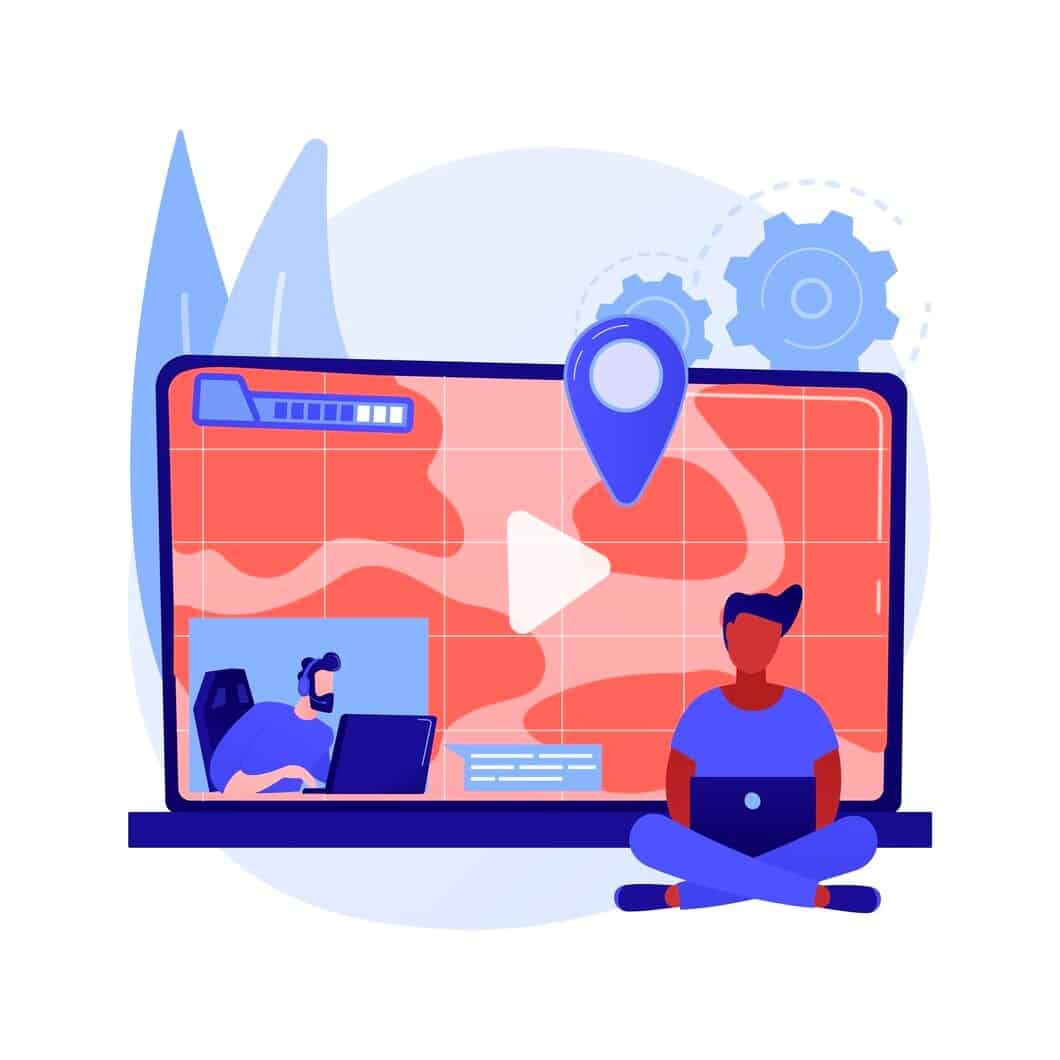With the constant evolution of technology and video creation platforms, creators often find themselves at a crossroads: to rotate or not to rotate? This dilemma is only heightened with the influx of diverse screen sizes and viewing platforms available.
Knowing when and how to rotate your video can make a world of difference, whether you want to turn your landscape video into a snappy portrait reel for Instagram or accidentally shoot a crucial scene in the wrong orientation.
Let’s dive deep into the world of video rotation and how Flixier can be your ultimate solution!
Should You Rotate Videos? Why Video Orientation Matters
The orientation of your video can have a significant impact on viewer engagement. Here’s why:
- Platform Guidelines: Different platforms favor different orientations. While YouTube prefers the traditional 16:9 landscape mode, platforms like TikTok and Instagram Stories are tailor-made for portrait video rotate.
- Audience Engagement: Vertical videos, typically in portrait mode, are more immersive on mobile devices, ensuring your viewers are more engrossed and less likely to swipe away.
- Professionalism: Submitting a video in the wrong orientation to a client or for a professional project can seem unprofessional and may detract from the content’s value.
Deciphering the Right Time to Rotate Video Online
Rotating a video isn’t just a click of a button in your video editor; it’s a deliberate decision that can either amplify or detract from your message.
Before you hastily jump into video editing software to alter your footage’s orientation, it’s paramount to understand the implications of a rotated video. Here are some essential factors to consider:
1. Platform Need
Every social media platform or video hosting site has its preferred video orientation. As previously highlighted, the platform you intend to post your content on will play a significant role in deciding the orientation of your video clips.
For instance, while Instagram Stories or TikTok might appreciate a portrait-oriented video, YouTube leans more towards the landscape side of things. Understanding this need can save you from the hassle of multiple edits and re-uploads.
2. Content Type
The subject of your video plays a crucial role in determining its ideal orientation. Using a video rotation tool to change the orientation without considering the content can lead to a disjointed viewer experience. An interview set up where the subject is centered, for instance, naturally suits portrait mode.
On the other hand, panoramic scenic shots or wide-angle events demand the broad perspective provided by landscape mode. Always ensure that your chosen orientation complements the content and doesn’t work against it.
3. File Format and Quality Preservation
Not all video editing software handles the task of rotation smoothly. When you rotate a video, there’s potential for the video file to degrade, especially if the file format isn’t supported adequately by the software.
It’s essential to use a reliable video rotation tool that can manage various video file formats without losing quality. The last thing you want is your high-definition footage turning pixelated or grainy post-rotation.
4. Viewer Experience
Perhaps the most vital factor to consider is the experience of the person watching your content. If the rotated video interrupts the flow, cuts off crucial elements, or just doesn’t feel right, it could lead to decreased viewer engagement.
Always put yourself in the shoes of the viewer: would you enjoy watching it? If a scenic shot loses its charm because the mountains get cut off when you rotate a video from landscape to portrait, it’s a clear sign you should rethink your strategy.
Mastering Video Rotation with Flixier
When it comes to the technical aspect of how to rotate your video, Flixier is here to save the day. Not only can you rotate video online with Flixier, but the process is also simplified to ensure even the least tech-savvy among us can navigate with ease. Here’s how:
1. Upload your video
Before you can rotate your video, you need to bring it over to your Flixier library. You can drag it over from your own computer, use a service like Google Photos or Dropbox, and even paste a YouTube link or log in with your Twitch account to bring clips and highlights over almost instantly.
2. Rotate your video
Drag the video from your library to the Flixier canvas. You can use the controls on the edge of the video to rotate it, flip it, or resize it in order to make it fit in a landscape or portrait format. The menu on the left side of the screen allows you to drag over transitions and add text, music, or animations.
3. Download or publish your video
When you finished rotating your video, click the Export and Download button in the top right corner of the screen. Flixier will take a couple of minutes to process your video, and then you will be able to save the video to your computer or publish it directly to YouTube, Facebook, and other online destinations.
Ready for Your Own Rotated Video?
The video orientation dilemma isn’t just about aesthetics; it’s about maximizing viewer engagement, adhering to platform guidelines, and ensuring your content is consumed as intended.
While the decision to rotate should be taken with care, once that choice is made, platforms like Flixier make the process seamless. With online tools that convert landscape video to portrait or allow you to rotate video for free in the trial version, the world of video editing has never been more accessible.
Next time you’re in a bind debating the orientation of your video, remember the tips and tricks shared here. And always, always keep your audience’s experience at the forefront of your decision-making. Happy filming!