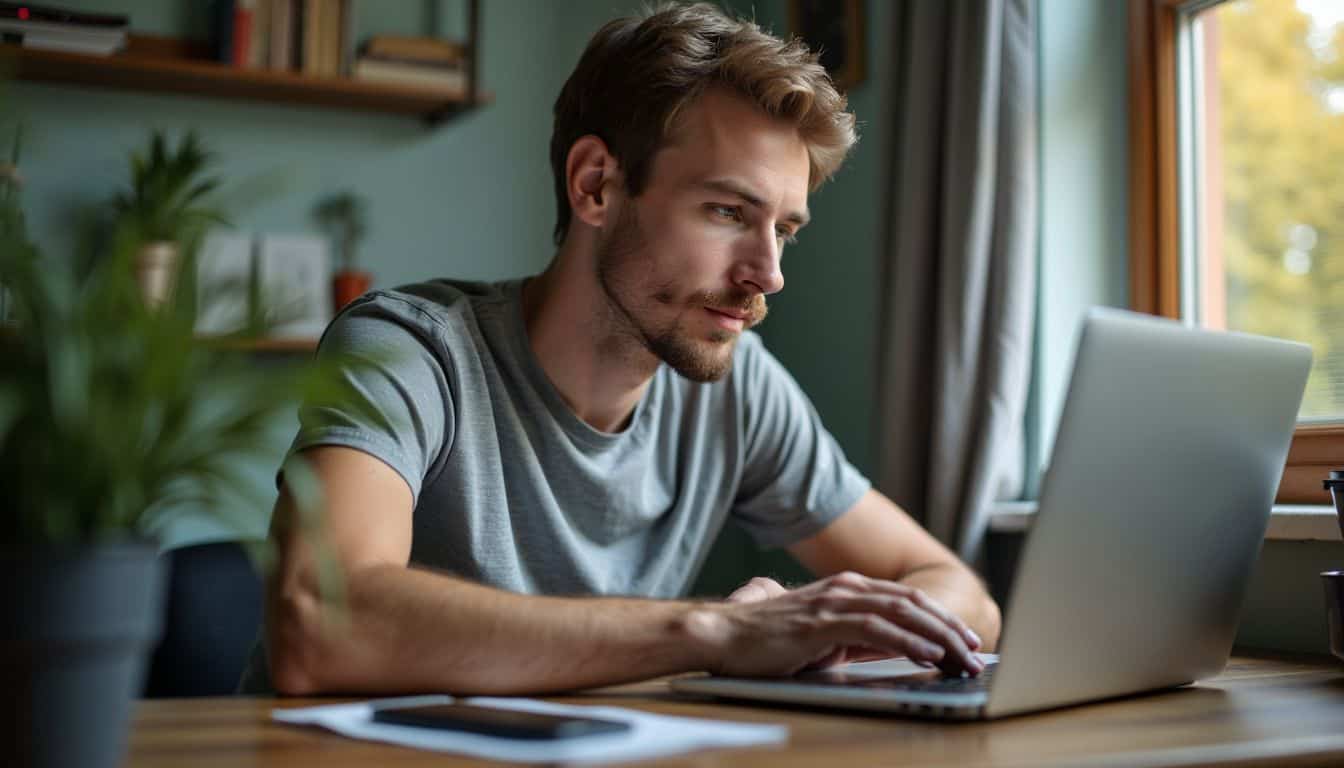Are you worried about online privacy and security? Proxy servers can help protect your data as you browse the web. This guide will show you how to use proxy servers in six easy steps.
You’ll learn to surf safely and stay anonymous online in 2024. Ready to take control of your internet privacy?
Key Takeaways
Proxy servers act as middlemen between your device and the internet, hiding your real IP address to boost online privacy and security.
Different types of proxies exist, including forward, transparent, anonymous, and high anonymity proxies, each serving unique purposes for safe browsing in 2024.
Setting up a proxy server is possible on various devices and browsers, including Windows, Android, Google Chrome, Mozilla Firefox, Safari, and Internet Explorer.
Users can apply proxy servers for specific domains, like Google.com, using PAC files with JavaScript code or browser extensions like Browsec.
When using proxy servers, it’s crucial to choose trusted providers, avoid free public proxies, monitor proxy activity, use strong passwords, and keep software up-to-date for enhanced security.
Table of Contents
Understanding Proxy Servers

Now that we’ve covered the basics, let’s explore proxy servers in more detail. Proxy servers act as middlemen between your device and the internet. They route your web traffic through an extra stop, hiding your real IP address.
This extra step boosts your online privacy and security.
Proxy servers come in different types. Forward proxies hide client identities, while transparent ones don’t. Anonymous proxies offer more privacy, and high anonymity proxies provide the most protection.
Some proxies, like data center proxy servers, are cheaper but less private. Others, such as SSL proxies, encrypt your data for added safety.
Rotating proxies switch your IP address often, making it harder for websites to track you. Each type serves a unique purpose, giving you options to surf safely in 2024.
Steps to Set Up a Proxy Server

Setting up a proxy server is easier than you think. You can do it on different devices and browsers with a few simple steps.
Configure Proxy on Windows
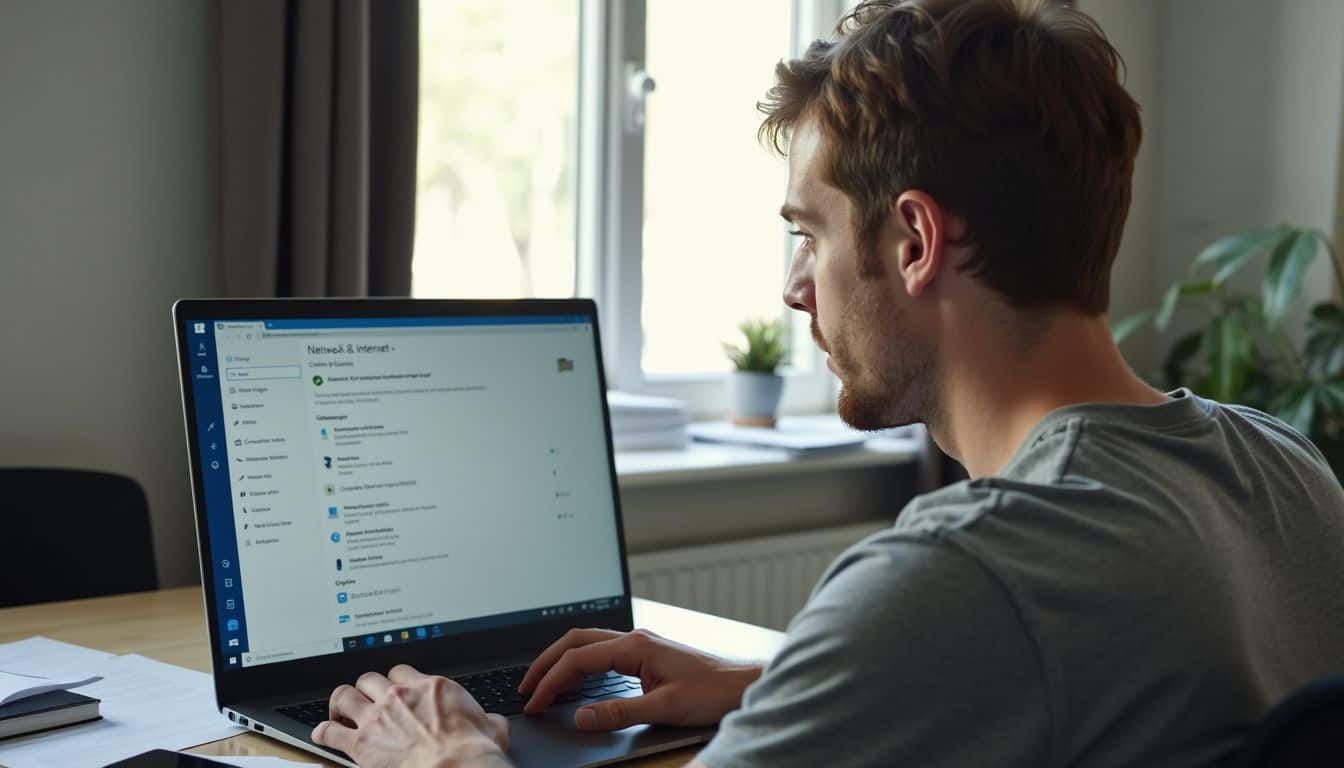
Windows offers easy ways to set up proxy servers. You can do this through system settings or your web browser.
- Open Windows Settings
- Press Windows key + I
- Click on “Network & Internet“
- Find Proxy Options
- Scroll down to “Proxy”
- Look for “Manual proxy setup“
- Turn on Proxy Server
- Toggle “Use a proxy server” to On
- Enter the IP address and port number
- Add Exceptions
- Type addresses you don’t want to use the proxy for
- Separate them with semicolons
- Save Changes
- Click “Save” to apply your new settings
- Close the settings window
- Test Your Connection
- Open your web browser
- Try to load a website
- Make sure it works through the proxy
Configure Proxy on Android
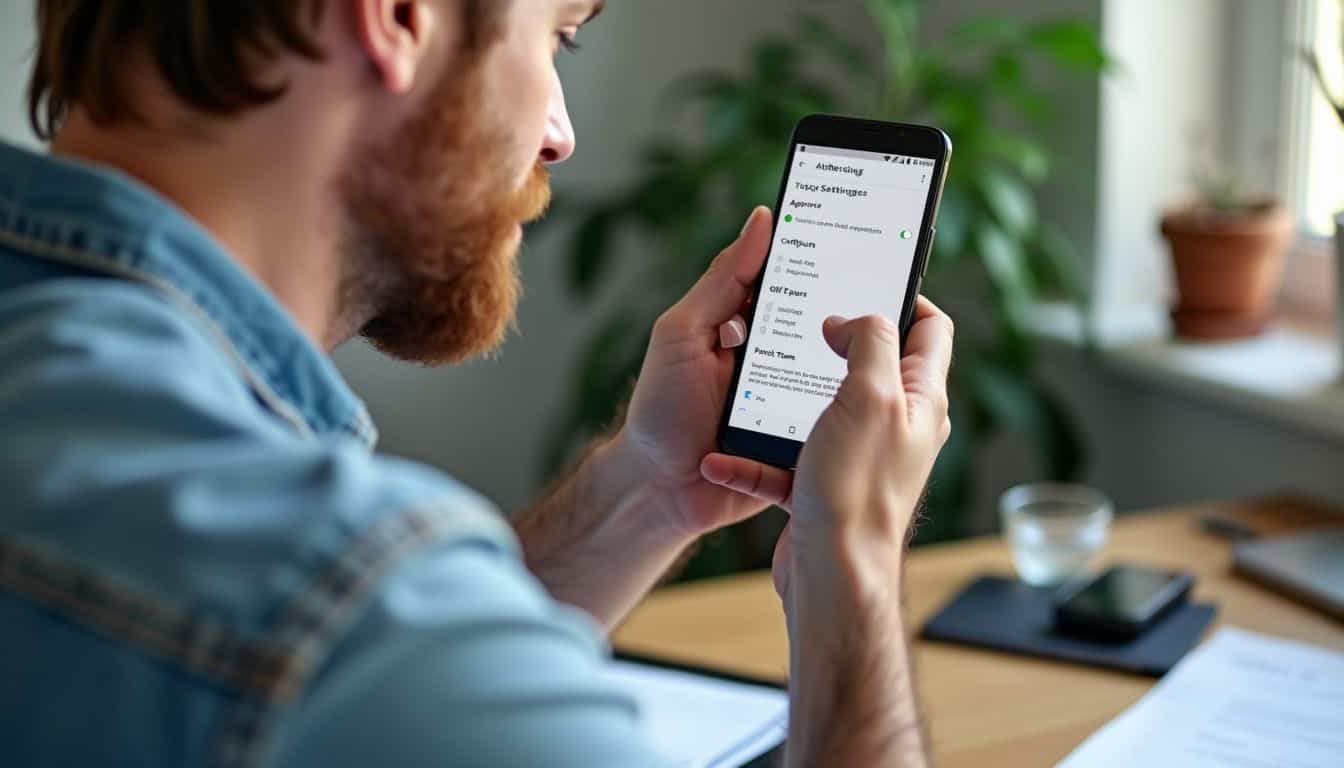
Moving from Windows to Android, proxy setup differs. Android offers easy ways to configure proxies for both mobile networks and Wi-Fi.
- Open Settings app
- Tap “Network & internet”
- Choose “Internet” option
- For mobile networks:
- Tap your carrier name
- Select “Access Point Names“
- Pick your APN
- Enter proxy details in “Proxy” and “Port” fields
- For Wi-Fi networks:
- Long-press your Wi-Fi network name
- Tap “Modify network”
- Check “Show advanced options”
- Set “Proxy” to “Manual”
- Fill in “Proxy hostname” and “Proxy port“
- Save changes and exit settings
- Test your new proxy setup by browsing the web
These steps work on stock Android 13. Older versions may have slight changes in menu names or layouts.
Set Up Proxy Using Google Chrome

Google Chrome offers a simple way to set up proxy servers. Users can quickly configure their browser to use a proxy for safer web browsing.
- Open Chrome settings
- Click the three-dot menu in the top-right cornerSelect “Settings” from the dropdown menu
- Find proxy settings
- Type “proxy” in the search bar at the top of the Settings page
- Look for “Open your computer’s proxy settings” button
- Access system proxy settings
- Click the “Open your computer’s proxy settings” button
- This action will open your device’s network settings
- Configure proxy settings
- In the network settings, find the “Manual proxy setup” section
- Enter the proxy server address and port number
- Save the changes
- Use Surfshark extension
- Install Surfshark browser extension as an alternative
- This option provides a quick proxy solution within Chrome
- Test proxy connection
- Visit a website to check if the proxy is working
- Look for changes in your IP address to confirm proxy use
Set Up Proxy Using Mozilla Firefox
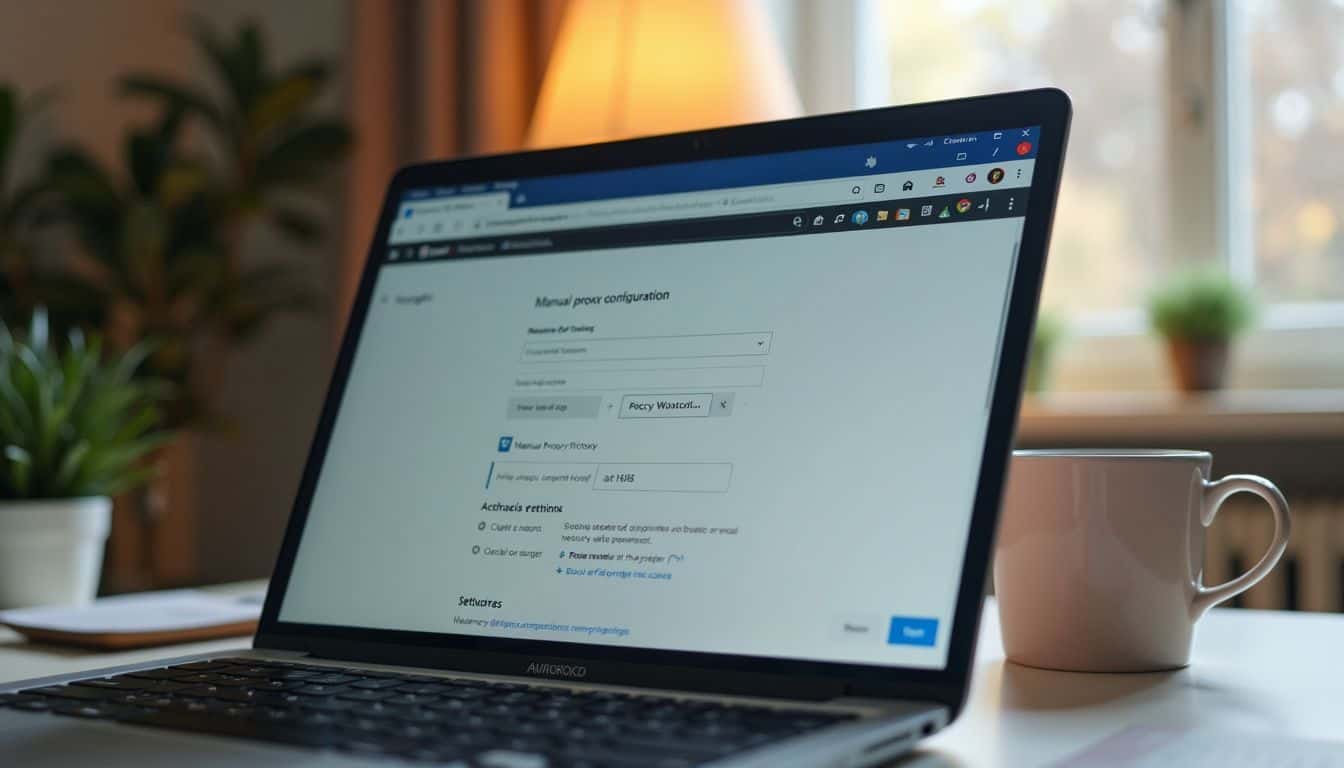
Mozilla Firefox offers a simple way to set up proxy servers. This popular web browser allows users to access region-restricted content and browse more securely.
- Get Firefox: Download and install the latest version of Firefox from the official website.
- Open Settings: Click the menu icon (three lines) in the top-right corner. Select “Settings” from the dropdown menu.
- Find Network Settings: Scroll down to the “Network Settings” section. Click the “Settings” button next to it.
- Choose Manual Setup: In the new window, select “Manual proxy configuration.”
- Enter Proxy Details: Type in your proxy server’s hostname and port number in the correct fields.
- Save Changes: Click “OK” to apply your new proxy settings.
- Test Connection: Visit a website to check if your proxy is working. You may see a different IP address or access to new content.
- Use PAC File (Optional): For advanced setups, select “Automatic proxy configuration URL” and enter the PAC file address.
- Try Browser Extensions: Install FoxyProxy for easier management of multiple proxies.
- Access New Content: With your proxy set up, you can now view websites that were previously blocked in your region.
Apply Proxy Servers for Specific Domains

You can set up proxies for specific websites. This lets you control which sites use the proxy and which don’t.
Force Browser to Use Proxy for Google.com
 Proxy servers offer a sneaky way to access Google.com through a different IP address. This method uses a PAC file with JavaScript code to direct traffic for Google.com through a proxy.
Proxy servers offer a sneaky way to access Google.com through a different IP address. This method uses a PAC file with JavaScript code to direct traffic for Google.com through a proxy.
- Create a PAC file: Write JavaScript code that tells your browser to use a proxy for Google.com. Save this file with a .pac extension.
- Set up a local HTTP server: Use a tool like Python’s SimpleHTTPServer to host your PAC file on your Windows 10 machine.
- Configure browser settings: Open Internet Explorer’s Internet Options. Enter the URL of your local PAC file in the Automatic Configuration Script field.
- Use Browsec extension: Install the Browsec Chrome extension for an easier way to set proxy settings for Google.com.
- Test the setup: Visit Google.com in your browser. Check if your IP address has changed using an online IP checker.
- Troubleshoot issues: If the proxy doesn’t work, check your PAC file code and server setup. Make sure your chosen proxy server is online and working.
Security Tips for Proxy Server Usage

Proxy servers can be powerful tools, but they need careful setup. Always pick trusted providers and avoid free public proxies. These can expose you to hacking, phishing, and other cyber threats.
It’s crucial to monitor your proxy’s activity regularly. This helps spot any odd behavior quickly.
Set up your proxy correctly to boost security. Use strong passwords and encryption when possible. Keep your software up-to-date to patch any weak spots. Don’t forget to test your proxies often.
This ensures they work well and stay safe. Good proxy use can improve both privacy and network speed. Next, let’s look at how to connect various devices to a proxy server.
Connecting Devices to a Proxy Server

Connecting your devices to a proxy server boosts your online privacy. You can link various web browsers like Chrome, Firefox, Safari, and Internet Explorer to a proxy.
Connect Using Google Chrome
 Google Chrome makes proxy setup easy. Follow these steps to connect using Chrome:
Google Chrome makes proxy setup easy. Follow these steps to connect using Chrome:
- Open Chrome settings by clicking the three dots in the top-right corner.
- Type “proxy” in the search bar at the top of the settings page.
- Click on “Open your computer’s proxy settings” to access system options.
- Find the “Manual proxy setup” section in the new window.
- Toggle on “Use a proxy server” to enable manual configuration.
- Enter the proxy server address and port number given by your provider.
- Click “Save” to apply the new proxy settings to Chrome.
- Test your connection by visiting a website to ensure it works through the proxy.
- If issues occur, double-check the proxy address and port for typos.
- For added safety, use HTTPS websites whenever possible while on the proxy.
Connect Using Mozilla Firefox
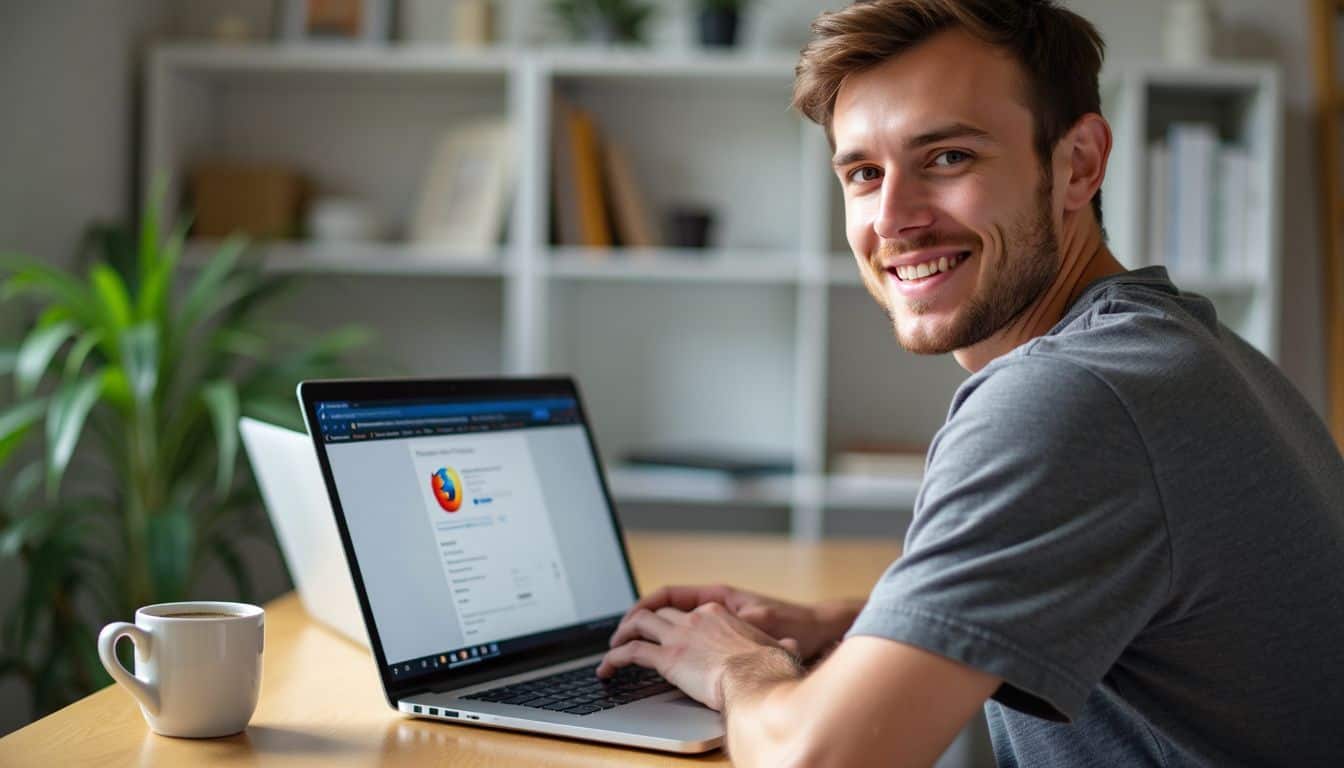
Mozilla Firefox offers a simple way to set up proxy connections. Users can quickly configure their browser to use proxies for enhanced privacy and security.
- Open Firefox and click the menu icon (three horizontal lines) in the top right corner.
- Select “Options” or “Preferences” from the dropdown menu.
- Scroll down to find “Network Settings” and click the “Settings” button.
- Choose “Manual proxy configuration” in the new window.
- Enter the proxy server address and port for HTTP, SSL, FTP, and SOCKS proxies.
- Check the box “Use this proxy server for all protocols” if you want to use the same proxy for all connections.
- Click “OK” to save your settings and start using the proxy.
- For more control, install the FoxyProxy extension from the Firefox Add-ons store.
- FoxyProxy allows you to switch between multiple proxy setups quickly.
- You can also use a PAC (Proxy Auto-Config) file by selecting “Automatic proxy configuration URL” in the Network Settings.
- Enter the URL of your PAC file to let Firefox automatically configure proxy settings based on the accessed website.
Connect Using Safari
Safari offers a simple way to set up proxy servers on Mac. Users can quickly configure their browser to use a proxy for enhanced privacy and security. Here’s how to connect using Safari:
- Open Safari and go to the Settings menu
- Click on the Advanced tab
- Select “Change Settings” next to Proxies
- Choose your proxy type (Web Proxy or Secure Web Proxy)
- Enter the IP address and port number of your proxy server
- Check the boxes for Web Proxy and Secure Web Proxy
- Save your changes and exit the settings menu
This process works for various macOS versions. Once set up, Safari will route your web traffic through the chosen proxy server, helping to mask your online activity.
Connect Using Internet Explorer
Internet Explorer offers a different approach to proxy setup. Internet Explorer users can follow these steps to connect using a proxy server:
- Open the Tools menu and click Internet Options.
- Click the Connections tab, then select LAN Settings.
- Check the box next to “Use a proxy server for your LAN.”
- Enter the proxy server address and port number.
- Click OK to save the changes.
- Select “Bypass proxy server for local addresses” if needed.
- Use PAC files for easier proxy management across networks.
- Set up Group Policy for proxy settings on Windows 8 machines.
- Configure the proxy through the TOOLS menu and INTERNET OPTIONS.
- Test the connection by visiting a website to ensure it works.
People Also Ask
What is a proxy server, and how does it help with safe browsing?
A proxy server acts as a go-between for your device and the internet. It hides your real IP address, making it harder for hackers to track you. This helps you bypass internet censorship and browse more safely.
Can I use a proxy server with different web browsers?
Yes, you can use proxy servers with Chrome, Firefox, and Safari web browsers. Each browser has its own system preferences where you can set up a proxy connection.
Are free proxy websites safe to use?
Free proxy websites can be risky. Some may be malicious or track your data. It’s safer to use a virtual private network (VPN) or a trusted proxy service for anonymous web browsing.
How do proxy chains work?
Proxy chains use multiple proxy servers in a row. This makes it even harder to trace your internet connection back to you. It’s a more advanced way to stay hidden online.
Can proxy servers protect me on all apps?
Proxy servers mainly work with web browsers. For other apps like email clients or SSH clients, you might need to set up each app separately or use a VPN for full protection.
What’s the difference between a proxy server and a VPN?
A proxy server hides your IP for specific apps, while a VPN encrypts all your internet traffic. VPNs offer more security and privacy across your whole system, including your operating system and all applications.
References
https://www.fortinet.com/resources/cyberglossary/proxy-server
https://www.finsmes.com/2024/04/understanding-proxy-servers-a-breakdown-of-types-and-applications.html (2024-04-22)
https://brightdata.com/blog/how-tos/set-up-a-proxy-in-windows-10
https://oxylabs.io/resources/integrations/android
https://iproyal.com/blog/how-to-configure-a-proxy-network-on-an-android-phone/
https://support.mozilla.org/en-US/kb/connection-settings-firefox (2023-11-18)
https://www.oloid.ai/blog/what-is-a-proxy-server/
https://www.upguard.com/blog/proxy-server
https://medium.com/@lorisjessup/how-to-connect-to-a-proxy-server-google-chrome-75f25253a09b
https://edtechrce.org/how-to-set-up-a-proxy-server-in-mozilla-firefox/ (2024-08-21)
https://www.greengeeks.com/tutorials/set-up-a-proxy-server-connection-in-firefox/
https://support.apple.com/guide/safari/set-up-a-proxy-server-ibrw1053/mac