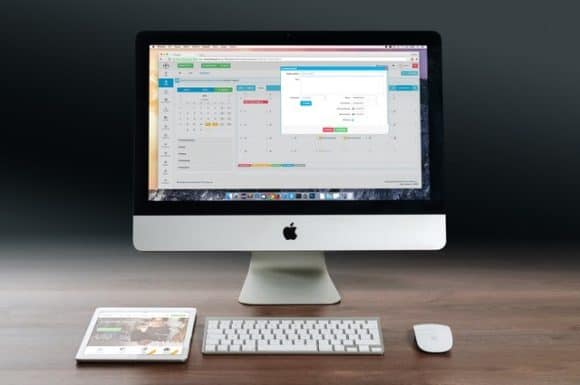Are you fed up with your Mac running sluggish? Do you feel like it’s taking forever to do anything? You don’t need to panic — there are plenty of things you can do to speed up and improve the performance of your Mac.
Our guide will talk about some of the best ways to get your system running better than ever and make sure all those unneeded files aren’t bogging down your device. So if it seems like it’s time for an upgrade or a facelift for your OS X, stick around as we take a tour through improving the look and performance of everyone’s favorite operating system!
Check for Updates
One of the simplest ways to keep your Mac running smoothly is to regularly check for updates. Apple regularly releases software updates that include bug fixes, security enhancements, and new features. By updating your operating system and apps, you can improve the speed and efficiency of your computer. A fun fact: macOS Ventura runs at least 11% faster than the predecessor — this means that updates can truly make a difference in making your device work better. Not to mention, you can avoid potential security vulnerabilities, as cybercriminals are always looking for ways to exploit outdated software.
Thankfully, checking for updates on a Mac is a straightforward process. Simply go to the App Store and click on “Updates” to see if any new updates are available. Taking a few moments to update your Mac could save you a lot of headaches (and security issues) down the road.
Delete Unnecessary Files and Apps
Clearing out old files and applications can significantly improve the performance of your macOS. Over time, your computer can become bogged down with unnecessary files and programs you no longer use. These files can take up valuable space on your hard drive, which can slow down your system’s performance.
By deleting unneeded files and applications, you can free up space and make your computer run more smoothly. It’s a quick and easy process that can make a world of difference to your Mac’s overall performance. So don’t wait — take a few minutes to declutter your system today and enjoy a faster, more efficient computer.
Close Unused Apps
If you’re one of those people who has a multitude of apps open on your Mac at any given time, it may be time to reconsider your habits. While it may seem harmless to have a bunch of unused apps lying around in the background, it can actually slow down your computer over time.
Closing unused apps will free up valuable resources that can be allocated to the task at hand, making your Mac run smoother and faster. Not to mention, it can also help conserve battery life on laptops. So the next time you catch yourself with an array of open apps, take a moment to close out the ones you’re not actively using – your computer will thank you.
Organize Your Desktop
If you’re someone who spends a lot of time on your Mac, then you know how frustrating it can be when your desktop is a jumbled mess of files and icons. Not only can it make it difficult to locate what you need, but it can also cause your computer to run slower. Taking the time to organize your desktop can make a big difference in how efficiently you can work. Some simple tips include creating folders for different types of files, deleting any old or unnecessary items, and keeping only what you use on a regular basis. With a little effort, you’ll be able to navigate your computer with ease and speed.
Clean Out Your Trash Can
If you’re looking for a simple way to free up space on your Mac, why not start with your trash can? Cleaning out your trash will help you get rid of unnecessary files and documents that are taking up valuable space on your hard drive. Besides improving the performance of your Mac, it will also make it easier for you to find the files you need. It’s a simple task that takes just a few minutes, but it can make a big difference in the overall productivity of your computer. So, if you’re ready to start cleaning out your trash can, grab a cup of coffee and get started!
Use Activity Monitor
Have you ever wondered why your Mac seems to be slow or unresponsive? One possible reason could be that there are too many programs running in the background, using up valuable resources. This is where the Activity Monitor comes in handy. With this tool, you can easily track which programs are using the most memory and CPU time.
This information can help you make informed decisions about which programs to keep and which ones to remove. With this tool, you can optimize your computer’s performance and ensure that it runs smoothly. So why not give it a try and see the difference it can make?
Switch Your HDD to an SSD
If you’re looking to give your Mac a speed boost, switching your hard drive to a solid-state drive (SSD) is a game-changer. Unlike traditional hard drives that rely on spinning disks to access data, SSDs use flash memory and have no moving parts. This means they can boot up in seconds, launch applications faster, and provide an overall snappier performance. You will also enjoy better battery life since SSDs consume less power.
There are many options available, from Apple’s own SSDs to third-party alternatives. Before making the switch, be sure to back up your data and check that your Mac is compatible with the SSD you plan to install. With a bit of effort, you’ll be amazed at the significant improvement in your Mac’s speed and efficiency.
Reduce or Turn Off Visual Effects
Did you know that reducing or turning off visual effects on your Mac can improve its performance? Visual effects like animated transitions and shadows can be pleasing to the eye, but they can also slow down your computer. By reducing or turning off these effects, you can free up valuable resources that can be used for more important tasks. This trick can come in handy especially if you’re using memory-intensive software like Photoshop or Final Cut Pro. So, don’t hesitate to explore your Mac’s settings and see if you can optimize its performance by tweaking visual effects.
Run Maintenance Scripts
As a Mac user, it’s important to keep your computer running smoothly to ensure peak performance. One way to do this is by regularly running maintenance scripts. This will clear out unnecessary files and optimize system performance.
Maintenance scripts are designed to perform routine tasks like cleaning up logs, verifying and repairing disk permissions, and deleting temporary files. Note that running these scripts won’t completely solve all problems, but it’s a simple and effective way to keep your Mac running smoothly. So, take a few minutes out of your day to run these scripts and give your trusty Mac the TLC it deserves.
Manage Startup Items
Starting up your Mac can be a little overwhelming when you have a plethora of apps clamoring for your attention. To ensure a smooth startup, it’s vital to manage the startup items on your Mac effectively. You can speed up your computer and create a more streamlined experience. Here’s how to do this in a few steps:
- Navigate to the System Preferences menu and select Users & Groups.
- From there, select your account and click on the Login Items tab.
- Remove any items that you don’t need to launch immediately upon startup.
Once you take control of the process, you’ll be well on your way to a more efficient, effective computing experience.
Don’t Forget to Check Your Internet Connection
In today’s digital world, a stable internet connection has become a necessity for most of us. From work to entertainment, we rely on the Internet for almost everything. That’s why it’s crucial to check your internet connection regularly to ensure that it’s running smoothly without any glitches.
It’s frustrating when you’re in the middle of an important video call or streaming your favorite movie, and the connection suddenly drops. Checking your internet connection doesn’t have to be a time-consuming task, and it can save you a lot of trouble in the long run. Consider running a speed test and checking for any network outages — you can identify any potential issues and resolve them before they turn into major problems. So don’t forget, taking a few minutes to check your internet connection can make a world of difference in your online experience.
Reindex Spotlight
If you’re a Mac user, you’re probably familiar with Spotlight — the search feature that helps you find files, emails, and notes on your computer. But did you know that you can reindex Spotlight to make it work even better? Reindexing Spotlight involves resetting the search index, which can fix issues with searches not returning the results you expect. It only takes a few minutes, and you’ll be rewarded with faster, more accurate searches in the future. So, if you’re having trouble finding files on your Mac, try reindexing Spotlight — it can do wonders for improving search performance!
Disable iCloud Syncing
The iCloud syncing feature allows you to share your files and settings across all of your Apple devices seamlessly. However, there may be times when you want to disable iCloud syncing. Maybe you’re running low on storage space, or perhaps you have privacy concerns.
Whatever the reason, it’s a simple process to turn off iCloud syncing on your Mac. By doing so, you can ensure that your data stays secure and that your device operates just the way you want it to.
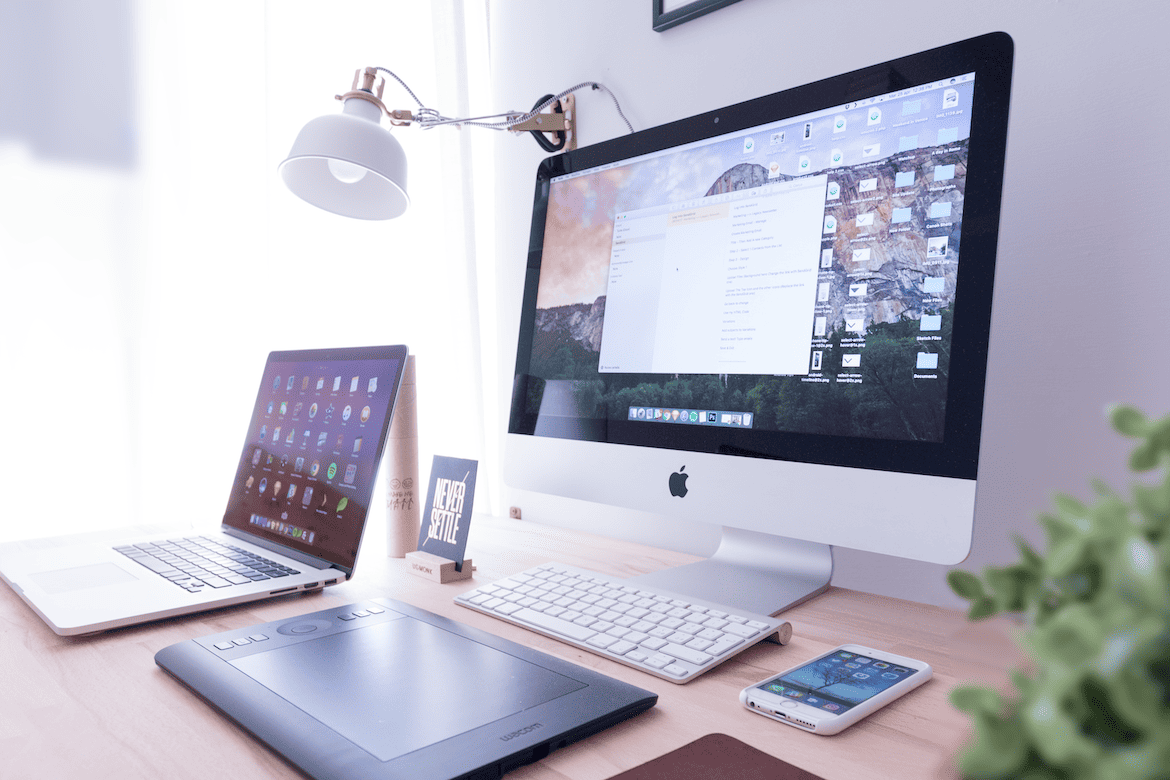
Maintaining your Mac’s performance is an essential part of making sure your device works optimally over time. By following the above tips, you can keep your Mac in good shape and maximize its lifespan and ensure that your Mac runs at its peak performance.