Ever spotted a strange device on your network and wondered, “Who’s that?” It’s like finding an uninvited guest at your digital party. Did you know that every gadget on your Wi-Fi has its own unique ID? Learning how to identify a device on my network is crucial for keeping your digital space safe.
This article will show you six clever tricks to become a network detective. Ready to play Sherlock?
Key Takeaways
Access your router’s web interface to see a list of connected devices with names, IP addresses, and MAC addresses.
Use command-line tools like “arp -a” to view IP and MAC addresses of devices on your network.
Try network scanning tools such as Nmap, Angry IP Scanner, or Fing to automatically discover devices.
Look up unknown MAC addresses online to identify device manufacturers.
Change your Wi-Fi password and enable security features like WPA3 encryption to keep your network safe from intruders.
Table of Contents
Key Concepts in Network Device Identification

Network device identification is like playing detective on your home turf. It’s all about spotting who’s who in your digital neighborhood – from your trusty laptop to that sneaky smart fridge.
Definition and Significance
 Network device discovery is like playing detective on your digital turf. It’s the art of finding and IDing all the gadgets hooked up to your network.
Network device discovery is like playing detective on your digital turf. It’s the art of finding and IDing all the gadgets hooked up to your network.
Think of it as taking roll call for your tech family – from laptops to smart fridges. This process spills the beans on each device’s status, response time, and IP address.
Why’s this a big deal? Well, it’s the secret sauce for IT pros to map out their digital landscape. It shines a light on every nook and cranny of the network, exposing both friendly faces and potential troublemakers.
With this intel, teams can spot unauthorized devices faster than you can say “hacker alert!” Plus, it’s a key player in keeping your digital fortress safe and sound. Trust me, I’ve seen firsthand how this knowledge can save the day when things go south.
Techniques to Identify Devices on Your Network

Ready to play digital detective? Let’s dive into some nifty tricks to spot devices on your network. You’ll be surprised how easy it can be – and trust me, it’s way more fun than it sounds! Keep reading to uncover these tech-savvy secrets….
Accessing Your Router’s Web Interface
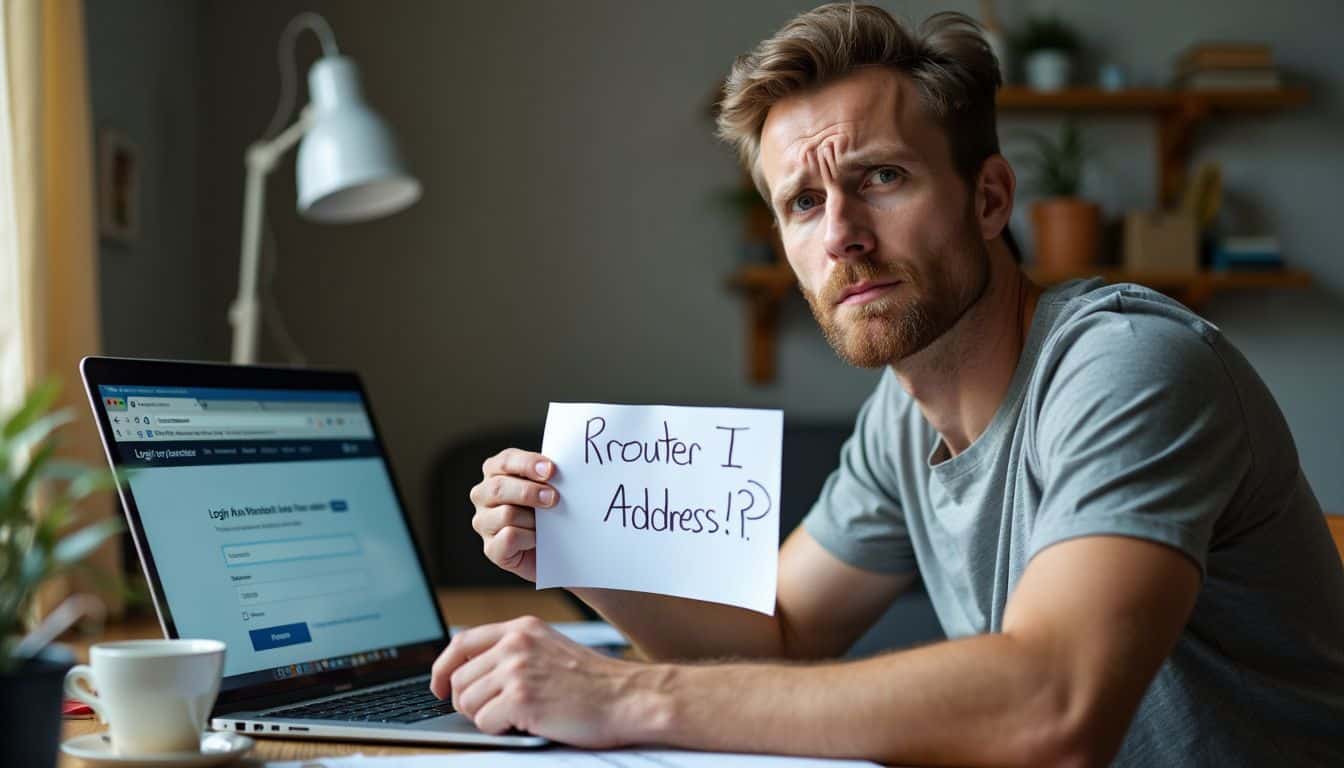
Accessing your router’s web interface is a key step in spotting devices on your network. It’s like taking a peek behind your digital curtain. Here’s how to do it:
- Find your router’s IP address:
- Windows users: Open Command Prompt and type “ipconfig”
- Mac users: Click the Wi-Fi icon and select “Open Network Preferences”
- Look for “Default Gateway” or “Router” – that’s your IP address
- Open a web browser:
- Type the IP address in the address bar
- Hit Enter to access the router’s login page
- Log in to your router:
- Enter your username and password
- Can’t recall? Check the router’s manual or contact your ISP
- Go to the device list:
- Look for sections like “Connected Devices” or “DHCP Client List”
- You might find it under “Status” or “Wireless” tabs
- Check out the list:
- Each device should have a name, IP address, and MAC address
- Some routers show connection type (wired/wireless) and data usage
- Spot unknown devices:
- Look for unfamiliar names or MAC addresses
- Google the MAC address to find the manufacturer
Now that you’ve accessed your router’s web interface, let’s explore other smart tricks for spotting devices on your network.
Utilizing Terminal or Command Prompt

Moving from your router’s interface, let’s dive into the command line. Terminal and Command Prompt offer powerful tools for network sleuthing. Here’s how to use them:
- Open your command-line tool:
- Windows: Press Win + R, type “cmd”, hit Enter
- Mac/Linux: Open Terminal app
- Check your IP settings:
- Windows: Type “ipconfig” and press Enter
- Mac/Linux: Type “ifconfig” and press Enter
- View connected devices:
- Type “arp -a” and hit Enter
- This shows IP addresses, MAC addresses, and connection types
- Find device names:
- Type “nslookup [IP address]” (replace with actual IP)
- Reveals the hostname of the IP address
- Test device connectivity:
- Windows: Type “ping -a [IP Address]” (replace with target IP)
- Mac/Linux: Type “ping [IP Address]”
- Sends data packets to check if device responds
- Scan open ports:
- Use “netstat -an” to see active connections and listening ports
- Helps spot unusual activity or open services
These tricks turn you into a digital Sherlock Holmes on your network. They’re quick, easy, and don’t need fancy tools. Just your trusty keyboard and some command-line magic!
Employing Network Scanning Tools

Network scanning tools are a geek’s best friend for device discovery. These digital sleuths can uncover hidden gems on your network faster than you can say “IP address.”
- Nmap: The Swiss Army knife of network scanners
- Scans ports and OS fingerprinting
- Offers scripting for custom scans
- Command-line interface for power users
- Angry IP Scanner: Quick and dirty network sweeper
- Pings IP ranges to find active devices
- Lightweight and portable – no install needed
- Shows hostname, MAC address, and open ports
- Advanced IP Scanner: User-friendly for Windows fans
- Scans networks in seconds
- Detects shared folders and FTP servers
- Remote control of devices via RDP and Radmin
- Fing: Mobile network scanner for on-the-go geeks
- Available on iOS and Android
- Discovers devices and services quickly
- Alerts for new devices joining the network
- Wireshark: Deep-dive packet analyzer
- Captures and inspects network traffic in real-time
- Decodes hundreds of protocols
- Helps identify unusual traffic patterns and slowdowns
- Zenmap: Nmap’s graphical sidekick
- Provides a GUI for Nmap scans
- Creates visual network topology maps
- Saves scan profiles for easy reuse
These tools automate scanning and keep your asset inventory fresh. Next up, we’ll explore strategies for identifying those pesky unknown devices.
Strategies for Identifying Unknown Devices

Ever wondered about those mystery gadgets on your network? Let’s play detective! We’ll explore some nifty tricks to unmask those sneaky devices… and maybe catch a digital intruder or two.
Manual Techniques for Identification

Manual techniques for device identification are like playing detective on your network. Let’s dive into some hands-on methods to unmask those mystery gadgets lurking in your digital domain.
- Command Line Sleuthing: Fire up your trusty Command Prompt (Windows) or Terminal (Mac/Linux). Type “arp -a” and hit enter. Boom! You’ll see a list of IP addresses and their matching MAC addresses. It’s like a guest list for your network party.
- Router Web Interface: Sneak into your router’s web portal by typing its IP address in your browser. Look for a section called “Connected Devices” or “DHCP Client List.” It’s your network’s VIP area – every device gets a spot on this exclusive list.
- Network Scanner Apps: Download a network scanner app on your phone or computer. These apps are like digital bloodhounds, sniffing out every device on your network. They’ll show you device names, IP addresses, and sometimes even the device type.
- Ping and Traceroute: Use the “ping” command followed by an IP address to check if a device is alive and kicking. “Traceroute” (Windows) or “tracert” (Mac/Linux) can show you the path data takes to reach that device. It’s like following breadcrumbs in your network.
- Manual IP Checking: Open a web browser and type in “http://” followed by an IP address you suspect belongs to a device. Some devices have built-in web servers that’ll pop up, giving you more info about what they are.
- MAC Address Lookup: Jot down the MAC address of an unknown device. Then, use an online MAC address lookup tool to find out the manufacturer. It’s like reverse-engineering a device’s DNA.
Automated Tools for Device Recognition
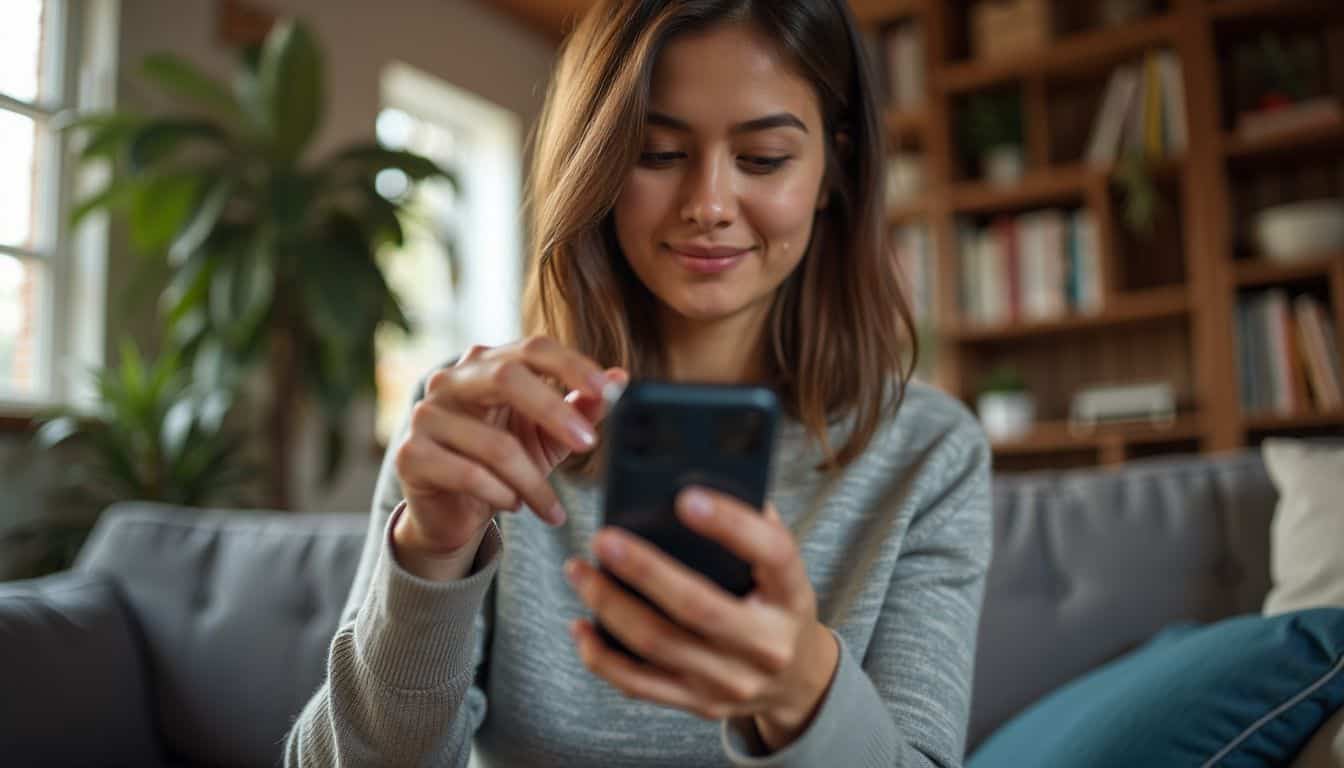
Automated tools make device recognition a breeze for tech-savvy folks. These digital detectives can sniff out gadgets on your network faster than you can say “IP address.”
- Network Discovery Software: This nifty tool scans your network and keeps tabs on all connected devices. It’s like having a digital doorman for your network party.
- Nmap: The Swiss Army knife of network scanning. It’ll map out your network faster than you can say “ping.” Plus, it works on both Windows and Linux – talk about playing well with others!
- Advanced IP Scanner: A free, user-friendly tool that’ll have you identifying devices quicker than you can brew a cup of coffee. It’s perfect for home networks and small offices.
- Fing: This app turns your smartphone into a network detective. It’s like having Sherlock Holmes in your pocket, but for Wi-Fi networks.
- Angry IP Scanner: Don’t let the name fool you – this tool is actually quite friendly. It’ll scan your network and give you the lowdown on all connected devices in no time flat.
- SolarWinds IP Address Manager: This bad boy is for the serious network sleuths out there. It’s like having a crystal ball for your network – it can even predict future IP conflicts!
- Paessler PRTG Network Monitor: Think of this as your network’s personal health tracker. It keeps an eye on everything from bandwidth to device status, 24/7.
Considerations for Wireless Network Environments

Wireless networks bring their own set of challenges. You’ll need special tools and methods to keep your Wi-Fi safe from sneaky intruders.
Specific Tools and Methods for Wireless Networks

Wireless networks need special tools to keep them safe and running smoothly. Let’s explore some nifty gadgets and tricks that’ll make you feel like a digital Sherlock Holmes.
- Wi-Fi Heatmap Generators: These cool tools create visual maps of your wireless coverage. They show you where signals are strong or weak, helping you spot dead zones and optimize router placement.
- Port Scanners: Think of these as digital doormen. They check which ports (or doors) on your network are open, closed, or filtered. This helps you find and block potential entry points for hackers.
- Packet Sniffers: These tools are like spies that intercept and analyze data traveling across your network. They can help you spot suspicious activity or troubleshoot packet loss issues.
- Wireless Intrusion Detection Systems (WIDS): These act as watchdogs for your Wi-Fi. They monitor network traffic and alert you to unauthorized access attempts or rogue access points.
- Network Mapping Software: These tools create a visual layout of all devices on your network. It’s like having a digital map of your Wi-Fi kingdom, showing you every connected gadget.
- Signal Strength Analyzers: These handy tools measure the power of your Wi-Fi signal. They help you find the best spots for your devices and identify sources of interference.
- Unified Dashboards: These are like command centers for your network. They give you a bird’s-eye view of your Wi-Fi setup, showing performance metrics, device status, and network paths all in one place.
Enhancing Network Security

Network security is key to keeping your digital life safe. Want to learn more? Keep reading!
Recommended Practices for Network Safety
Network safety isn’t rocket science, but it does require some smart moves. Let’s dive into some clever tricks to keep your digital fortress secure:
- Scan your home network regularly. This helps spot any sneaky intruders trying to piggyback on your Wi-Fi.
- Beef up your Wi-Fi password. Ditch “password123” and go for something tough to crack. Mix it up with letters, numbers, and symbols. Oh, and change it every few months – just to keep things fresh.
- Give your Wi-Fi a new name. The default SSID is like a “hack me” sign. Get creative and rename it something fun… but maybe not “FBI Surveillance Van.”
- Turn off WPS. It’s like leaving a spare key under the doormat. Head to your router’s admin panel and disable this feature.
- Play bouncer with new devices. Enable the “new device approval” setting. This way, you get to decide who joins the party on your network.
- Split your network. It’s like having VIP areas in a club. Segment your network to keep important stuff separate from potential troublemakers.
- Update everything. Your router, devices, apps – keep them all current. It’s like patching up holes in your digital armor.
- Use a guest network. Let visitors connect without giving them the keys to your digital kingdom.
- Enable firewall protection. It’s your first line of defense against cyber baddies.
- Encrypt your network traffic. WPA3 is the gold standard here. It’s like putting your data in an uncrackable safe.
Steps to Address Unknown Devices
Unknown devices on your network can spell trouble. Let’s dive into some smart moves to tackle these digital intruders.
- Identify the device: Use your router’s web interface to find the MAC address and manufacturer. This info can help you figure out if it’s a legit device or not.
- Change your Wi-Fi password: If you spot a stranger, it’s time for a new password. Make it strong – mix up letters, numbers, and symbols.
- Update security settings: Boost your Wi-Fi Protected Access (WPA) to the latest version. It’s like putting a better lock on your digital door.
- Block the device: Most routers let you blacklist specific MAC addresses. It’s like telling the bouncer, “That guy? Nope, not on the list.”
- Check for “Private Wi-Fi addresses”: Some Apple gadgets use this feature. It’s not shady, just a privacy thing. Double-check before you panic.
- Run a malware scan: Unknown devices might be a sign of infection. Fire up your antivirus and give your system a good once-over.
- Enable network monitoring: Set up a Network Intrusion Detection System (NIDS). It’s like having a digital security guard watching 24/7.
- Review connected devices regularly: Make it a habit to check your network roster. Catch uninvited guests early.
- Educate household members: Make sure everyone knows not to share the Wi-Fi password willy-nilly. Security is a team sport!
- Consider MAC address filtering: It’s an extra step, but it can help keep your network exclusive. Only approved devices get in.
People Also Ask
How can I find devices on my home network?
You can use a few tricks to spot gadgets on your network. Try the ping command or port scanning. These methods help you see what’s connected to your Wi-Fi. It’s like being a digital detective!
What’s the easiest way to check my network for unknown devices?
The simplest way is to look at your router’s admin page. It shows a list of all connected devices. You’ll see their IP addresses and sometimes their names. It’s as easy as pie!
Can I use my smartphone to find devices on my network?
Yes! There are apps in the Play Store that can scan your network. They show you all the connected gadgets. It’s like having a mini network map in your pocket.
How do I know if a device on my network is dangerous?
Look for odd names or unknown IP addresses. If something seems fishy, it might be. But don’t panic! Not all unknown devices are bad. Some could be IoT devices you forgot about.
What info can I get about devices on my network?
You can often see the IP address, MAC address, and device name. Some tools even show the device type. It’s like getting a sneak peek into your network’s secret life!
Should I worry about unknown devices on my network?
It’s smart to keep an eye out. Unknown devices could mean someone’s piggybacking on your Wi-Fi. But they could also be harmless. When in doubt, change your Wi-Fi password. Better safe than sorry!
