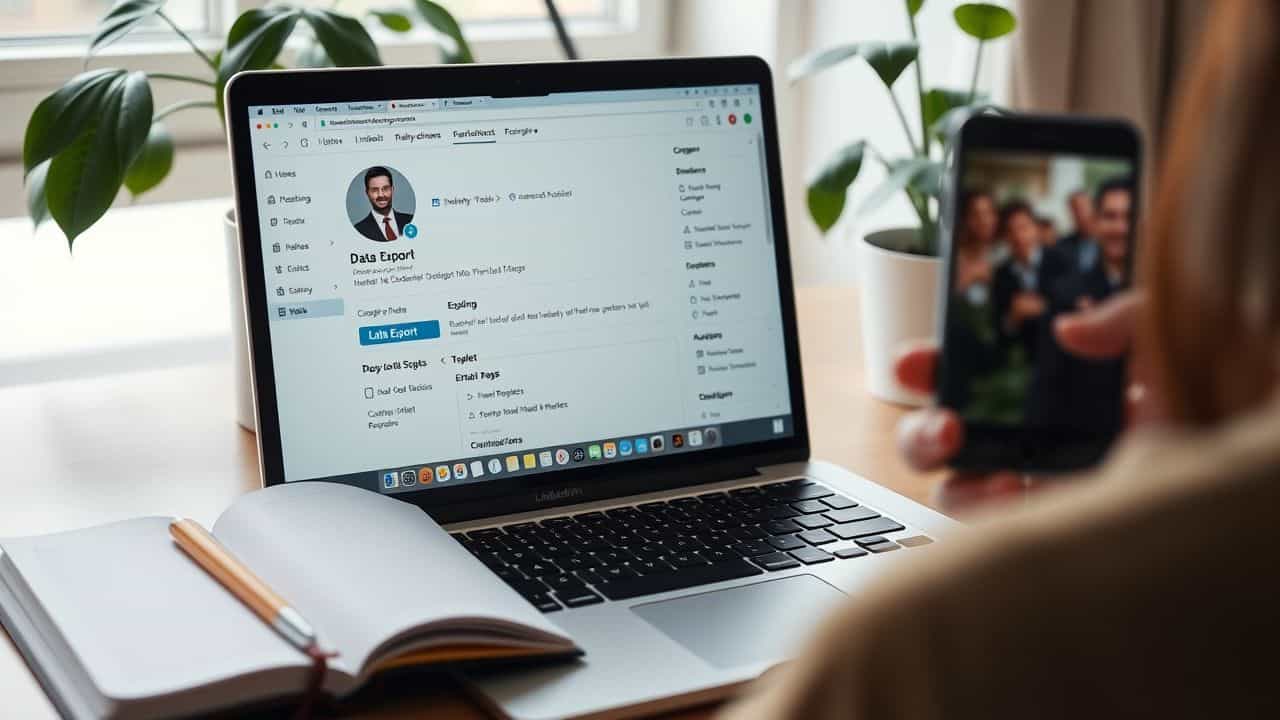Tired of LinkedIn? You’re not alone. Many folks want to know how to delete an account from LinkedIn. Did you know that over 900 million people use LinkedIn worldwide? This guide will show you how to remove your account in six easy steps.
But first, we’ll tell you how to save your data. Ready to clean up your online presence? Let’s go!
Key Takeaways
Save your LinkedIn data before deleting your account by going to Settings & Privacy and requesting an archive.
Delete your LinkedIn account on desktop by logging in, going to Settings & Privacy, selecting “Close account” under Account management, and following the prompts.
On mobile, delete your account through the app by tapping your profile picture, selecting Account preferences, and choosing “Close account.”
LinkedIn offers account hibernation as an alternative to deletion, allowing you to temporarily hide your profile without losing data.
You have 14 days to reactivate your account after deletion by logging in or using the link in the closure email.
Table of Contents
Why You Might Delete Your LinkedIn Profile
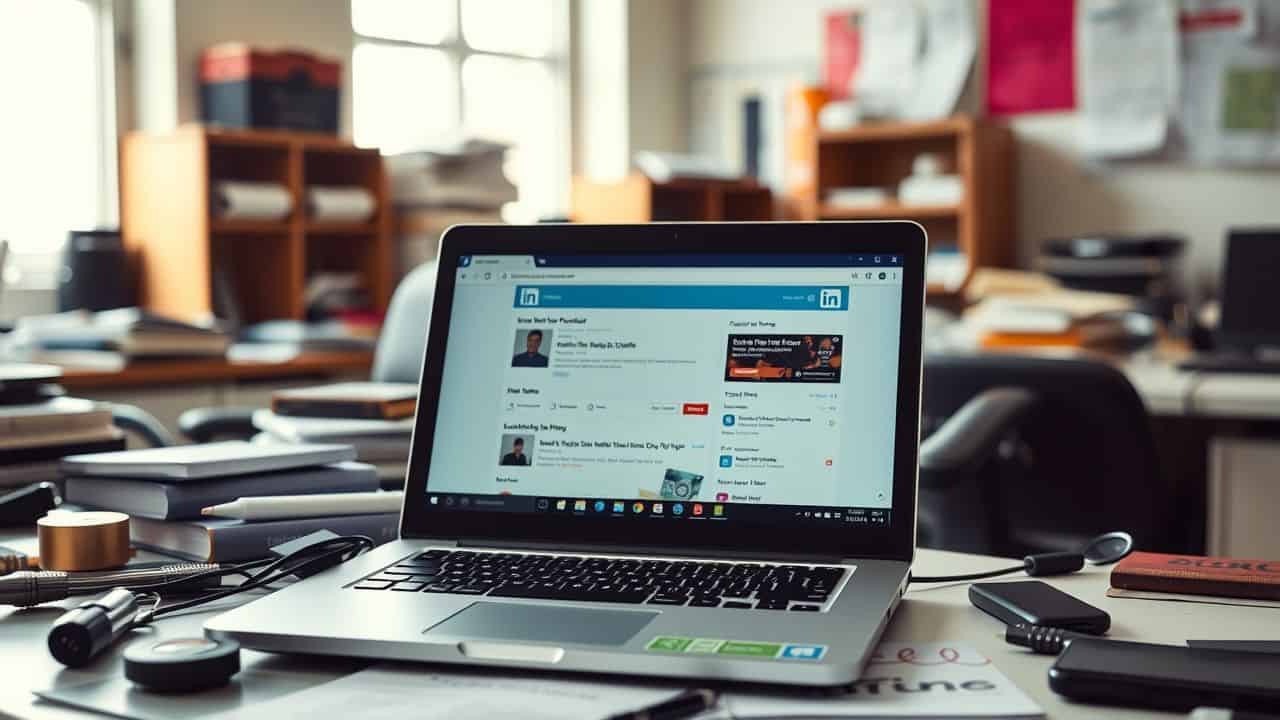
LinkedIn isn’t for everyone. Some folks find it a big distraction from their main goals. Maybe you’re changing careers and want a fresh start. Or you’re tired of keeping up with yet another social media account.
Privacy worries can also push people to delete their profiles. Some users have more than one account and want to clean things up. Whatever your reason, it’s okay to say goodbye to LinkedIn.
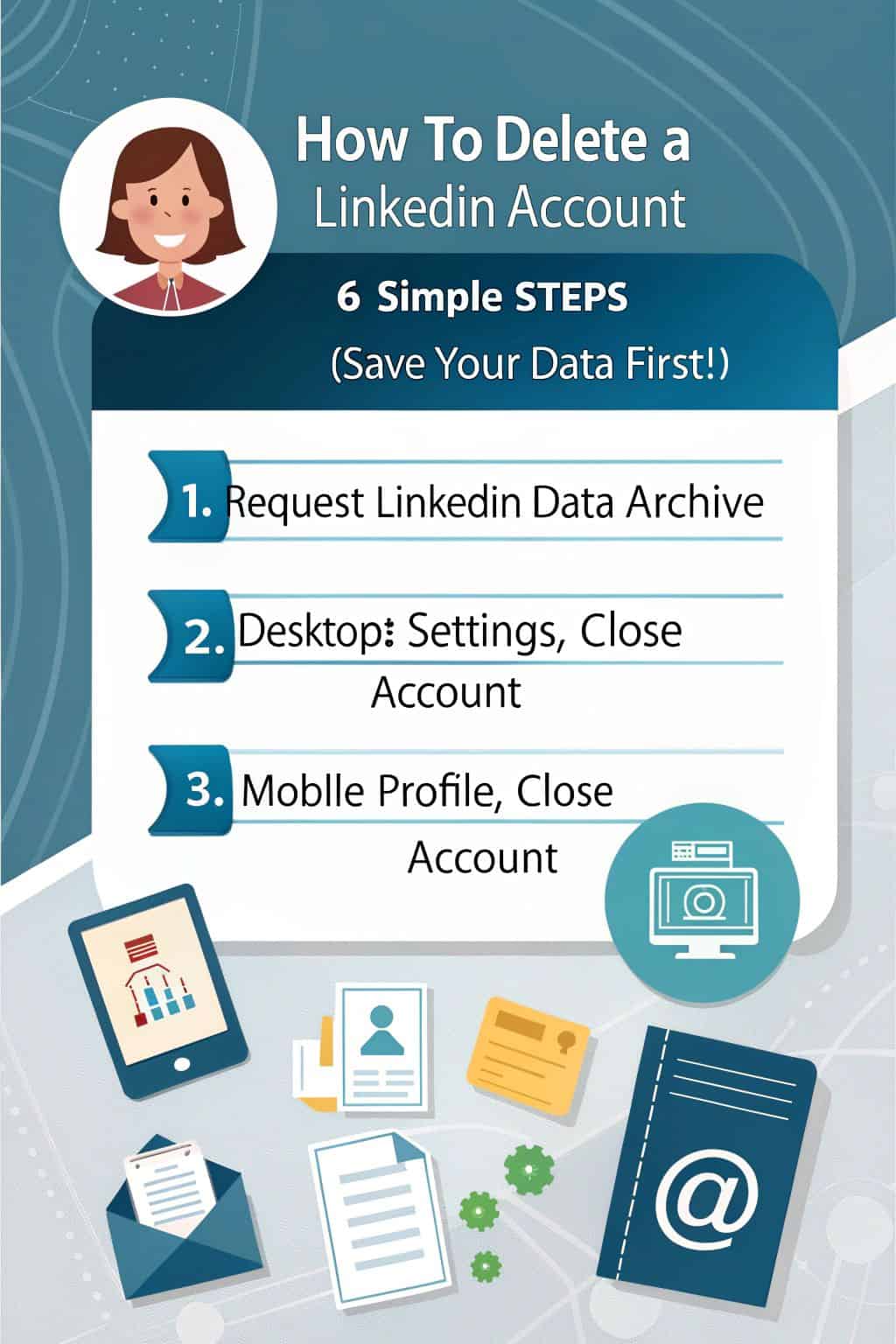
Social media fatigue is real. Many people feel worn out by constant updates and networking. They want to cut back on screen time and focus on real-life connections. For some, LinkedIn doesn’t fit their job or industry anymore.
Others just want to keep their work life more private. With 942,141 views on this topic, it’s clear that many are thinking about leaving the platform.
Things to Do Before Deleting Your LinkedIn Account
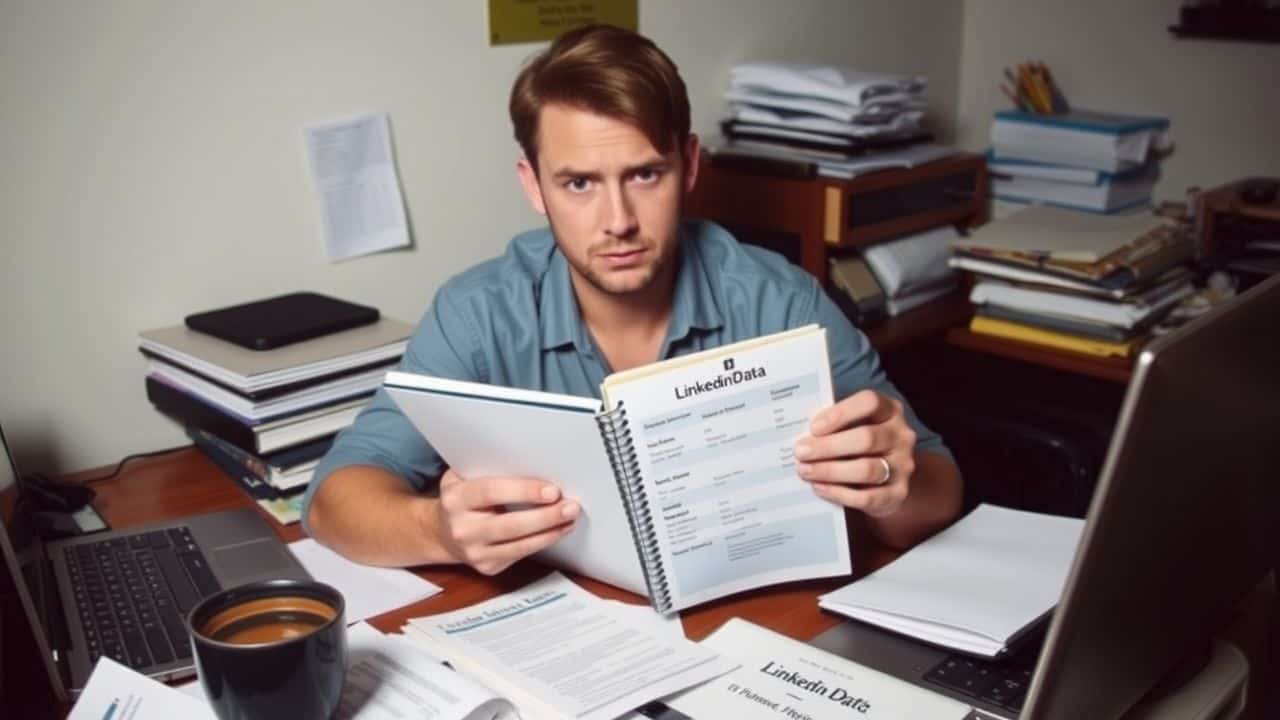
Before you hit that delete button, take a breath. You’ll want to grab your data and check a few things first. This quick prep will save you headaches later.
Save Your LinkedIn Data
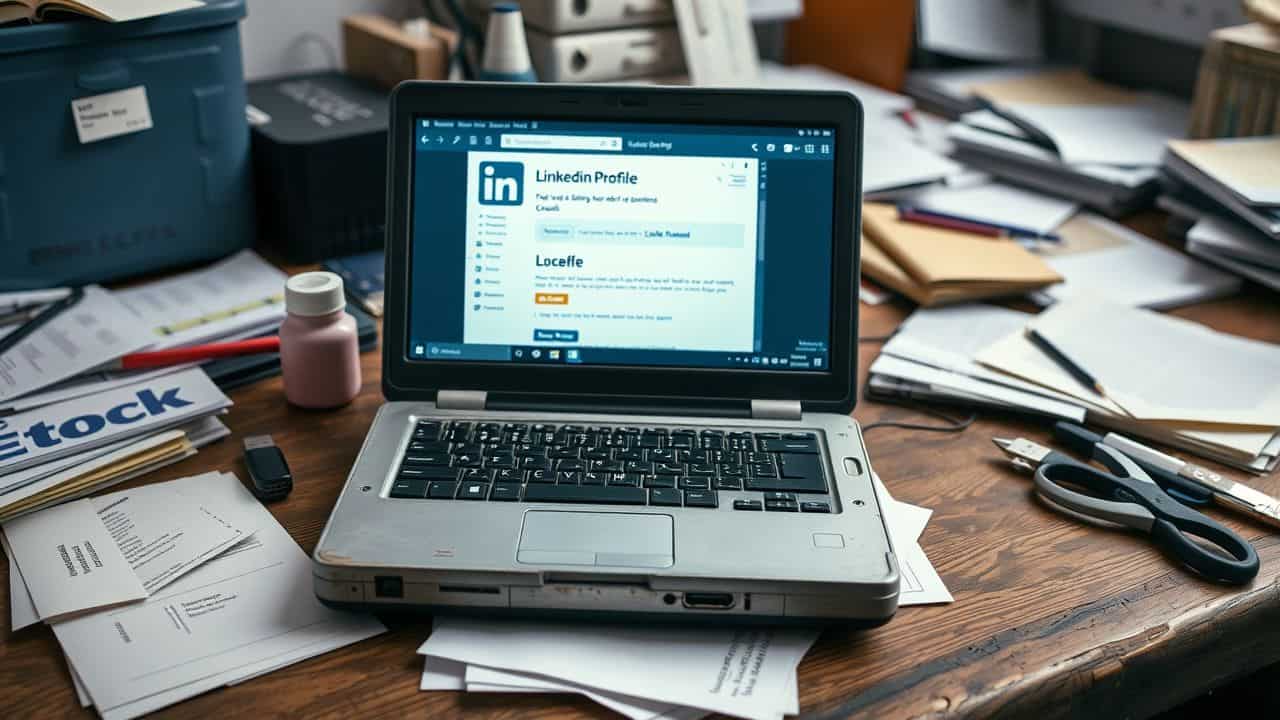 Saving your LinkedIn data is essential before deleting your account. This process allows you to retain your connections, messages, and other important information. Here’s how to do it:
Saving your LinkedIn data is essential before deleting your account. This process allows you to retain your connections, messages, and other important information. Here’s how to do it:
- Log in to your LinkedIn account and go to the Settings & Privacy page.
- Click on “Get a copy of your data” under the Data Privacy section.
- Select the data you want to save. Options include articles, certifications, messages, and posts.
- Choose “Request archive” and wait for LinkedIn to email you a download link.
- Download your data within 14 days. After this period, you’ll need to request a new archive.
- Store your data securely on your computer or cloud storage.
- Review your saved information to ensure you have everything you need.
- Consider using LinkedIn scraping on Lemlist to export contact information if needed for work purposes.
- Verify that you’ve saved all crucial data before proceeding with account deletion.
- Be aware that once you delete your account, you can’t retrieve this data from LinkedIn.
Effects on Premium Services and Multiple Accounts

Premium LinkedIn users face extra steps before deleting their accounts. They must cancel their paid plans first. This stops future charges and ends special perks. Users with many accounts should handle each one carefully.
Mixing up accounts could lead to losing important data.
Deleting a LinkedIn account wipes out all premium features for good. You can’t get them back, even if you make a new account later. Some users hit snags when trying to delete premium accounts.
They need to fix these issues before they can close their profiles. Next, let’s look at how to permanently remove your LinkedIn account.
Closing a LinkedIn account is like erasing your digital business card.
How to Permanently Remove Your LinkedIn Account

Ready to say goodbye to LinkedIn? You can wipe your account clean in a few clicks. We’ll show you how to do it on your computer or phone.
Deletion Steps on Desktop

Removing your LinkedIn account on desktop is a straightforward process. Follow these steps to delete your profile from the platform:
- Log in to your LinkedIn account on a web browser.
- Click on your profile picture in the top-right corner.
- Select “Settings & Privacy” from the dropdown menu.
- Go to the “Account preferences” tab on the left sidebar.
- Scroll down to find “Account management” and click on “Close account.”
- Select a reason for leaving LinkedIn from the list provided.
- Enter your account password to confirm your identity.
- Click “Close account” to start the deletion process.
- Check your email for a confirmation message from LinkedIn.
- Click the link in the email to finish deleting your account.
You have 14 days to change your mind and reactivate your profile. After that, LinkedIn will remove your data from their servers within 7 to 30 days.
Deletion Process on Mobile App
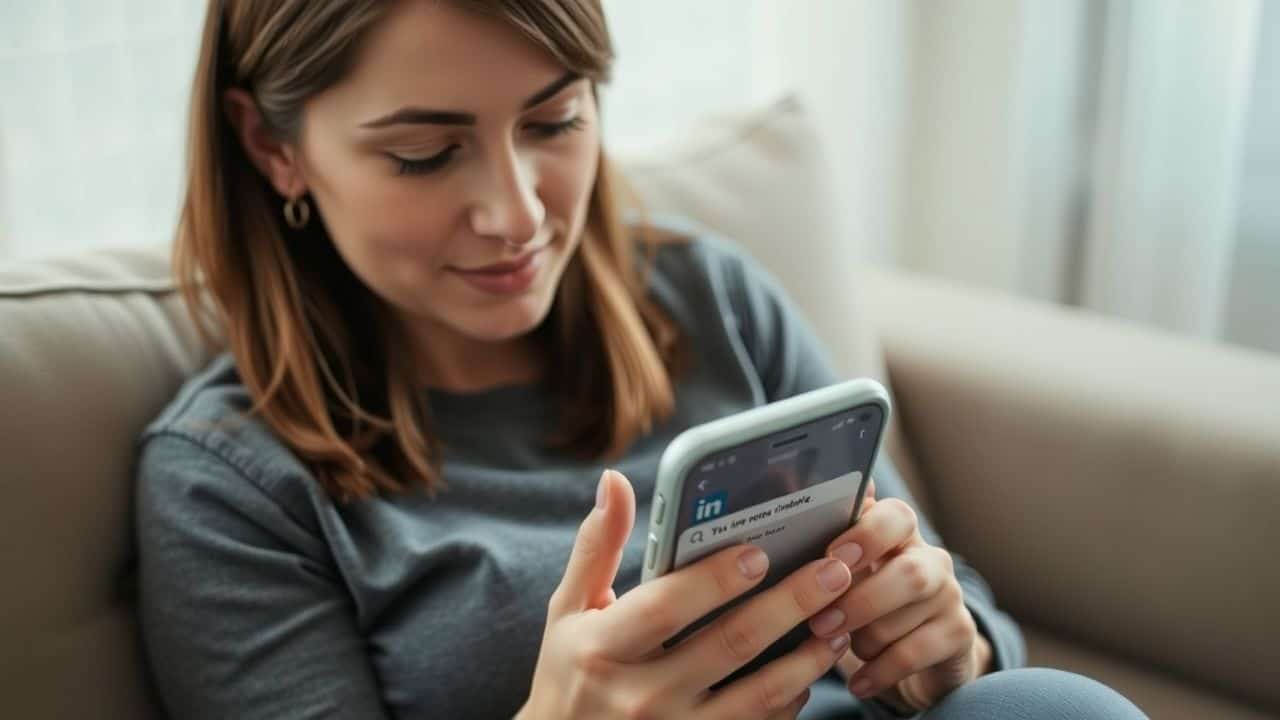
Removing your LinkedIn account on mobile is a breeze. Here’s a quick guide to help you delete your profile using the app:
- Open the LinkedIn app on your phone.
- Tap your profile picture in the top-left corner.
- Select “Account preferences” from the menu.
- Scroll down until you find “Close account” and tap it.
- Choose a reason for deleting your account from the list.
- Enter your password to confirm your identity.
- Tap “Close account” to finish the process.
After these steps, LinkedIn will close your account. You have two weeks to change your mind and reactivate it. Just log in or use the link in your closure email to bring your profile back to life.
Option to Hibernate Your LinkedIn Profile

LinkedIn offers a cool feature called account hibernation. It’s like putting your profile to sleep for a while. Your profile goes into hiding, and other users can’t see it. This option rocks for folks going through big life changes or career shifts.
Hibernation is nature’s way of saying ‘pause and reset’.
To hibernate your account, head to “Settings & Privacy” and click “Hibernate account.” Don’t worry about your Premium subscription – it stays active even when your profile snoozes.
When you’re ready to wake up your profile, just log in with your email and password. It’s that simple! This digital nap gives you space to grow without deleting your entire online presence.
Steps to Reactivate Your LinkedIn Profile

Reactivating your LinkedIn profile is straightforward. Here’s how to return to the platform:
- Log in to LinkedIn: Use your previous email and password to access the site. If you can’t recall your password, select “Forgot password” to reset it.
- Check your email: LinkedIn sends a confirmation message after you log in. Open this email and click the link inside to confirm your reactivation.
- Review your profile: Once you’re back on the platform, examine your information. Update any outdated details about your job or skills.
- Reconnect with your network: Your connections will remain. Send a quick greeting to key contacts to inform them of your return.
- Join groups again: You may need to rejoin some LinkedIn groups. Search for ones that align with your interests or industry.
- Be aware of lost items: Some elements, like endorsements, may be gone. Don’t be concerned – you can rebuild these over time as you hire software engineers or connect with other professionals.
People Also Ask
Why should I delete my LinkedIn account?
You might want to delete your LinkedIn account to shrink your digital footprint. Some folks worry about social media privacy. Others just want to cut back on screen time. It’s like spring-cleaning for your online life!
Can I save my data before deleting my LinkedIn account?
You bet! LinkedIn lets you download your data before you say goodbye. It’s like packing up your stuff before moving out. You’ll get your contacts, posts, and messages. This way, you won’t lose any important info.
How do I delete LinkedIn from my phone?
Deleting LinkedIn from your phone is a piece of cake. For Android users, head to the Play Store. Apple iPhone fans, visit the App Store. Find LinkedIn and hit “Uninstall.” Poof! It’s gone faster than you can say “cybersecurity industry.”
Will deleting my account remove me from search engines?
Deleting your LinkedIn account will eventually remove you from search engines. But it’s not instant. Think of it like a digital echo – it takes time to fade. Your profile might pop up for a while, but it’ll vanish soon enough.
Can I use other social media after deleting LinkedIn?
Absolutely! Deleting LinkedIn doesn’t affect your other social media accounts. You can still tweet on Twitter or post on Facebook. It’s like leaving one party but still being invited to others. Your digital marketing game can still be strong!
References
https://www.forbes.com/sites/adriandayton/2019/04/30/why-you-should-delete-your-linkedin-account/ (2019-04-30)
https://www.socialchamp.io/blog/how-to-delete-a-linkedin-account/ (2023-12-18)
https://www.linkedin.com/help/linkedin/answer/a1342613
https://www.jobscan.co/blog/how-to-close-delete-linkedin-account/
https://nordvpn.com/blog/delete-linkedin-account/
https://www.linkedin.com/help/linkedin/answer/a1379064
https://www.useposeidon.com/posts/how-to-hibernate-your-linkedin-account
https://www.salesrobot.co/blogs/hibernate-your-linkedin-account