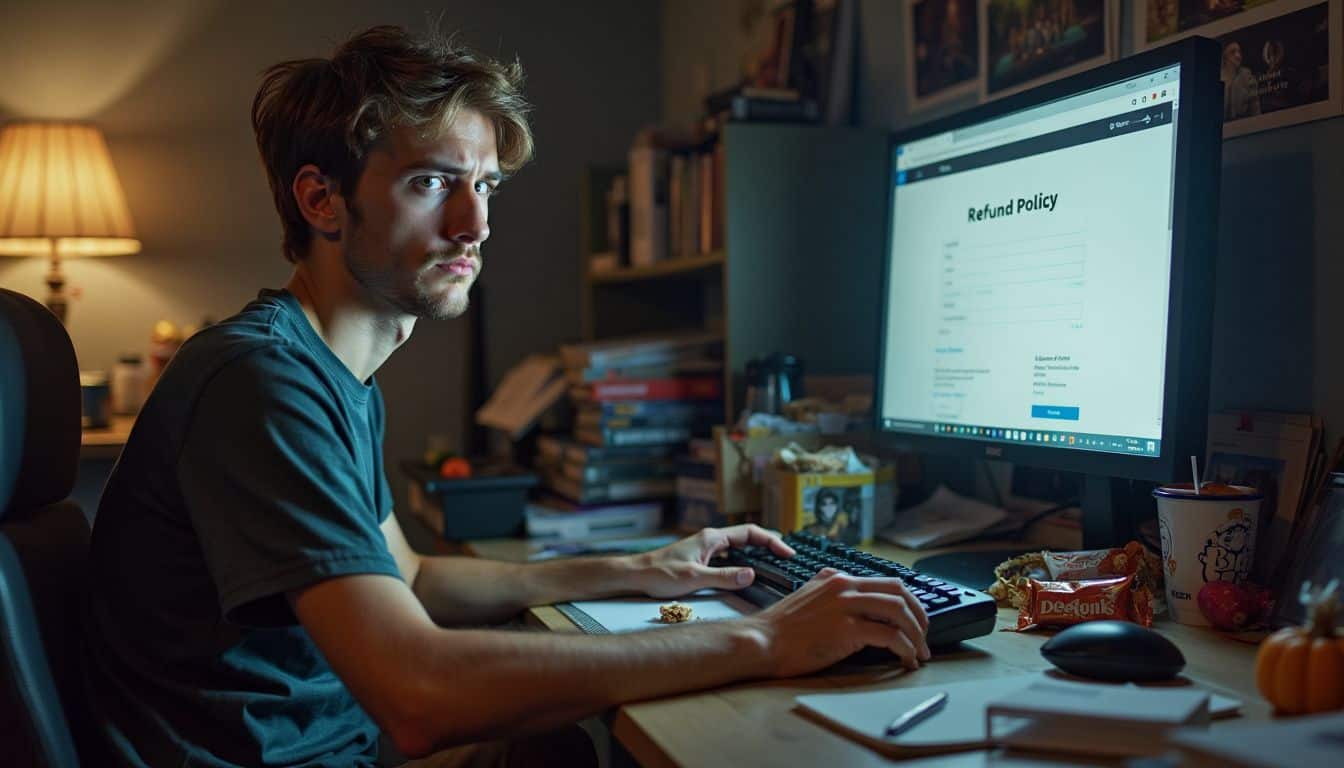Ever bought a game on Steam and regretted it? We’ve all been there. Steam’s refund policy lets you return games within two weeks of purchase if you’ve played less than two hours. This guide will show you how to get your money back and save cash on future buys.
How do you refund a Steam game? Let’s find out.
Key Takeaways
Steam lets you refund games within 14 days of purchase if you’ve played less than 2 hours.
To request a refund, log into your Steam account, find the game in your purchase history, and click “I would like a refund.”
Read user reviews, watch gameplay videos, and use Steam’s Discovery features to find games you’ll enjoy before buying.
Take advantage of Steam’s seasonal sales, which offer discounts up to 90% off on many games.
Use Steam’s Wishlist to get notified about sales on games you want, and consider bundle deals to save money on multiple games.
Table of Contents
Understanding Eligibility for Steam Game Refunds

Steam’s refund policy isn’t a free-for-all. There are some rules you gotta follow. Let’s break ’em down – it’s simpler than you might think!
Criteria: Purchased Recently

Steam’s refund policy is great for gamers. You have 14 days to request a refund after buying a game. It’s like a safety net for impulse buys or games that don’t meet expectations. I once bought a game during a flash sale, only to find it wasn’t for me.
No problem – I got my money back quickly.
Here’s the catch: you can’t have played the game for more than two hours. That’s not much time, but it’s enough to get a sense of most titles. It’s a fair system, honestly. Valve Corporation, the company behind Steam, aims to give you a chance to try before you fully commit.
Keep in mind, this rule covers games and software apps, not in-game purchases or downloadable content (DLC).
Criteria: Limited Playtime

Steam’s refund policy is pretty cool. You can get your money back if you’ve played a game for less than two hours. This rule applies to the main game and any extra content you’ve bought.
It’s like a try-before-you-buy deal. You get to test the waters without risking your hard-earned cash.
But here’s the catch – you gotta be quick! The two-hour clock starts ticking as soon as you launch the game. It doesn’t matter if you’re stuck on the loading screen or tweaking graphics settings.
Every minute counts. So, if you’re on the fence about a game, don’t dawdle. Give it a solid go, but keep an eye on your playtime. The next part we’ll talk about is how to actually ask for your refund.
It’s easier than you might think!
How to Request a Refund on Steam
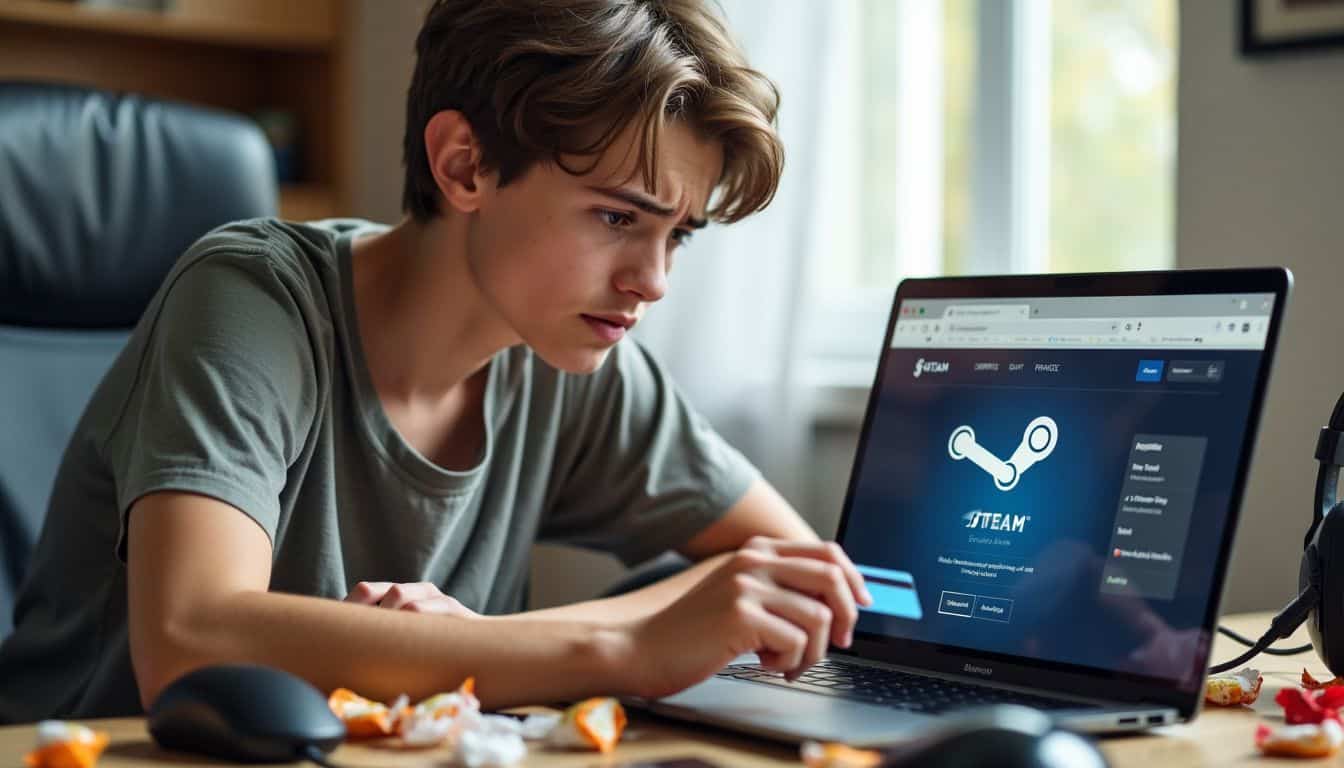
Asking for your money back on Steam? It’s easier than you might think! Let’s walk through the steps to get that cash back in your wallet – or back on your Visa or PayPal.
Access Your Steam Account
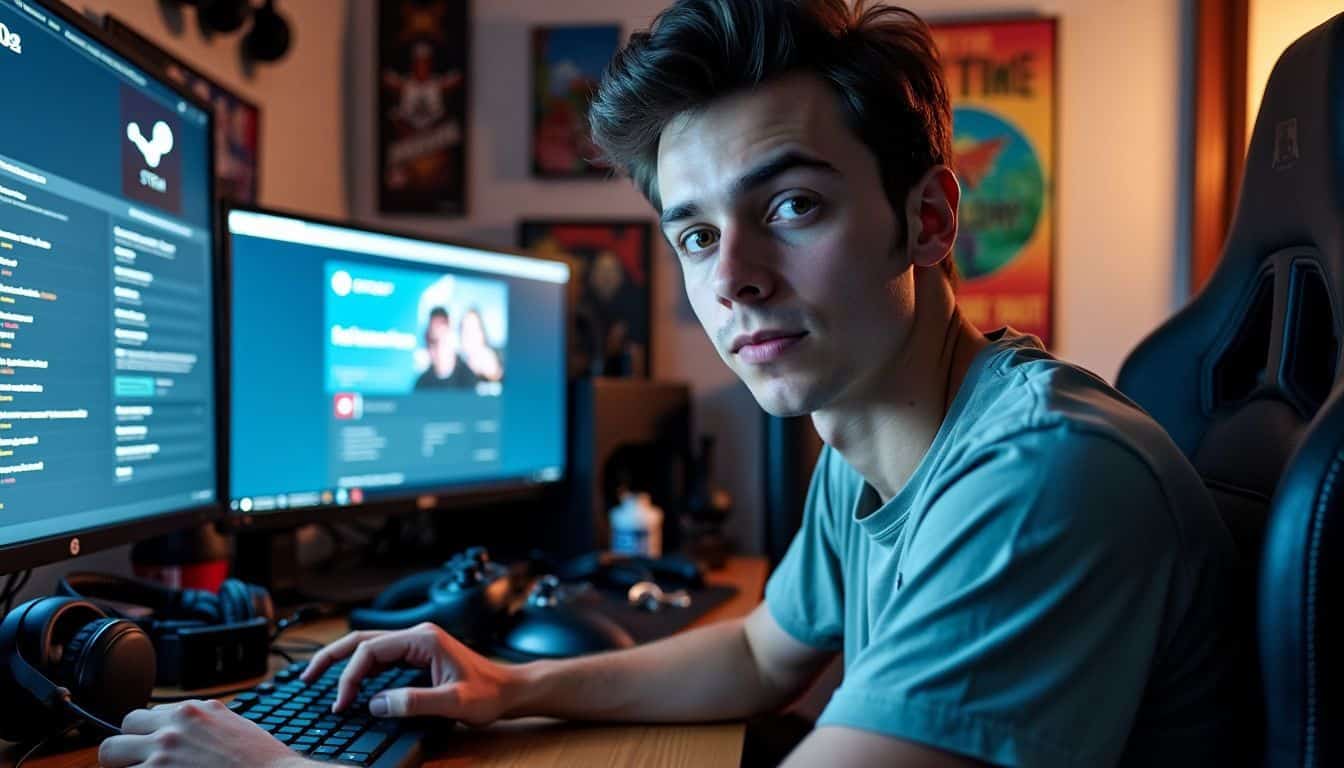
Getting into your Steam account is a breeze. Just fire up the Steam app on your computer. Look for your profile pic in the top right corner. Click it. A menu pops up – hit “Account Details.” Boom! You’re in.
Easy as pie, right?
Your Steam account is your gaming kingdom. Treat it like royalty!
Now you’re ready to dive into your account info. This is where the magic happens for refunds. But hold your horses! Before we jump into that, let’s talk about finding your purchase history.
It’s the next step in our refund journey.
Find Your Purchase History
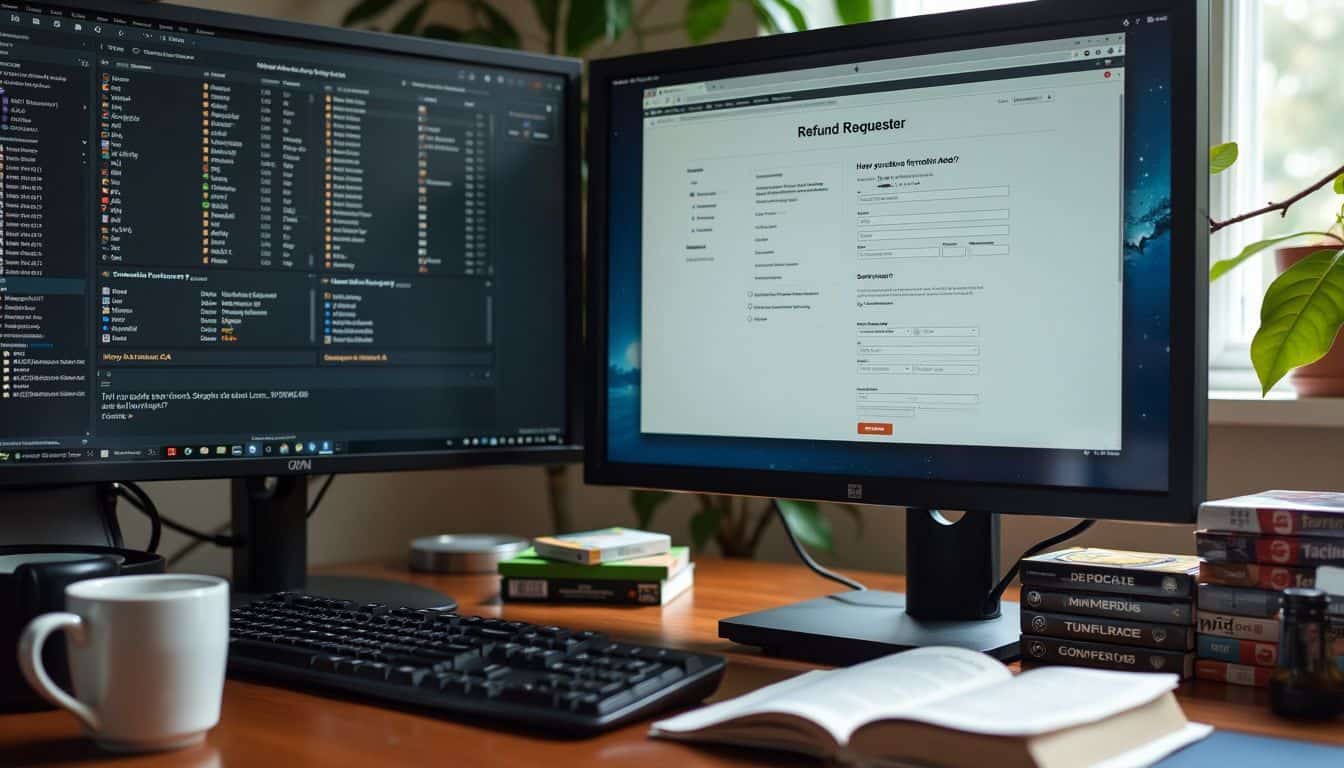
Finding your purchase history on Steam is easy. Just log into your account and click “View Purchase History” in the dropdown menu. You’ll see a list of all the games you’ve bought – it’s like a digital receipt book for your gaming splurges.
Each entry shows the game’s name, price, and purchase date.
Got the game you want to refund? Click on it. Steam makes it simple to spot recent buys. You’ve got two weeks to ask for your money back – but there’s a catch. You can’t have played more than two hours.
It’s like a try-before-you-buy deal, but with a timer. Now, let’s check out how to actually submit that refund request.
Apply for a Refund

Ready to get your money back? Here’s how to apply for a refund on Steam. First, log into your Steam account and head to your purchase history. Find the game you want to return and click, “I would like a refund.” You’ll need to pick where you want your cash – back to your Steam Wallet or original payment method.
Next, tell Steam why you’re returning the game. Maybe it’s buggy, or just not your cup of tea. Hit submit and you’re done! Steam support will review your request and get back to you soon.
Keep in mind, Steam has some rules for refunds. You’ve got to ask within 14 days of buying the game. Also, you can’t have played for more than two hours. If you meet these criteria, you’re golden.
Steam usually processes refunds pretty quick, but it can take up to a week. So sit tight and keep an eye on your email for updates from Steam support.
Tips for Finding Games You’ll Enjoy

Finding games you’ll love doesn’t have to be a shot in the dark. Let’s dive into some clever tricks to help you pick winners and avoid duds on Steam.
Read User Reviews and Ratings
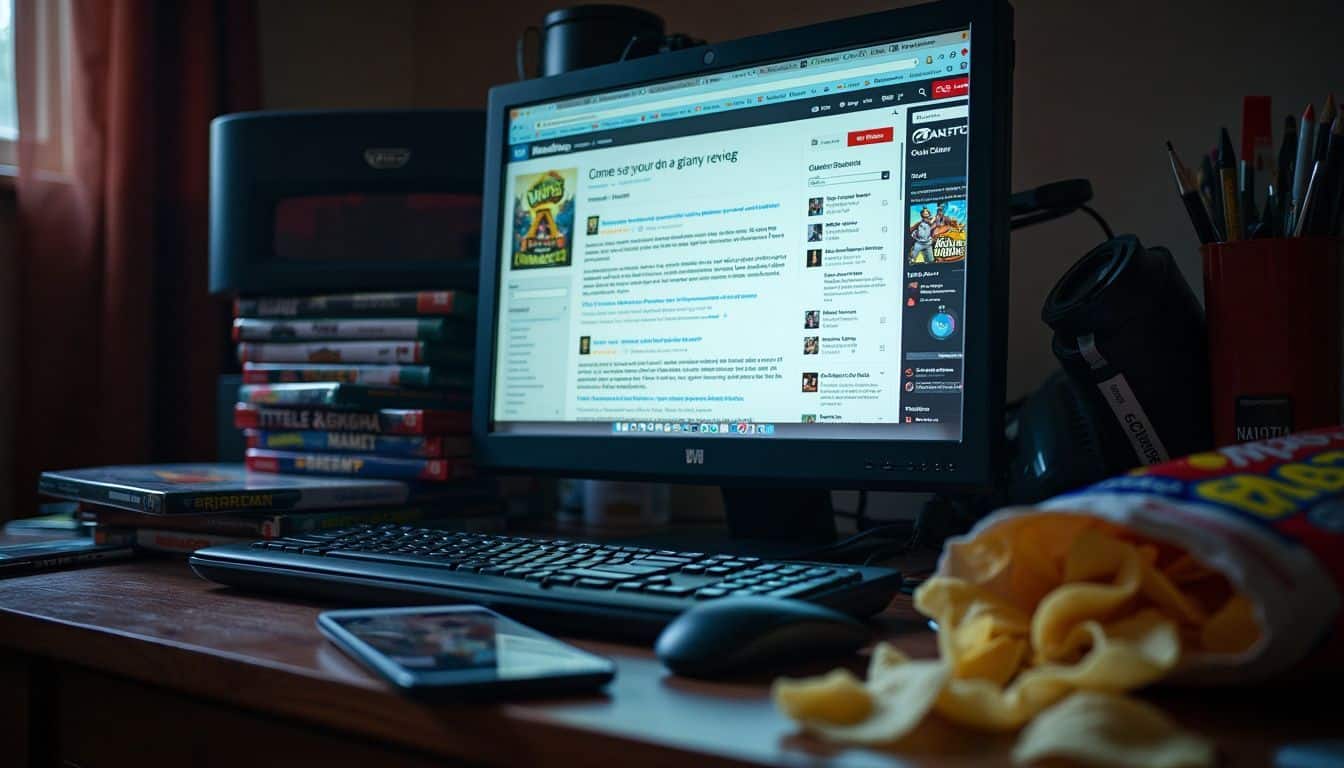
User reviews and ratings are gold mines for gamers. They offer real insights from folks who’ve played the game. Don’t just skim the overall score – dig into the details. Look for patterns in what players loved or hated.
Some might rave about the graphics, while others gripe about bugs.
User reviews are like a crystal ball for your gaming future.
Steam’s review system is pretty nifty. It shows recent and all-time ratings, helping you spot if a game’s gotten better or worse lately. For our Indonesia pals who dig online slots, situs slot Gacor is a fave.
But for Steam games, user feedback is your best bet. I once dodged a bullet by reading reviews of a hyped-up game that turned out to be a buggy mess. Trust me, a few minutes of review-reading can save you hours of frustration!
Watch Gameplay Videos
 Gameplay videos are a gamer’s best friend. They give you a sneak peek into the action before you buy. No more wasting cash on duds! Pop onto YouTube or Twitch and watch real players tackle the game.
Gameplay videos are a gamer’s best friend. They give you a sneak peek into the action before you buy. No more wasting cash on duds! Pop onto YouTube or Twitch and watch real players tackle the game.
You’ll see the graphics, hear the sound, and get a feel for the gameplay. It’s like test-driving a car, but for video games.
These videos do more than show off pretty graphics. They reveal how the game actually plays. Is it buggy? Boring? Or a blast? You’ll know before you spend a dime. Plus, you might pick up some cool tips and tricks along the way.
It’s a win-win for your wallet and your gaming skills.
Use Steam’s Discovery Features

Steam’s Discovery Features are a gamer’s best friend. They help you find cool games you might like. The store uses what you’ve played before to suggest new titles. It’s like having a buddy who knows your taste in games.
You’ll see personalized picks on your store page. These aren’t random… they’re based on your gaming history.
But wait, there’s more! Steam also has a ‘Discovery Queue‘. It’s a list of games you can swipe through. Like a game? Add it to your wishlist. Don’t like it? Skip it. The more you use it, the better it gets at guessing what you’ll enjoy.
It’s a fun way to find hidden gems in the vast Steam library. Plus, it beats scrolling endlessly through pages of games.
Saving Money on Steam Games

Want to save some serious cash on Steam games? Stick around – we’ve got some killer tricks up our sleeve that’ll make your wallet happy… and your game library even happier!
Take Advantage of Seasonal Sales
Steam’s seasonal sales are a gamer’s paradise. These events slash prices on countless titles, with discounts ranging from 10% to a whopping 90% off. It’s like Christmas morning for your game library! Major holidays like Christmas, Halloween, and summer bring the biggest bargains.
Smart gamers plan ahead and get games cheaper during these sales.
A penny saved is a penny earned… and in Steam sales, that’s a lot of pennies!
These sales help you build a massive game collection without breaking the bank. You can snag AAA titles, indie gems, and everything in between at jaw-dropping prices. Just be ready to pounce when the sale hits – some deals vanish faster than you can say “Steam”.
Use Steam’s Wishlist Feature
Moving from seasonal sales to year-round savings, let’s talk about Steam’s Wishlist. This nifty tool is a gamer’s best friend. It’s like a digital shopping list for games you’re eyeing.
Here’s the scoop: add games to your Wishlist, and Steam will ping you when they go on sale. Sweet, right? But that’s not all. You’ll also get the heads-up on new releases and updates for your favorite titles.
It’s a great way to keep tabs on games without breaking the bank. Plus, it helps you resist impulse buys. You can prioritize your list, making it easier to snag the best deals when they pop up.
Trust me, your wallet will thank you later.
Consider Bundle Deals
Bundle deals on Steam can be a gamer’s best friend. These packages often group related games or series at a discount. It’s like getting a pizza with all your favorite toppings for less than buying each topping separately.
Sweet deal, right? But here’s the thing – Steam lets you refund the whole bundle if you haven’t played any of the games for more than two hours total. That’s pretty cool of them. Just keep in mind, some bundles might have non-refundable items.
Steam’s got your back, though. They’ll tell you about these during checkout and label them clearly on the store page.
I once scored a bundle with five games for the price of two. It felt like hitting the jackpot! But make sure to check the combined playtime if you’re thinking of a refund. Steam keeps track, and if you go over two hours across all the games, you’re out of luck.
So, keep an eye on that clock while you’re testing out your new games. It’s a bit like trying on clothes at a store – you want to make sure they fit before you commit.
People also Ask
How can I get my money back for a Steam game?
To refund a Steam game, head to the Steam store and submit a request. It’s as easy as pie! Just make sure you’re within the two-week window and haven’t played more than two hours. Remember, Valve Anti-Cheat protected games are a no-go for refunds.
What’s the deal with refunding Early Access games?
Early Access games can be a wild ride, like No Man’s Sky at launch. Steam’s got your back, though. You can get a refund on these games, even if you’ve played for more than two hours. Just don’t wait too long after release!
Can I get a refund on my Steam subscription?
Subscriptions are tricky business. Steam’s refund policy doesn’t cover them. But don’t throw in the towel just yet! Some publishers might offer refunds. It’s worth a shot to reach out and ask.
Where can I find more info on Steam refunds?
For the nitty-gritty details, check out PCMag.com. They’ve got the scoop on all things Steam. You can also hit up Steam’s Twitter for quick updates. And if you’re feeling adventurous, dive into Steam’s refund policy page. It’s not exactly a page-turner, but it’s got the goods!
References
https://help.steampowered.com/en/faqs/view/784C-923B-A4A1-C825
https://store.steampowered.com/steam_refunds/ (2024-04-23)
https://www.pcmag.com/how-to/return-refund-game-on-steam
https://steamcommunity.com/discussions/forum/10/3817410454879160869/
https://www.youtube.com/watch?v=-2-K8opWVu0
https://steamcommunity.com/discussions/forum/1/2798376099457134259/ (2020-07-25)