Stuck in a coding rut? You’re not alone. Java developers often struggle to find the right tools to boost their productivity. Did you know that Eclipse holds about 48% of the Java IDE market share? This article will introduce you to the best IDE for Java programming, showcasing six top-notch tools to supercharge your code.
Ready to level up your Java game?
Key Takeaways
IntelliJ IDEA is the top choice for Java pros, offering smart code completion and powerful debugging tools.
Eclipse is free and beginner-friendly, with a plugin system for customization, but can be slow at times.
NetBeans shines for enterprise development, featuring a built-in profiler and support for various Java apps.
BlueJ is ideal for learning Java, endorsed by Java creator James Gosling, but lacks advanced features.
JCreator is a fast, lightweight IDE for Windows users, priced at $35 for LE and $79 for Pro versions.
Table of Contents
Key Features to Consider in a Java IDE

Picking the right Java IDE can make or break your coding experience. Let’s dive into the key features that’ll supercharge your Java development – from slick interfaces to top-notch debugging tools.
User-Friendly Interface

A user-friendly interface is key for any Java IDE. It’s like having a well-organized toolbox – everything’s right where you need it. Top IDEs like IntelliJ IDEA and Eclipse excel at this.
They offer clean layouts, easy-to-spot buttons, and quick access to common tasks. This setup helps coders focus on writing great code, not searching for features.
But it’s not just about looks. A good UI also means smart code suggestions and quick fixes. It’s like having a coding buddy who’s always got your back. For beginners, BlueJ stands out here.
Its simple design makes learning Java easy. Even experts benefit from a slick interface. It can speed up coding and reduce errors. That’s why many choose custom java software development experts for specialized solutions.
A good interface is like a joke. If you have to explain it, it’s not that good. – Unknown
Comprehensive Integration Tools

Comprehensive integration tools are the backbone of any top-notch Java IDE. These tools let coders work smoothly with various parts of their project. They link up version control systems, build tools, and testing frameworks.
This means you can manage your code, compile it, and run tests all from one place. It’s like having a Swiss Army knife for coding – everything you need is right at your fingertips.
Good IDEs pack a punch with their integration tools. They play nice with Maven and Gradle for building projects. They hook up to Git and SVN for version control. JUnit testing? No sweat.
The best part? You don’t have to jump between different windows or programs. It’s all there in one spot, saving you time and headaches. Plus, these tools often update automatically, so you’re always working with the latest and greatest.
Advanced Debugging Capabilities

Moving from integration tools, let’s talk about debugging. Advanced debugging is a game-changer for Java coders. It’s like having x-ray vision for your code. You can spot bugs faster and fix them easier.
Top Java IDEs pack some serious debugging punch. They let you set breakpoints, inspect variables, and step through code line by line. IntelliJ IDEA takes it up a notch with smart completion and cross-language refactoring.
Eclipse isn’t far behind, offering a solid debugger with breakpoints and variable inspection. These tools make squashing bugs a breeze, saving you time and headaches.
Multi-Language Support

Debugging skills are great, but coding in multiple languages? That’s next-level awesome! Multi-language support in IDEs is a game-changer for devs. It lets you switch between Java, Python, and other languages without breaking a sweat.
Why limit yourself to one language when you can master many?
Top IDEs like IntelliJ IDEA and JDeveloper get this. They support various languages, making life easier for full-stack developers. You can work on front-end, back-end, and scripts all in one place.
It’s like having a Swiss Army knife for coding – handy and versatile!
Top Choice for Java Developers: IntelliJ IDEA

IntelliJ IDEA stands out as the go-to choice for Java pros. It’s packed with smart features that’ll make your coding life easier. Want to know more about this powerhouse IDE? Keep reading!
Highlighting IntelliJ IDEA’s Key Features

IntelliJ IDEA packs a punch with its smart features. It’s like having a coding buddy who knows what you’re thinking. The IDE offers top-notch code completion that seems to read your mind.
It suggests the right methods and classes as you type, saving you tons of time. But that’s not all – its debugging tools are out of this world. You can step through your code, set breakpoints, and watch variables change in real-time.
What really sets IntelliJ IDEA apart is its support for JVM frameworks. Whether you’re into Spring, Jakarta EE, or microservices with Micronaut and Quarkus, this IDE has got your back.
It even lets you manage databases right from the editor. You can write SQL queries and connect to live databases without leaving your coding zone. Plus, its built-in tools for remote development and teamwork make coding with others a breeze.
It’s like having a Swiss Army knife for Java development – versatile and always ready to help.
Evaluating the Pros and Cons of IntelliJ IDEA
IntelliJ IDEA packs a punch in the Java development world. Let’s break down its strengths and weaknesses:
| Pros | Cons |
|---|---|
• Smart code completion saves time • Real-time error detection catches bugs early • Powerful refactoring tools streamline code • Built-in version control integration • Extensive plugin ecosystem | • Steep learning curve for newbies • Resource-hungry – needs beefy hardware • Pricey for individual developers • UI can feel cluttered at times • Slower startup compared to lighter IDEs |
The pros make IntelliJ a productivity powerhouse. Its AI-like code completion feels almost magical. You’ll catch errors faster than ever. And the refactoring tools? They’re a godsend for cleaning up messy code.
But it’s not all rainbows and unicorns. IntelliJ can be tough to learn. It’s like trying to fly a spaceship your first day on the job. And boy, does it love to munch on your computer’s resources. You might need to upgrade your rig to keep things smooth.
For solo devs, the price tag can sting a bit. And let’s face it – sometimes the interface feels like it’s playing hide-and-seek with your features. Lastly, if you’re the impatient type, the startup time might test your nerves.
Still, for many Java pros, the benefits outweigh the costs. It’s a Swiss Army knife for coding – packed with tools for nearly every job.
Recommended for Beginners: Eclipse

Eclipse is a go-to IDE for Java newbies. It’s free, easy to use, and packed with cool features. Want to know more about this beginner-friendly tool? Keep reading!
Exploring the Features & Benefits of Eclipse
Eclipse packs a punch for Java coders. Its plugin system lets you add tools as you need them. Got a big project? No sweat. Eclipse handles multiple workspaces like a champ. And when your code acts up, the debugger’s got your back.
It’ll help you set breakpoints and peek at variables in a flash.
But wait, there’s more! Eclipse plays nice with build tools like Apache Ant and Maven. Plus, it doesn’t care what OS you’re running. Windows, Mac, Linux – Eclipse is down with all of them.
Here’s what one dev told me:
Eclipse is like a Swiss Army knife for coding. It’s got everything I need, right at my fingertips.
Assessing the Pros and Cons of Eclipse
Now that we’ve explored Eclipse’s features, let’s weigh its strengths and weaknesses. Eclipse has its fans and critics – here’s the lowdown on what works and what doesn’t.
| Pros | Cons |
|---|---|
| Free and open-source | Can be slow and buggy at times |
| Highly customizable | Confusing community support |
| Supports multiple languages | Tricky plugin installation process |
| Effective refactoring tools | Incomplete documentation |
| Proper Javadoc handling | Steep learning curve for beginners |
Eclipse shines in its flexibility. It’s like a Swiss Army knife for coders. You can tweak it to your heart’s content. Plus, it won’t cost you a dime. That’s music to any dev’s ears!
But it’s not all sunshine and rainbows. Eclipse can be a bit of a drama queen… slow to start up and prone to throwing tantrums (read: bugs). And let’s talk about that plugin situation – it’s like trying to solve a Rubik’s cube blindfolded.
The community? Well, it’s a mixed bag. You might strike gold with helpful folks, or you might end up more confused than when you started. It’s a bit of a gamble.
Documentation? Let’s just say it leaves something to be desired. You might find yourself playing detective more often than you’d like.
But here’s the kicker – those refactoring tools are top-notch. They’ll make your code cleaner than a whistle. And Javadoc handling? Smooth as butter.
So, there you have it – the good, the bad, and the ugly of Eclipse. It’s got its quirks, but for many devs, the pros outweigh the cons. Your mileage may vary!
Ideal for Enterprise Development: NetBeans

NetBeans shines in enterprise Java development. It’s packed with tools for building large-scale apps. Want to know more about its perks? Keep reading!
Examining NetBeans Features & Benefits
NetBeans packs a punch for Java coders. It’s got smart tools that make coding a breeze. You’ll love the drag-and-drop interface for building GUIs. Plus, it’s a whiz at handling big projects.
The code editor is sharp – it spots errors as you type and offers quick fixes.
But wait, there’s more! NetBeans shines with its built-in profiler. It helps you spot performance issues in your code. The IDE also plays nice with popular frameworks like Spring. And if you’re into web dev, NetBeans has your back with top-notch support for HTML, CSS, and JavaScript.
It’s like having a Swiss Army knife for coding – versatile and always ready to help.
Analyzing the Pros and Cons of NetBeans
NetBeans packs a punch for Java developers. Let’s break down its strengths and weaknesses.
| Pros | Cons |
|---|---|
• User-friendly interface • Supports various Java apps • Offers tons of plugins • Great for web development • Built-in profiler for performance tuning • Excellent code completion • Free and open-source | • Can be resource-heavy • Slower startup time • Less customizable than some IDEs • Limited refactoring tools • Occasional stability issues • Steeper learning curve for beginners |
NetBeans shines with its simple UI and plugin ecosystem. It’s a solid choice for web projects and performance optimization. But it might eat up your system resources. The startup can be sluggish too. Some devs find it less flexible than other options. Its refactoring tools could use a boost. Stability hiccups pop up now and then. Newbies might need time to get comfy with it. Still, for many coders, the pros outweigh the cons. It’s all about what fits your coding style and project needs.
Optimal for Educational Purposes: BlueJ

BlueJ shines as a top pick for Java newbies. It’s got a simple interface that makes learning a breeze. Want to know more about this cool tool? Keep reading!
Discussing Features & Benefits of BlueJ
BlueJ packs a punch for Java newbies. This nifty tool, born at King’s College London, makes coding a breeze. It sports a simple interface that won’t make your head spin. Plus, it works on any computer – Mac, Windows, you name it.
The code pad lets you test bits of code on the fly, which is pretty sweet.
Oracle’s got BlueJ’s back, keeping it up-to-date with Java 21. It plays nice with JavaFX too. Teachers love it ’cause there’s a ton of free stuff to help them teach. And get this – it’s got a cool spot where teachers can team up and share ideas.
If you’re just starting out or teaching Java, BlueJ’s got your back.
Reviewing the Pros and Cons of BlueJ
Now that we’ve checked out BlueJ’s features, let’s look at its ups and downs. This IDE’s got a thumbs-up from Java’s creator, but it’s got its quirks too. Here’s a quick look at what you can expect:
| Pros | Cons |
|---|---|
– Perfect for Java newbies – Built-in libraries for easy coding – User-friendly interface – Worldwide usage in education – Endorsed by James Gosling | – Limited advanced features – Not ideal for large-scale projects – Lacks some pro-level tools – May feel too simple for experts |
BlueJ’s great as a learning tool. It’s like training wheels for Java coders – awesome to start with, but you might outgrow it. The simple setup helps beginners focus on core concepts without getting lost in complex menus. Plus, having Java’s dad give it a thumbs up? That’s pretty cool.
But here’s the thing – if you’re looking to build the next big app, BlueJ might feel a bit small. It’s not packed with fancy features that pro devs want. Think of it as a comfy bicycle versus a speedy sports car. Both get you there, but in different ways.
Still, for what it does, BlueJ hits the mark. It’s a solid pick for students and teachers alike. Just keep in mind – at some point, you might want to switch to a more powerful IDE. But until then? BlueJ’s got your back.
Best Lightweight Java IDE: JCreator
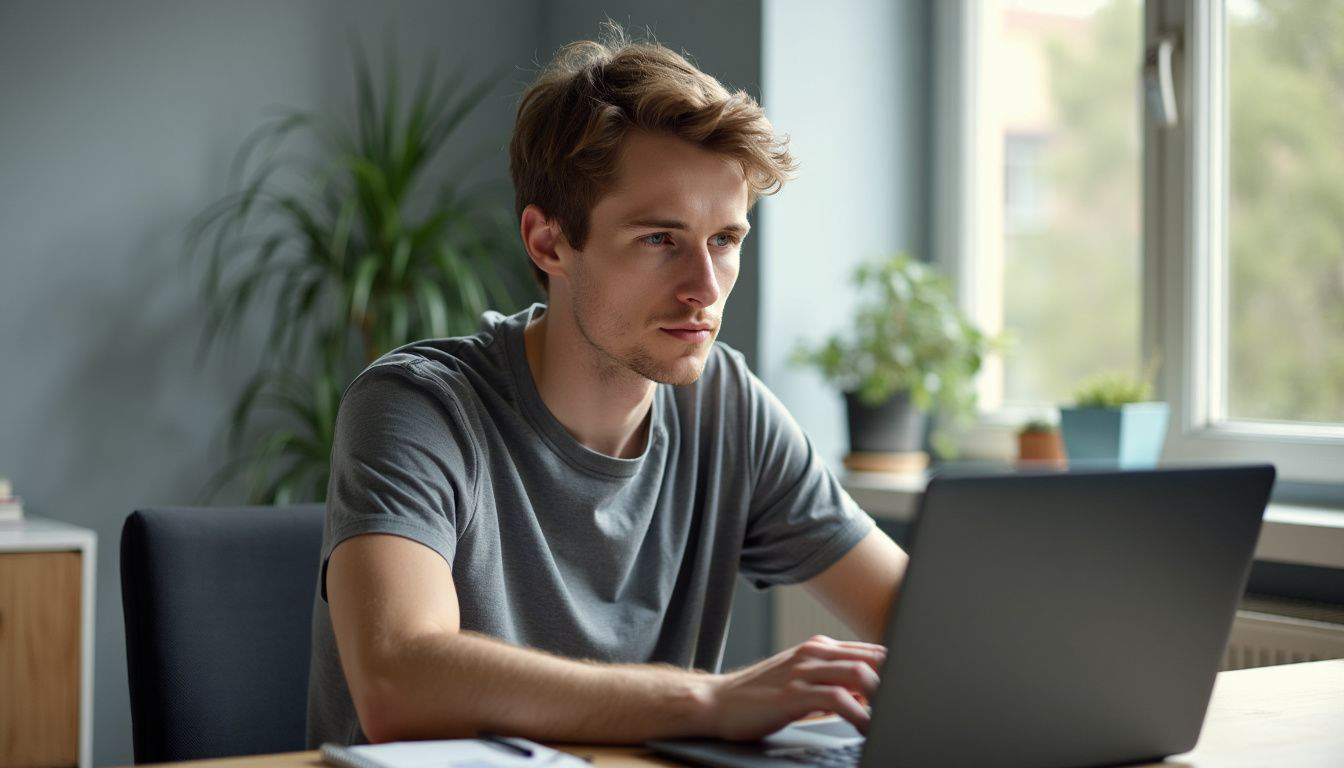
JCreator packs a punch for Java coders who want speed and simplicity. It’s lean, mean, and gets the job done without fuss. Curious about its features? Let’s dive in….
Detailing JCreator’s Features & Benefits
JCreator packs a punch for Java coders. This Windows-only IDE offers a clean, user-friendly interface that won’t make your head spin. It’s got all the goodies you’d expect: code completion, project management, and debugging tools.
But here’s the kicker – it’s lightweight and fast, perfect for quick coding sessions or when you’re working on a less powerful machine.
Let’s talk perks. JCreator’s syntax highlighting makes your code pop, helping you spot errors in a flash. Its project wizards are a real time-saver, setting up new projects in seconds flat.
Plus, it plays nice with external compilers and tools, giving you flexibility in your workflow. For newbies and pros alike, JCreator offers a solid platform to write, test, and run Java programs without breaking a sweat.
Pros and Cons of Using JCreator
Let’s dive into the pros and cons of using JCreator, a lightweight Java IDE that’s caught the eye of many developers.
| Pros | Cons |
|---|---|
– Blazing fast performance (written in C++) – Lightweight and resource-friendly – Direct compilation without main document – Clean, simple interface – Affordable pricing ($35 for LE, $79 for Pro) | – Limited plugin ecosystem – Fewer advanced features – Not ideal for complex projects – Less community support – Steeper learning curve for beginners |
JCreator’s speed is its standout feature. It’s a dream for quick coding sessions and especially for QA testing. But if you’re after bells and whistles, you might feel short-changed. Next up, let’s explore MyEclipse – a powerhouse for Java web development.
Superior for Java Web Development: MyEclipse

MyEclipse shines for Java web development. It packs features that make building web apps a breeze. Want to know more? Keep reading!
Unpacking the Features & Benefits of MyEclipse
MyEclipse packs a punch for Java web developers. It’s a powerhouse IDE with tools for database management and Spring development. This paid software offers some free features, but its real magic lies in the full package.
It’s built for folks who love to code full-stack apps.
What sets MyEclipse apart? For starters, it comes with CodeMix. This nifty add-on lets you work with Angular, TypeScript, React, and Vue. Plus, it has built-in Git and Gerrit support.
These tools make teamwork a breeze. You can code, share, and update your work without breaking a sweat. It’s like having a Swiss Army knife for modern app development.
Pros and Cons Overview for MyEclipse
MyEclipse stands out as a powerhouse for Java web development. Let’s break down its strengths and weaknesses:
| Pros | Cons |
|---|---|
• Full-featured IDE with top-notch tools • Excellent for enterprise-level projects • Strong support for web technologies • Built-in application servers • Effective code assistance and refactoring • Active community and regular updates | • Steeper learning curve for newbies • Can be resource-heavy on older machines • Pricier than some alternatives • Occasional stability issues reported • Some features require paid add-ons • UI might feel cluttered to some users |
MyEclipse excels in big projects. It’s packed with tools that make coding easier. But it might be too much for smaller tasks. The 30-day free trial is a great way to test it out. You’ll get a sense of its capabilities without spending money. Just keep in mind – it might take some time to learn all its features!
People Also Ask
What’s the big deal about IDEs for Java programming?
IDEs, or integrated development environments, are like a Swiss Army knife for coders. They pack a punch with tools that make writing Java a breeze. From syntax coloring to auto-completion, these babies help you churn out clean code faster than you can say “Java Virtual Machine.”
Which IDEs are the cream of the crop for Java?
The top dogs in the Java IDE world are Eclipse, IntelliJ IDEA, NetBeans, BlueJ, and Visual Studio Code. Each has its own flavor, but they all aim to supercharge your coding experience. It’s like picking your favorite flavor of ice cream – they’re all good, but some might tickle your taste buds more than others.
Can these IDEs handle more than just basic Java?
You bet! These powerhouses can tackle everything from simple programs to complex web applications. They play nice with frameworks like Spring and can even help you whip up Android apps or fiddle with UML diagrams. It’s like having a whole toolbox at your fingertips.
Are these IDEs friendly for beginners?
Absolutely! While some might seem a bit intimidating at first glance, many IDEs have features tailored for newbies. BlueJ, for instance, is great for those just dipping their toes into object-oriented programming. It’s like having training wheels while you learn to ride the Java bike.
Do I need to shell out big bucks for a good Java IDE?
Not at all! Many top-notch IDEs are free and open-source. Eclipse and NetBeans won’t cost you a dime, while IntelliJ IDEA has a free community edition. It’s like finding a gourmet meal at fast-food prices – you get all the goodies without breaking the bank.
Can these IDEs work across different operating systems?
You’re in luck! Most Java IDEs are platform-independent, living up to Java’s “write once, run anywhere” mantra. Whether you’re team Windows, macOS, or Linux, you’ll find an IDE that fits like a glove. It’s like having a universal remote for your coding needs.
