I rarely write articles about such particular problems, but I had so much trouble trying to find the (very simple) answer to this question that I decided to write an article about it.
Yes, I did find the answer. Yes, I feel like a bit of a fool for not solving this problem earlier, but so it goes. If you are trying to uninstall the Asus Armory Crate software and you can’t seem to find the uninstaller, read on.
What exactly is Armory Crate?
Armory Crate is a software program developed by Asus that allows users to control and monitor their computer’s hardware performance. It also includes various tools for diagnosing and repairing common hardware issues. However, due to its complexity and the number of features it includes, Armory Crate can sometimes be difficult to uninstall completely.
How do you uninstall Armory Crate?
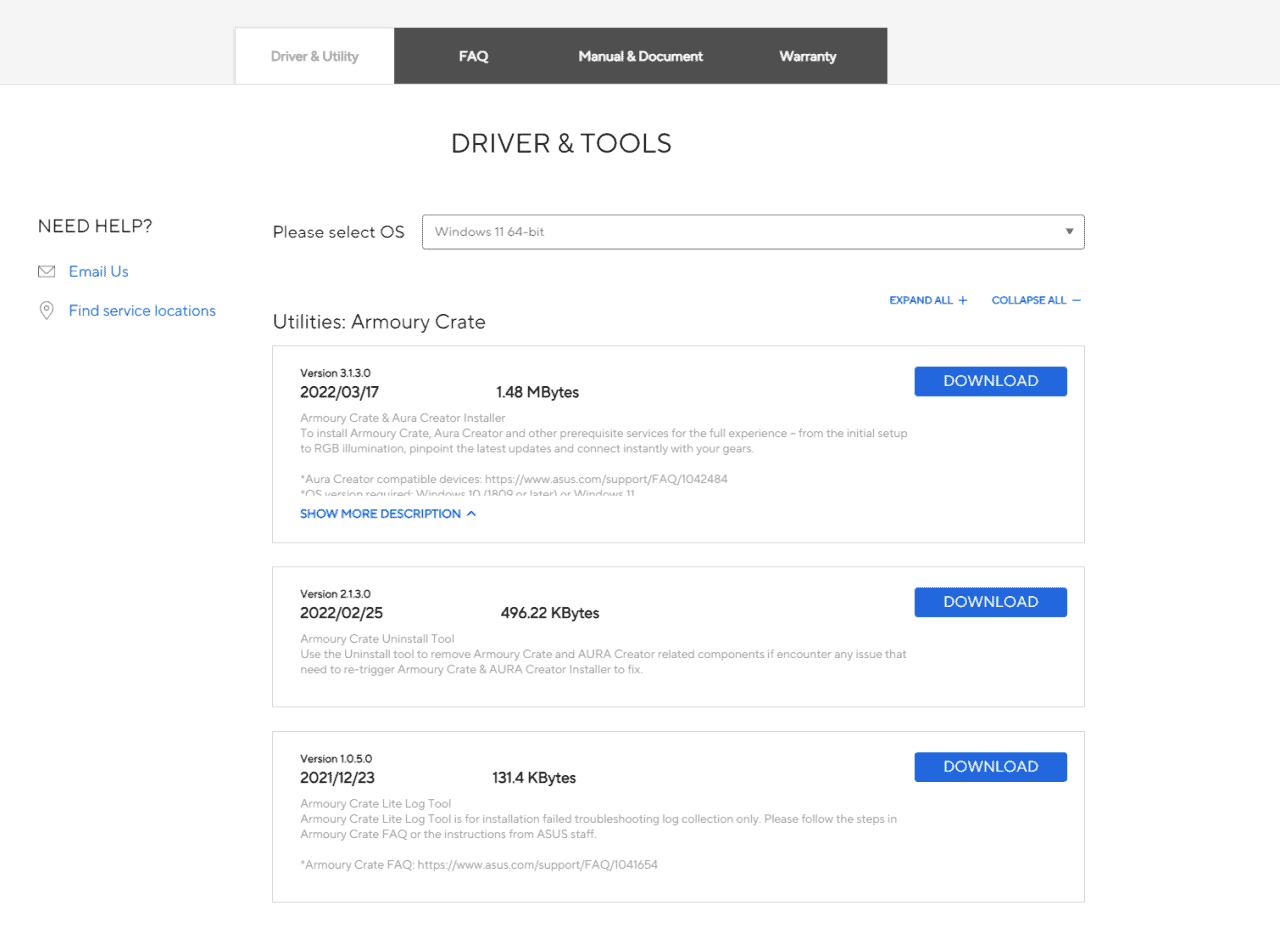
You need to go to this page, click the “Drivers & Tools” tab, select your operating system, then click “Show all”, and finally download the “Armoury Crate Uninstall Tool” and run it. After that, you’ll finally be free of this terrible software.
Removing Armoury Crate if the Uninstall Tool Fails
For some users, the Armoury Crate Uninstall Tool may not fully remove Armoury Crate or resolve issues like blue screen errors. This was the case for me with my ASUS Prime X570 Pro motherboard.
After exhausting all of ASUS’ support options, including level 2 support, I was still experiencing constant blue screens that prevented normal Windows use. Through extensive research online, it seemed this was a widespread problem reported by many other ASUS owners as well.
While the uninstall tool works for some, it does not remedy the issue for all motherboards. The solution I found was to run the uninstall tool in Safe Mode with Networking:
- Restart your PC and tap the key to enter Safe Mode (usually F8, but it can vary by manufacturer).
- Select “Safe Mode with Networking” from the options.
- Run the Armoury Crate Uninstall Tool as administrator and let it complete.
- Restart normally.
Running the tool in Safe Mode did the trick – Armoury Crate was fully removed, and my blue screens never returned. Hopefully this workaround helps others who were unable to fully uninstall Armoury Crate through regular means. A simple Safe Mode fix for what seemed a complex problem.
Conclusion
It’s easy to get confused when trying to uninstall software like Asus Armory Crate, so it can be helpful to have a step-by-step guide. We hope this article was able to provide you with the answer and help you remove this awful piece of software successfully! I’ll just go cry myself to sleep now for having wasted months trying to find an answer.
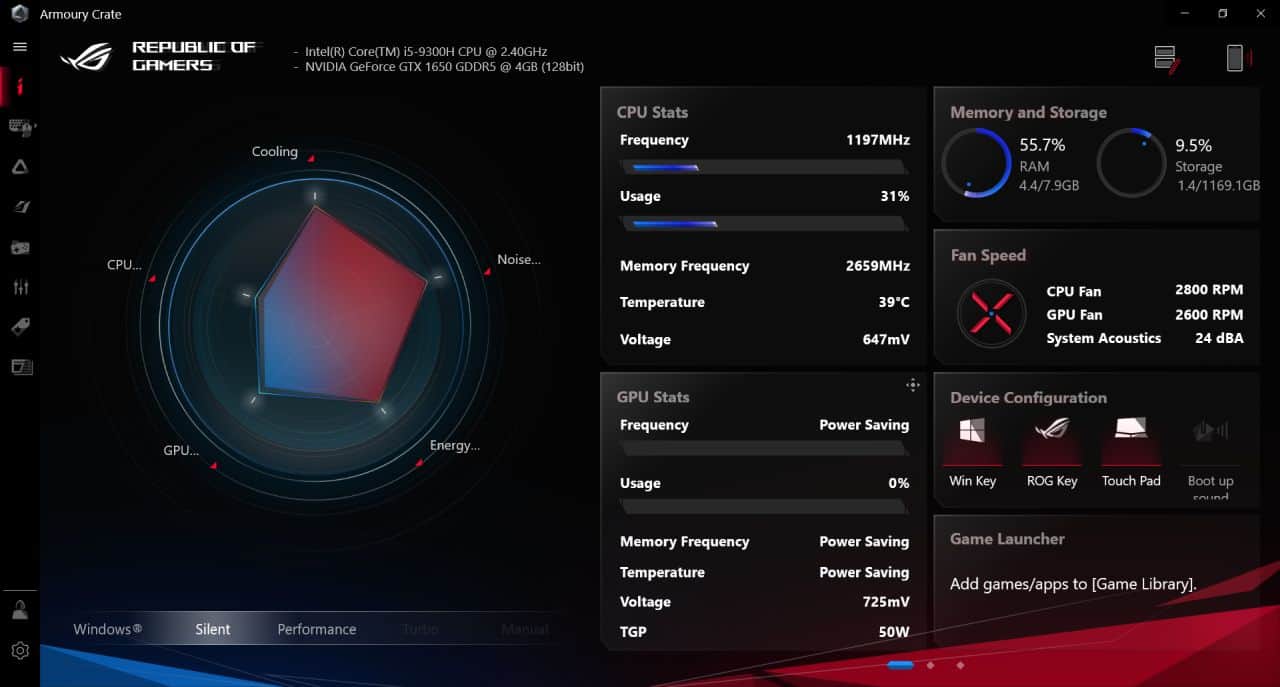
Saved me a lot of time and frustration.
Worked how you said it would.
Much appreciated !!!!