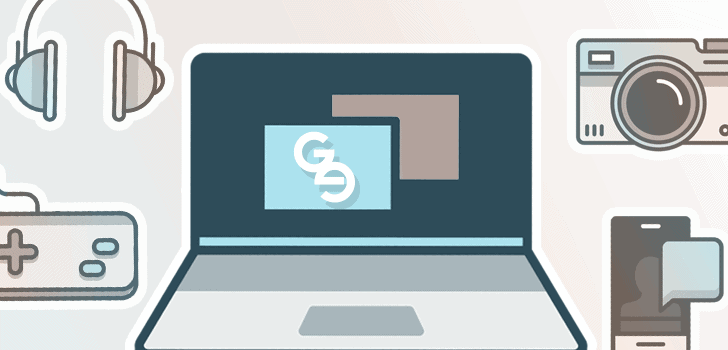Do you often use Skype to get in touch with your special someone or your besties abroad? Well, then like numerous Skype users, you too may have wished umpteen numbers of times to record and save the most unforgettable Skype calls so that you can revisit them and relive your memories. Unfortunately, Skype does not offer the recording facility. But you can solve the problem now with the help of a cutting edge software from top software developer Movavi. The internationally renowned company has released Movavi Screen Recorder which is designed to capture online live videos- including live Skype video calls.
The post below offers a brief on how to record Skype calls with Movavi Screen Recorder.
Download & install
First you will download & install the Movavi Screen Recorder in your computer.
Adjust Recording Parameters
Now, open the Skype window & click once to select recording area. For precise selection of recording area, you can even draw a frame manually over recording space. Do you have to capture the Skype call in HD? If so, open Capture Area after you have drawn the recording frame & then select Full Screen.
Now, you will certainly need to capture the audio part too along with the Skype video. So, click on both System Audio & Microphone icons. It will ensure voices of both the callers are being recorded with the video.
Record Skype Video
Now, we have reached the main phase of the process.
Click on REC tab and the Movavi program will commence with the recording. There are Stop, Pause and Cancel buttons to help you control the recording procedure as per your typical preferences. The moment the recording stops, your Skype video will get saved in MKV format.
Edit & convert
Do you want to cut out an undesired segment from the recorded Skype video? Well, then, just place marker at the start of the undesired part of your captured video & click on Scissors tab. Now, follow the same process at the end of that undesired segment. Then, select the part that you have to remove & click on trash can tab. Finally, click on Save As.
Do you have to convert your recorded Skype video in some other format? Go to the top part of the Movavi program window & select a video format. Now, click on Save tab.
Features of Movavi Screen Recorder
- Able to record any kind of live video online, including webinars, Skype calls, tutorials etc.
- Able to grab audio from different sources
- Supports wide range of editing functions
- Supports huge range of popular video formats for easy conversion of recorded video
Useful tips or users:
There are hotkeys to make controlling the Skype recording easier & faster.
Hotkeys for Windows users
F9 – to resume/pause recording.
F10- to stop capturing.
For Mac users
1- to resume/pause recording.
2- to stop recording.