Many website owners ask, “Can I host a website off my computer?” instead of paying for hosting services. Running a web server from your home computer can save you money and give you full control over your site.
You’ll learn six clear steps to set up your own web server, plus the good and bad points of self-hosting. Ready to turn your computer into a website host?
Key Takeaways
You can host a website from your computer with basic hardware needs: 4GB RAM, dual-core CPU, and 50GB storage space, though you’ll need stable internet and either a static IP or dynamic DNS service.
Linux dominates web hosting with 80.9% market share in 2023, while Windows servers hold 19.4%. Most home servers use the LAMP stack (Linux, Apache, MySQL, PHP) for reliable performance.
Self-hosting saves $120-360 yearly in hosting fees but comes with risks like security threats, limited bandwidth, and potential downtime from power or hardware issues.
The setup process needs six main steps: getting hardware, installing an OS, setting up web server software, configuring the server, uploading website files, and connecting a domain name.
Alternative options include shared hosting (under $5 monthly), VPS hosting for better control, or cloud platforms like AWS that offer global data centers and pay-as-you-go pricing.
Table of Contents
What Does Hosting a Website Off Your Computer Mean?

Hosting a website off your computer turns your personal device into a web server. Your computer stores website files and delivers them to visitors through the internet. The process needs specific tools like Apache2 or Internet Information Services (IIS) to handle web requests.
I’ve done this myself using Ubuntu Server on an old laptop, and it worked great for testing projects.
Self-hosting gives you total control over your website’s setup and data storage. You’ll need steady internet access, good hardware, and either a static IP or dynamic DNS service to make it work.
Most home-based servers face speed limits and possible downtime issues. For bigger projects or business sites, web hosting offers better reliability and performance.
The setup uses basic computer parts like CPU, RAM, and storage space to serve web pages to internet users.
Requirements for Hosting a Website on Your Computer

You’ll need specific tools and resources to run a website from your computer. Your setup must match what big hosting companies offer – but on a smaller scale.
Reliable internet connection
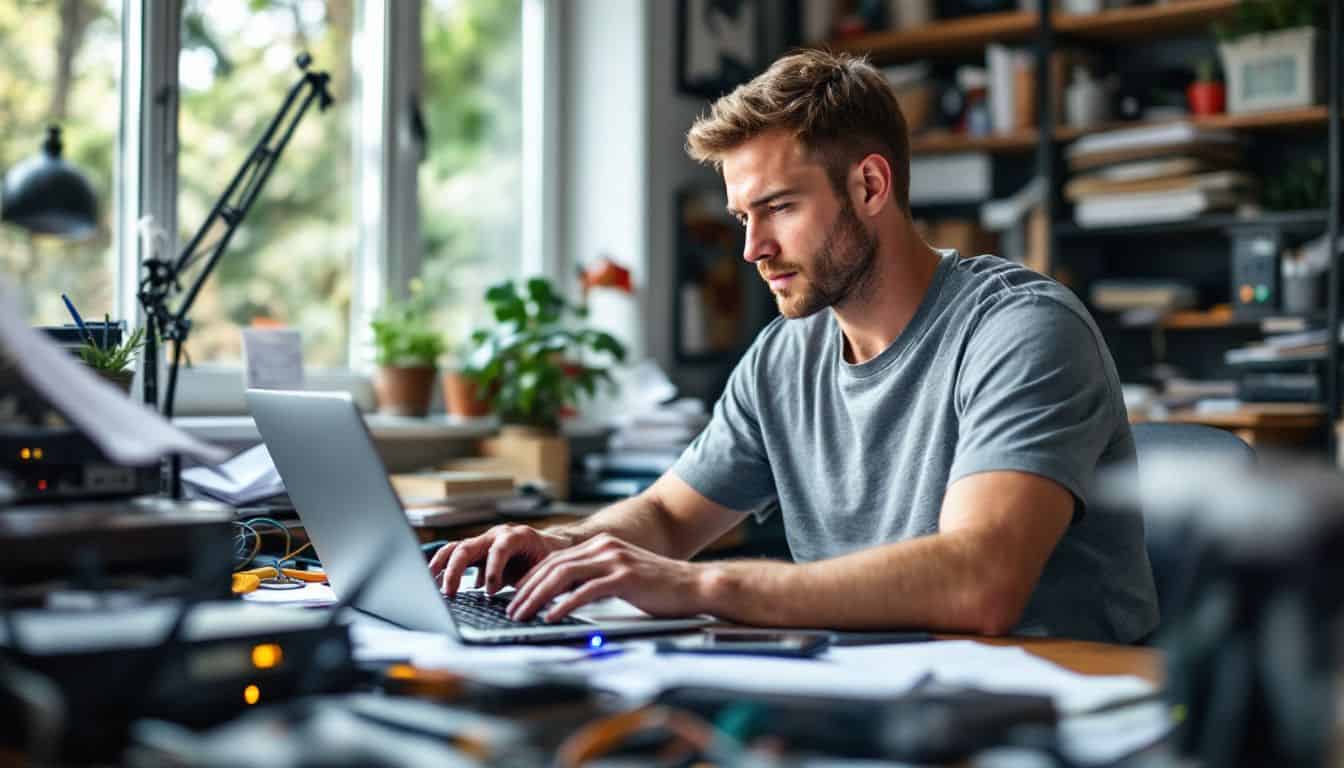
A stable internet connection forms the backbone of hosting a website from your computer. Internet service providers often limit residential plans, making website hosting tricky. Your website needs constant uptime, which means your internet must stay active 24/7.
Many ISPs have strict rules against running servers on home connections. A business-grade internet plan offers better stability and dedicated bandwidth for hosting. The connection speed matters less than consistency – even a 10 Mbps line can host a basic website if it stays steady.
Your hardware resources play a vital role in keeping your web server running smoothly.
Sufficient hardware resources

Your computer needs strong hardware to host a website. The basic setup requires at least 4GB RAM, a dual-core processor, and 50GB of free storage space. Most modern computers meet these needs, but older machines might struggle with the demands of web hosting.
For example, devices such as a MacBook Air, MacBook Pro, or iMac with Apple Silicon offer reliable performance for hosting a website.
Your server must stay on 24/7, which puts extra strain on your hardware components.
Local hosting demands reliable power and cooling systems to prevent overheating. The server software will use more CPU power as website traffic grows. I learned this firsthand while running a small blog – my laptop fan worked harder, and the battery drained faster than usual.
Your internet connection speed matters too, since residential connections often have limited upstream bandwidth that can create bottlenecks when serving content to visitors.
Static IP address or dynamic DNS
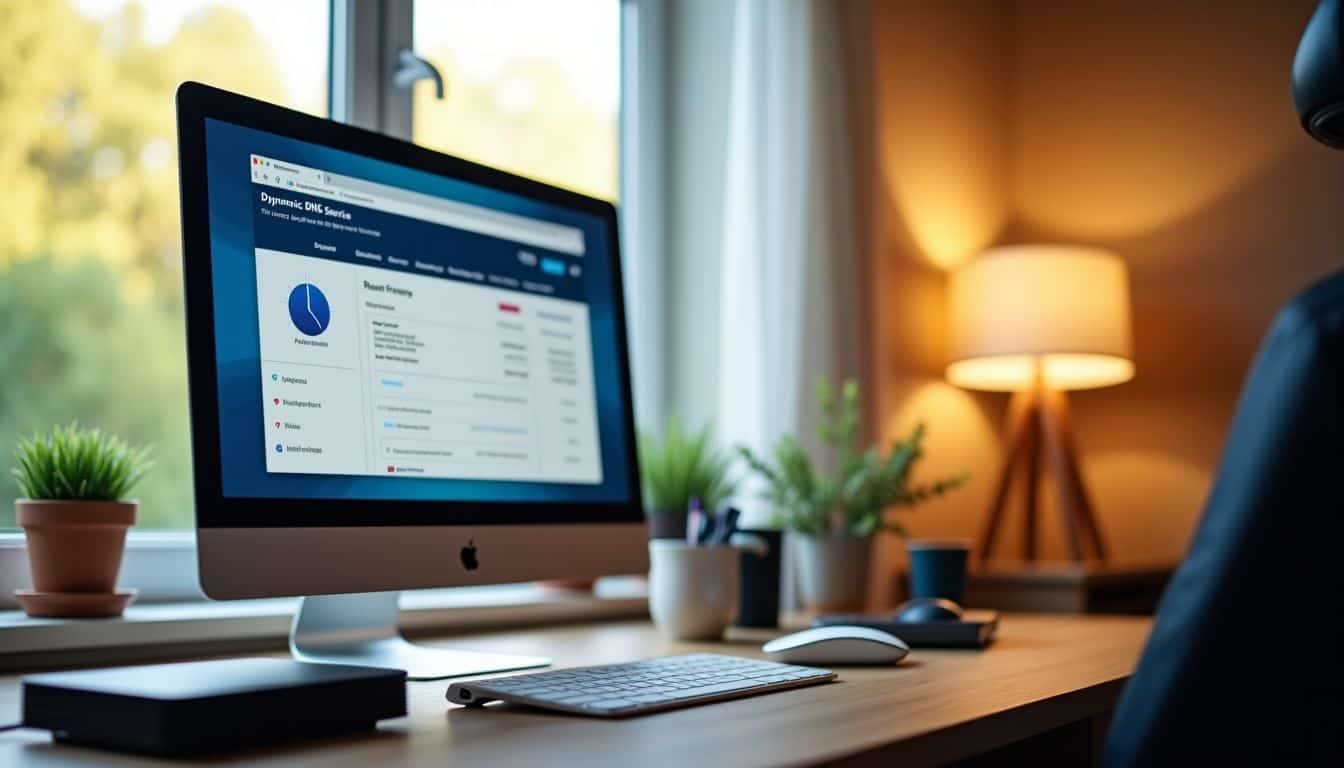
Beyond hardware specs, stable internet access needs a fixed point of contact. Static IP addresses create this fixed location, making your website easy to find online. Most home internet plans give dynamic IPs that change often.
You can get a static IP from your internet provider, though it may cost extra.
Dynamic DNS offers a smart fix for changing IP addresses. Services like No-IP track your IP changes and update DNS records right away. This process takes 24–48 hours to spread across the internet.
The DNS service acts like a forward service, pointing visitors to your current IP address even after it changes. This setup works well for small websites and personal projects that don’t need constant uptime.
Server operating system

A server operating system forms the backbone of your web hosting setup. Linux stands as the top choice for website hosting, grabbing 80.9% of the market share in 2023. Many tech users prefer Linux for its stability and zero licensing costs.
The operating system runs your web server software and handles all incoming traffic to your website.
Unix-like systems dominate web hosting because they’re built for network services from the ground up.
Your choice of operating system impacts your server’s performance and security features. Windows servers take up 19.4% of the market and work great for .NET applications. Linux distributions like Ubuntu Server offer better memory management and faster processing speeds.
The OS must handle multiple tasks – from serving web pages to managing system resources and network connections.
Step-by-Step Guide to Hosting a Website Off Your Computer

Setting up your own web server needs careful planning and the right tools. We guide you through six clear steps to turn your computer into a website hosting platform – from picking server software to linking your domain name with your home setup.
Acquire and set up server hardware

Your server hardware forms the backbone of your website hosting setup. A basic server needs at least 8GB RAM, a multi-core processor, and 500GB storage space for smooth operation. Many tech users prefer to start with a refurbished Dell PowerEdge or HP ProLiant server – these machines pack enough power without breaking the bank.
The server must connect to a reliable internet connection with good upload speeds.
The physical setup requires proper ventilation and a cool room temperature of 68-72°F (20-22°C). Place your server on a stable surface away from dust and moisture. You’ll need to install a server operating system like Windows Server or Linux to handle web requests.
Many tech enthusiasts pick Linux for its open-source nature and lower resource usage. Using a shortcut with a ready package to create a bootable drive can save time. Make sure to have backup power through a UPS to protect against sudden power outages.
Install and configure a server operating system
Setting up a server operating system starts with picking the right software. Linux makes a solid choice for website hosting due to its strong security and free cost. The LAMP stack (Linux, Apache, MySQL, PHP) forms the backbone of many web servers, giving you all the tools needed to run websites.
Getting the operating system ready takes a few key steps. First, grab admin access to install the server OS. Next, download the Linux ISO file and create a bootable drive. Install the OS, run system updates, and set up basic security measures.
The web server software comes next to handle those HTTP requests. For Windows users, pressing the Windows key opens options that serve as shortcuts to configuration settings. Now you’re ready to move on to installing the web server software like Apache or NGINX.
Install web server software (e.g., Apache, NGINX, or IIS)
Installing a web server starts with picking the right software for your needs. Apache stands as a popular choice – you’ll need to grab the binaries from ApacheHaus since the main site only offers source code.
The setup process involves copying the Apache24 folder to C:Apache24 on your system. You’ll then run specific commands through Command Prompt to get things running.
Your next big task focuses on server configuration. Move the Apache24 folder to the right spot, then set up port forwarding on your router. This step makes your site visible to the public.
For extra security, you’ll want to add SSL protection. This means getting a certificate through OpenSSL and tweaking the files in Apache’s conf directory. The whole process takes about 30 minutes if you follow each step carefully.
Configure your server for hosting
Server configuration starts with setting up name-based virtual hosts in your web server software. You’ll need to create a new configuration file that points to your website’s root directory. I learned this step requires careful attention to file permissions – set them to 755 for directories and 644 for files.
Your server must handle both static and dynamic content through proper module activation. Many beginners make mistakes here, leading to bad websites that load slowly or break often.
The DNS settings play a vital role in your server setup. Your domain name must point to your static IP address through an a record. If you have a dynamic IP, use a DNS service to keep your domain connected. You can check these settings in a web browser; a pop-up window might appear during domain verification.
The server configuration also needs proper security measures. Set up your firewall rules, enable HTTPS, and create regular backup schedules. My experience shows that skipping these basic security steps can lead to server compromises.
Create or upload your website files
After setting up your server configuration, you’ll need to put your website files in place. Your web files should go into the root directory of your web server – often found at /var/www/html/ on Linux systems using the LAMP stack.
Upload your HTML, CSS, JavaScript, and other website assets through file explorer or command-line tools.
The right file structure makes the difference between a smooth-running website and a maintenance nightmare.
The basic process stays simple: Create a new folder for your site, set the right file permissions, and move your web content there. Your domain name will point visitors to these files once they hit your web server.
Make sure to test all your dynamic web pages and check that your file paths work correctly before going live. The LAMP stack handles most common web formats, so you can focus on getting your content ready.
Connect your domain name to your server
To link your domain name to your server, you’ll need to log into your domain registrar account like GoDaddy. Go to the DNS settings section and update the a record to point to your server’s static IP address.
The a record tells other computers on the internet where to find your website. DNS changes take 24 to 48 hours to spread across the internet. During this time, some visitors might see your old website while others see the new one. You can verify the updates using a search engine; a pop-up window in your registrar dashboard may signal a confirmation step.
Many issues come from wrong DNS settings or waiting for changes to take effect. Make sure your domain registrar points to the right IP address to avoid these common problems.
Advantages of Hosting a Website Off Your Computer

Hosting a website on your computer gives you total power over every detail of your site’s setup and performance. You’ll save money on monthly hosting fees while gaining hands-on experience with server configuration, web server software, and network infrastructure.
Complete control over your hosting environment
Self-hosting gives you total power over your server setup. You control every part of the system – from the web server software to security measures. Your computer becomes a dedicated hosting platform where you pick the operating system, set file limits, and manage all server configurations.
No rules exist except the ones you create.
Running your own server means direct access to modify hardware specs and software settings. You can install any web server software like Apache or NGINX without restrictions. The freedom to tweak DNS settings and static IP addresses puts you in charge of your site’s performance.
This control extends to picking security protocols and backup schedules that work best for your needs. Next, examine how this setup can save money on hosting costs.
Cost-saving potential for personal projects
Running a website from your computer cuts out monthly hosting fees. Most web hosting providers charge $10-30 per month for basic plans, which adds up to $120-360 yearly. Your home-hosted website needs only the electricity and internet costs you already pay for.
The main expenses come from one-time purchases like a static IP address setup or domain name registration.
Direct control over your server means zero limits on bandwidth or storage space. Many hosting companies restrict these features on cheaper plans, forcing upgrades as your site grows.
A home server lets you use your existing hardware resources without extra charges.
Learning experience and skill development
DIY hosting creates a perfect learning lab for tech skills growth. Server management tasks teach you vital web development skills through direct practice. You’ll master web server software setup, handle security protocols, and learn server configuration basics.
Building your personal website this way boosts both technical knowledge and project planning abilities.
Setting up your own hosting system pushes you to solve real technical problems. You work with operating systems, deal with DNS settings, and fix server issues directly. These skills prove useful in many tech jobs and personal projects.
Disadvantages of Hosting a Website Off Your Computer

Running a website from your computer comes with risks like server crashes, slow loading times, and cyber attacks – read on to learn how to tackle these challenges head-on.
Security risks and vulnerabilities
Hosting a website from your computer opens up serious security risks. Open server ports create direct paths for hackers to attack your system. These ports act like doors that stay open 24/7, making your computer a target for malware and cyber threats.
Your home server needs constant protection through security audits and software patches to block unwanted access.
Your personal data faces major risks from improper server management. A dynamic IP address can cause website downtime and make your server harder to protect. Hackers can scan home networks for weak spots in web server software.
They look for outdated security protocols or missing patches to break into your system. Skillful attackers may use these gaps to steal data or use your computer as part of a botnet.
High maintenance requirements
Running a server from your computer demands daily attention and regular upkeep. Your web server software needs constant updates to patch security holes and fix bugs. You must check server logs, monitor system resources, and handle backup tasks yourself.
The operating system needs patches too – skipping these puts your whole setup at risk.
Server maintenance consumes a lot of time and requires solid technical skills. Power outages can shut down your system without warning. Hardware issues need quick fixes to avoid long downtimes.
Proper backups protect against data loss but take work to maintain. Security threats never stop, so you spend hours keeping firewalls and access controls tight. Consider the security risks that come with self-hosting.
Limited scalability for larger websites
Self-hosting websites has limitations when traffic increases. Your home internet connection’s upstream bandwidth restricts content delivery to multiple visitors. Most residential connections provide slower upload speeds compared to download speeds, making simultaneous user access difficult.
Without load balancing and redundancy systems, your site may fail during high-traffic periods.
Your home setup cannot match data centers’ enterprise-grade hardware and networking capabilities. Dedicated hosting or cloud hosting becomes essential once your website exceeds basic home server capacity.
Potential downtime due to hardware or power issues
Hardware failures pose a major risk to your website’s uptime. Your computer parts can break without warning, causing your site to go offline. Power outages cause another significant problem for hosting websites at home.
A sudden power loss will shut down your server and make your site unreachable until power returns.
Your website needs constant power and working hardware to stay online. Regular maintenance helps prevent some hardware issues, but not all problems can be avoided. Backup power systems help during short outages, but long power outages will bring your site down.
The operating system and web server software also need stable power to work properly.
Alternatives to Hosting a Website on Your Computer

You can skip the hassle of self-hosting by choosing from several ready-made options in the market. Cloud hosting providers like AWS, Google Cloud, or Microsoft Azure offer strong features and support that match your website needs.
Shared hosting services
Shared hosting puts multiple websites on one server to split costs. Most web hosts charge under $5 monthly and include a free domain name. My experience shows this setup works well for small sites and blogs that do not need extensive server power.
Server resources get divided among all users, making it ideal for beginners who want to start cheap.
Security remains tight through automatic updates and monitoring. Web hosts like Bluehost offer round-the-clock support to fix issues quickly. Performance might slow down if other sites on your shared server use too many resources.
The main risk comes from security; if one website is compromised, others could also be affected. A basic firewall and regular backups help protect against most common threats.
Virtual private servers (VPS)
Moving up from shared hosting, VPS hosting offers stronger control over your web space. A virtual private server splits one physical server into many virtual ones. Each space runs its own operating system with set disk space and bandwidth limits.
Your website stays separate from other users, unlike in shared hosting plans.
VPS hosting brings a balance of cost and control for growing websites. InMotion Hosting gives you a free cPanel license to manage your server tasks. The system lets you select your resources and upgrade them as required.
Your virtual server acts like a mini dedicated host without the full price tag. Most VPS plans include root access to install custom software and make deep system changes.
Cloud hosting platforms
Cloud hosting platforms run your website on virtual servers instead of physical ones. AWS leads the pack with services like Amazon Lightsail and EC2, providing strong backup systems across global data centers.
Your site stays online via smart failover systems that activate if one server stops working.
I have used cloud platforms to host many websites, and they make scaling resources simple. You do not need to buy new hardware; adjust your plan with a few clicks. You pay only for what you use, and the hosting service handles technical details like security updates and server maintenance.
Global data centers keep your site fast for visitors worldwide. Some users also explore virtual hosting options at redserverhost.com for additional flexibility.
Tips for Secure and Efficient Self-Hosting

Keep your self-hosted website safe and running smoothly with basic security steps like setting up firewalls, running regular software updates, and tracking server health – read on to learn the exact steps you need to protect your site from threats.
Regularly update server software
Regular server software updates protect your system from cyber threats and boost performance. Your server needs fresh patches to shield against new security risks that appear daily.
Software updates also help you meet data protection rules and keep your system running smoothly.
Updates fix bugs and add new features to your web server software like Apache or NGINX. The operating system also benefits from these fixes to work with current security standards. Smart server owners run updates on a set schedule to avoid unexpected downtime.
Implement firewalls and security protocols
Software updates provide a base for strong security. A solid firewall setup acts as your first defense against cyber threats. Host-based firewalls, Web Application Firewalls (WAF), and network firewalls create layers of protection for your server.
These tools check and filter network traffic to block harmful attacks. SSL certificates protect data moving between users and your website server. Your security setup needs to control both incoming and outgoing traffic by limiting access to specific ports and IP addresses.
This tight control helps prevent unwanted visitors from reaching your server resources. Setting up these barriers takes time, but they shield your self-hosted site from most common attacks.
Monitor server performance and usage
Proper security measures pave the way for effective server monitoring. Tracking server performance keeps your website running at its best. Tools like Munin help track vital statistics about your system resources and services.
The operating system sends alerts if anything goes wrong with your web server software or hardware.
I use Prometheus and Grafana to watch my servers 24/7. These tools spot problems before they cause downtime. Monitoring shows CPU usage, memory, and disk space, and alerts the root user about issues promptly.
People Also Ask
What do I need to host a website from my computer?
You need a domain name, web server software, and a static IP address. Your computer must have good internet connectivity and protection against power outages.
Can I host websites on Windows, MacOS, or Linux OS?
Yes! You can host on any operating system. Windows uses the Start Menu for setup, MacOS works through Finder and Menu Bar, and Linux OS needs sudo apt commands.
How do I set up DNS settings for my home-hosted website?
First, buy a domain name from domain registrars. Then, update your A Record in DNS settings to point to your static IP address. Watch out for DHCP issues that may change your IP.
Is hosting from my computer safe?
There are security risks. Your computer faces vulnerabilities from being open to the internet. Using virtual machines can help protect your main system.
What happens if my computer shuts down?
Your website goes offline during power outages or when your computer is off. Most home internet services don’t offer the same uptime as managed hosting or cloud service providers.
Should I use shared hosting instead of my computer?
For most people, yes. Shared hosting or dedicated hosting comes with a service-level agreement, better uptime, and support for dynamic web content. It is more reliable than home hosting.
References
https://www.hostingadvice.com/how-to/host-your-own-website/ (2024-06-10)
https://verpex.com/blog/hosting-service-explained/can-i-host-a-website-on-my-computer
https://superuser.com/questions/778640/do-you-need-a-static-ip-address-to-setup-a-web-server
https://hostadvice.com/blog/domains/what-is-dynamic-dns/
https://www.liquidweb.com/blog/best-operating-system-for-web-hosting/
https://www.liquidweb.com/blog/host-your-own-website/
https://blog.oudel.com/how-to-host-a-website-on-your-computer-step-by-step-full-guide/ (2024-06-22)
https://www.wikihow.com/Install-and-Configure-Apache-Webserver-to-Host-a-Website-from-Your-Computer
https://www.godaddy.com/resources/ae/skills/how-to-connect-your-domain-name-to-your-hosting-account (2023-02-27)
https://blog.mindgrub.com/hosting-your-own-website-vs.-using-a-hosting-platform-pros-and-cons (2018-02-22)
https://www.getastra.com/blog/knowledge-base/shared-hosting-security-risks/ (2024-07-10)
https://serverfault.com/questions/4658/what-are-some-pitfalls-of-hosting-a-website-from-home
https://www.concretecms.com/about/blog/devops/7-common-reasons-website-downtime-and-how-troubleshoot-it (2021-11-19)
https://www.bluehost.com/blog/what-is-shared-hosting/
https://www.webhostinghub.com/web-hosting-guide/the-pros-and-cons-of-vps-web-hosting
https://cloud.google.com/learn/what-is-cloud-hosting
https://aws.amazon.com/what-is/cloud-hosting/
https://blog.dreamfactory.com/the-pros-and-cons-of-self-hosted-software-solutions
Disclosure: This guide is informational and not a substitute for professional advice. No affiliate or sponsored relationships exist. The content reflects firsthand experience with website hosting, server configuration, and DNS services on systems including MacBook Air, MacBook Pro, iMac, and devices featuring Apple Silicon.
