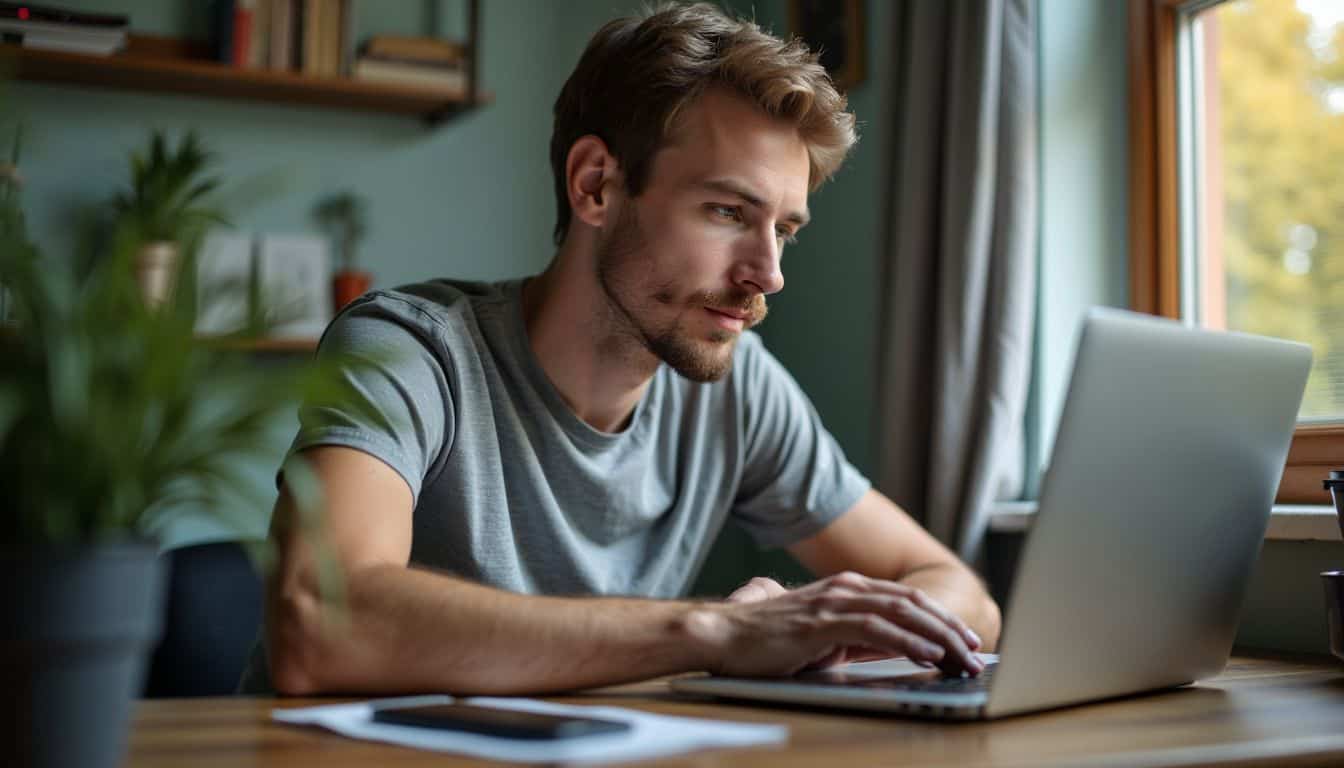Ever feel like you’re being watched online? With growing concerns about online privacy, you’re not wrong to worry. In fact, a 2025 report highlighted that 85% of adults globally want to do more to protect their digital privacy. That’s where knowing how to use proxy servers comes in handy.
Think of a proxy as your personal middleman for the internet. It swaps out your real IP address for one of its own, helping you browse more securely and anonymously. This guide breaks down exactly how to set one up in a few simple steps, turning you into a safer surfer in 2025.
Key Takeaways
A proxy server acts as an intermediary, hiding your device’s IP address to improve online privacy and security.
Key proxy types include Datacenter (fast, affordable), Residential (high anonymity), and SOCKS5 (versatile for apps beyond browsing), each serving different needs.
You can easily set up a proxy on Windows, Android, Chrome, and Firefox, though each has unique settings. Firefox, for example, allows proxy configurations independent of your system.
For applying proxies to specific websites, browser extensions like Proxy SwitchyOmega or FoxyProxy offer a user-friendly alternative to manually creating PAC files.
Prioritize security by choosing trusted providers like Bright Data or Oxylabs, as free public proxies often lack encryption and may expose you to malware or data theft.
Table of Contents
Understanding Proxy Servers

So, what exactly is a proxy server? It’s an intermediary that sits between your device and the internet. When you send a request, like visiting a website, it first goes to the proxy. The proxy then forwards your request using its own IP address, hiding yours from view.
This simple rerouting is what boosts your online privacy and security. But not all proxies are the same. Choosing the right one depends entirely on your goal.
- Datacenter Proxies: These are the most common and affordable. They come from servers in data centers, offering incredible speed. This makes a data center proxy perfect for tasks that need fast connections, but they are easier for websites to detect.
- Residential Proxies: These use IP addresses from real Internet Service Providers (ISPs) assigned to homes. They look like genuine user traffic, making them much harder to block. This makes them ideal for accessing protected sites where datacenter IPs might fail, with success rates often exceeding 95%.
- SOCKS5 Proxies: Unlike others that only handle web traffic (HTTP/HTTPS), SOCKS5 proxies are more versatile. They can handle any type of traffic, from email and gaming to video streaming, which makes them a flexible choice for protecting all kinds of applications.
- Anonymous Proxies: These focus on privacy by hiding your IP address. A “high anonymity” proxy goes a step further by also hiding the fact that you are using a proxy at all, making your connection appear completely normal to the destination server.
Steps to Set Up a Proxy Server

Setting up a proxy server is surprisingly straightforward. You can configure it directly in your operating system or within specific browsers, and the whole process only takes a few minutes.
Configure Proxy on Windows
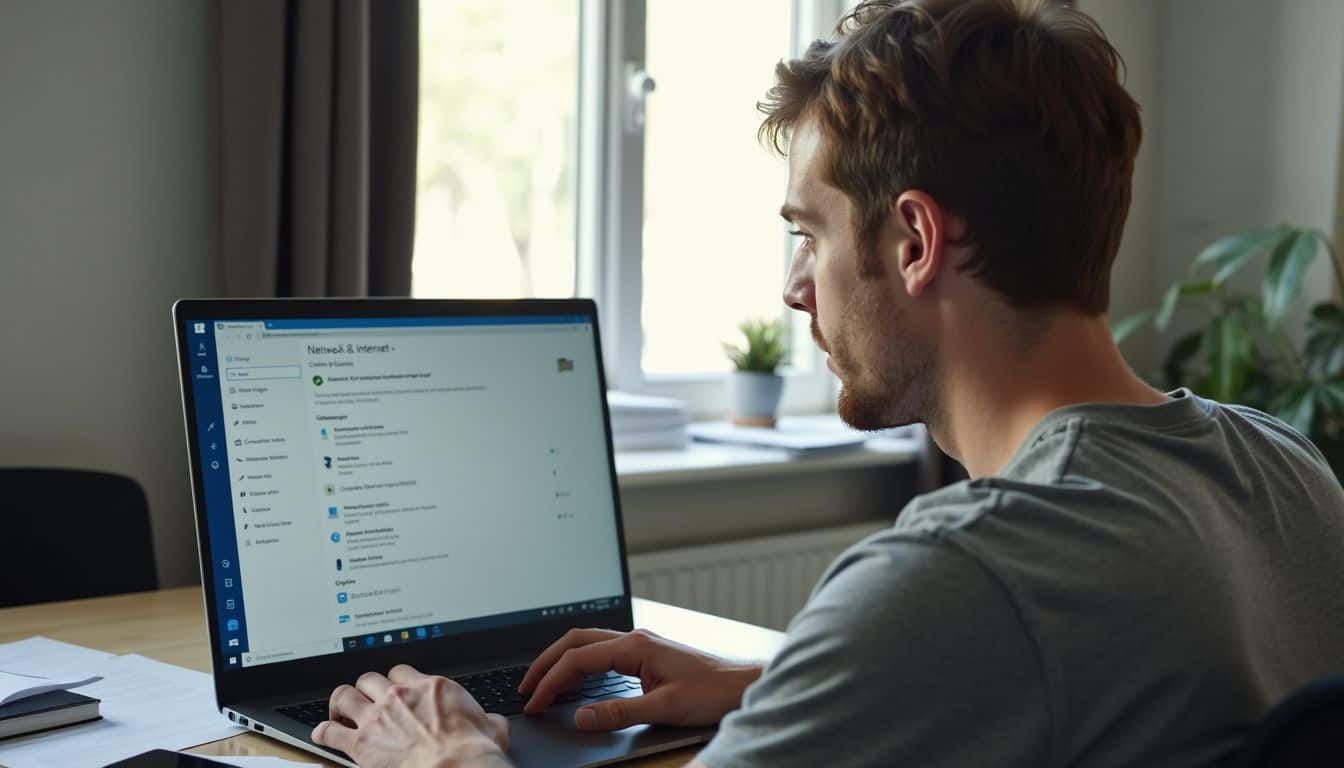
Windows makes it easy to set up a proxy for all your internet traffic right from the main settings panel.
- Open Windows Settings: Press the Windows key + I on your keyboard.
- Navigate to Proxy Settings: Click on “Network & Internet,” then select “Proxy” from the left-hand menu. This is the direct path for Windows 11.
- Find Manual Setup: Scroll down to the “Manual proxy setup” section and click the “Set up” button.
- Enable the Proxy: Toggle “Use a proxy server” to the “On” position.
- Enter Details: Type in the IP address and port number provided by your proxy service.
- Save and Test: Click “Save” and open your web browser to make sure your internet connection is working through the new IP.
Pro Tip: Keep in mind that some applications, especially those from the Microsoft Store, might ignore the system-wide proxy. If an app isn’t working, check to see if it has its own internal proxy settings you need to configure.
Configure Proxy on Android
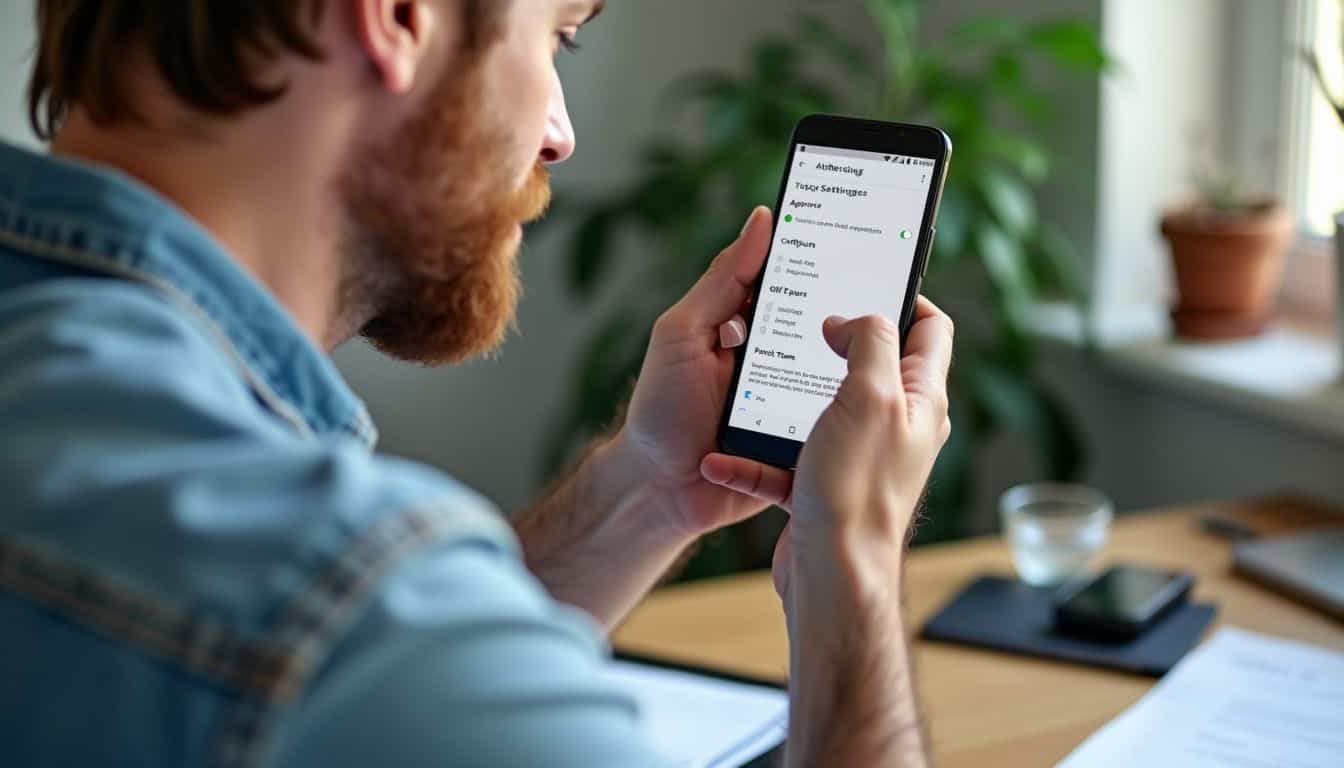
On Android, proxy settings are configured per Wi-Fi network. This gives you control over which connections use a proxy.
- Open the Settings app.
- Tap “Network & internet,” then select “Internet.”
- Long-press the name of your connected Wi-Fi network and tap “Modify network.”
- Tap “Advanced options” to reveal the Proxy settings.
- Change “Proxy” from “None” to “Manual.”
- Enter the “Proxy hostname” (the IP address) and “Proxy port” provided by your service.
- Tap “Save” to apply the changes.
It’s important to know that these built-in settings primarily affect browser traffic on that specific Wi-Fi network. For system-wide protection that covers all apps, you might need a third-party application like ProxyDroid, though this often requires advanced permissions.
Set Up Proxy Using Google Chrome

Google Chrome simplifies things by using your computer’s system-level proxy settings. This means you don’t configure it in the browser itself.
- Open Chrome, click the three-dot menu in the top-right, and select “Settings.”
- In the search bar, type “proxy.”
- Click on “Open your computer’s proxy settings.”
- This will open the Windows or macOS proxy settings panel, where you can follow the steps outlined earlier to enter your proxy details.
For more control, consider a browser extension. A tool like Proxy SwitchyOmega is a popular choice that lets you create different profiles and automatically switch between proxies based on the website you visit, all without touching your system settings.
Set Up Proxy Using Mozilla Firefox
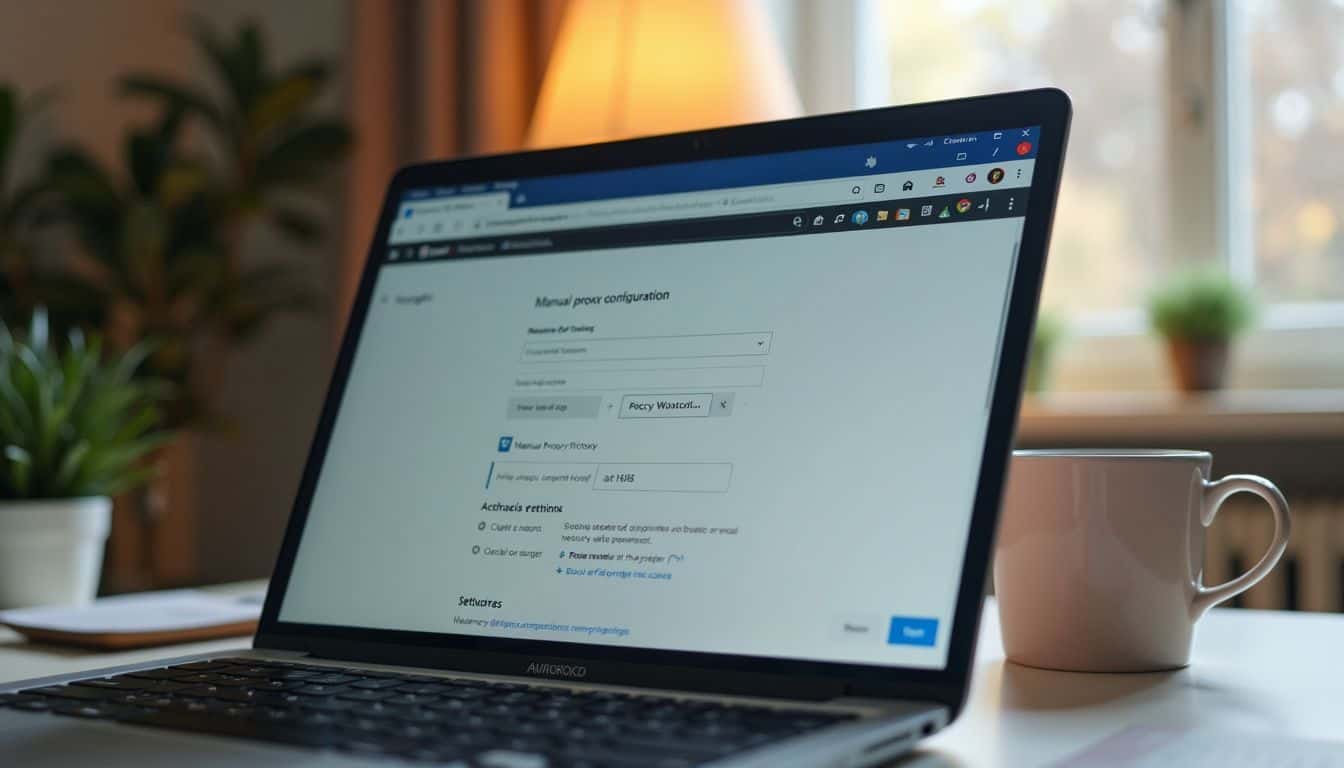
Unlike Chrome, Mozilla Firefox has its own dedicated network settings. This allows you to use a proxy just for Firefox traffic, leaving the rest of your system’s connections unaffected.
- Open Firefox and click the three-line menu icon in the top-right corner.
- Select “Settings” from the dropdown.
- In the General panel, scroll down to the “Network Settings” section and click the “Settings” button.
- In the new window, select “Manual proxy configuration.”
- Enter your proxy’s IP address (hostname) and port number into the “HTTP Proxy” field.
- Check the box for “Also use this proxy for HTTPS” to ensure secure traffic is covered.
- Click “OK” to save your changes.
Insider Tip: For enhanced privacy, enable the “Proxy DNS when using SOCKS v5” option if you are using a SOCKS5 proxy. This prevents DNS leaks, where your computer might accidentally reveal your real location when looking up a website’s address.
Apply Proxy Servers for Specific Domains

Sometimes you don’t need a proxy for everything. You might only want to use it for certain websites while browsing others directly. This is a great way to maintain speed for everyday surfing while protecting your privacy on specific sites.
Force Browser to Use Proxy for Google.com
 One advanced way to manage this is with a Proxy Auto-Config (PAC) file. This is a small file with JavaScript rules that tells your browser when to use a proxy and when to connect directly. For example, you could write a rule that says, “If the website is Google.com, use the proxy. For everything else, connect directly.”
One advanced way to manage this is with a Proxy Auto-Config (PAC) file. This is a small file with JavaScript rules that tells your browser when to use a proxy and when to connect directly. For example, you could write a rule that says, “If the website is Google.com, use the proxy. For everything else, connect directly.”
While powerful, creating and hosting a PAC file can be technical.
A much simpler solution for most people is to use a browser extension. Tools like FoxyProxy or the Browsec Chrome extension are designed for this exact purpose. They give you a simple interface to create rules that automatically turn the proxy on or off for specific domains, giving you precise control without any coding.
Security Tips for Proxy Server Usage

Using a proxy adds a layer of security, but it isn’t a magic shield. To truly stay safe, you need to be smart about how you use it. Your security is only as strong as the proxy you choose.
First and foremost, avoid free public proxies. While “free” is tempting, these services often come with hidden costs. Many lack proper encryption, log your browsing activity, or even inject malware into your device. A 2022 study by CSIRO confirmed that a significant number of free services are unsafe. It’s far better to invest in a reputable paid provider.
- Choose Trusted Providers: Look for established companies like Oxylabs or Bright Data that have clear privacy policies, offer customer support, and manage a large, reliable network of servers.
- Use Strong Passwords: If your proxy requires authentication, use a unique and complex password to protect your account.
- Keep Software Updated: Ensureyour browser and operating system are always up-to-date to patch any security vulnerabilities.
- Check for Leaks: After connecting, use a tool like DNSLeakTest.com to ensure your real IP address isn’t accidentally being exposed.
Finally, it’s a good idea to test your proxies regularly to make sure they are performing as expected and keeping you secure.
Connecting Devices to a Proxy Server

Connecting your devices to a proxy server is a key step in boosting your online privacy. Here’s a quick rundown of how to do it in the most popular web browsers.
Connect Using Google Chrome
 As mentioned earlier, Google Chrome doesn’t have its own proxy settings. It simply uses the settings of your operating system (Windows or macOS).
As mentioned earlier, Google Chrome doesn’t have its own proxy settings. It simply uses the settings of your operating system (Windows or macOS).
- Open Chrome Settings.
- Search for “proxy.”
- Click “Open your computer’s proxy settings.”
- This will take you to your system’s network panel, where you can enter the proxy server address and port number.
- Once saved, Chrome will automatically start using the proxy.
Connect Using Mozilla Firefox
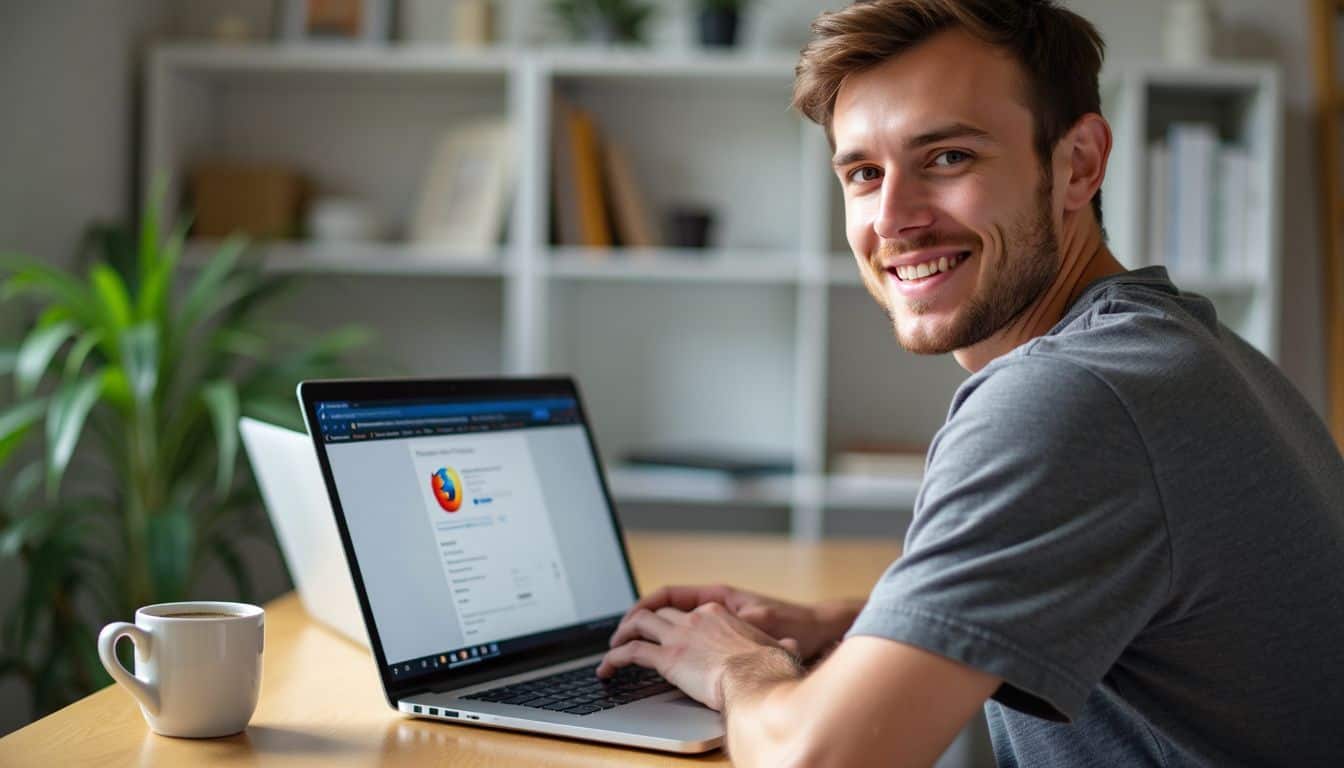
Firefox gives you more granular control by allowing you to set a proxy just for the browser.
- Open the Firefox menu and go to “Settings.”
- Scroll down to “Network Settings” and click the “Settings” button.
- Select “Manual proxy configuration.”
- Enter the proxy server address and port.
- Check “Use this proxy server for all protocols” to apply it to all types of web traffic.
- Click “OK” to save and start browsing through the proxy.
Connect Using Safari
Similar to Chrome, Safari on macOS relies on the system-level network settings. You’ll configure the proxy directly in your Mac’s System Settings.
- Open System Settings and click on “Network.”
- Select your active connection (like Wi-Fi) and click “Details” or “Advanced.”
- Go to the “Proxies” tab.
- Check the box for the proxy type you want to use (e.g., Web Proxy for HTTP or Secure Web Proxy for HTTPS).
- Enter the IP address and port number of your proxy server.
- Click “OK” and then “Apply” to save your changes. Safari will now use these settings.
Connect Using Internet Explorer
While Internet Explorer is a legacy browser, it’s sometimes still used in corporate environments. It pulls its settings from the Windows Internet Options panel.
- Open Internet Explorer, click the “Tools” gear icon, and select “Internet Options.”
- Go to the “Connections” tab and click the “LAN Settings” button.
- Check the box next to “Use a proxy server for your LAN.”
- Enter the proxy server address and port number.
- Click “OK” twice to save and close the windows.
People Also Ask
What is a proxy server, and how does it help with safe browsing?
A proxy server acts as a go-between for your device and the internet. It hides your real IP address, making it harder for trackers and websites to monitor your activity. This helps you bypass geographic restrictions and browse more safely.
Can I use a proxy server with different web browsers?
Yes, you can use proxy servers with Chrome, Firefox, Safari, and other browsers. Some, like Chrome and Safari, use your computer’s main settings, while Firefox lets you configure a proxy just for the browser itself.
Are free proxy websites safe to use?
Free proxy websites are generally not safe. They often have weak security, may log your data, or could even be run by malicious actors looking to steal information. Using a reputable, paid proxy service or a virtual private network (VPN) is a much safer alternative.
How do proxy chains work?
Proxy chaining routes your connection through multiple proxy servers in a sequence. Each server only knows the IP of the previous one, making it extremely difficult to trace the connection back to you. It’s an advanced technique for maximizing anonymity.
Can proxy servers protect me on all apps?
It depends. System-level proxy settings will cover most applications, but some apps may ignore them. SOCKS5 proxies are more versatile and can handle traffic from various apps, not just browsers. For comprehensive protection across all apps, a VPN is often a better solution.
What’s the difference between a proxy server and a VPN?
A proxy server primarily hides your IP address for specific traffic, like web browsing. A VPN does that too, but it also creates an encrypted tunnel for all your device’s internet traffic. This makes VPNs more secure for protecting your entire connection, including data from your operating system and all applications.
References
https://www.fortinet.com/resources/cyberglossary/proxy-server
https://www.finsmes.com/2024/04/understanding-proxy-servers-a-breakdown-of-types-and-applications.html (2024-04-22)
https://brightdata.com/blog/how-tos/set-up-a-proxy-in-windows-10
https://oxylabs.io/resources/integrations/android
https://iproyal.com/blog/how-to-configure-a-proxy-network-on-an-android-phone/
https://support.mozilla.org/en-US/kb/connection-settings-firefox (2023-11-18)
https://www.oloid.ai/blog/what-is-a-proxy-server/
https://www.upguard.com/blog/proxy-server
https://medium.com/@lorisjessup/how-to-connect-to-a-proxy-server-google-chrome-75f25253a09b
https://edtechrce.org/how-to-set-up-a-proxy-server-in-mozilla-firefox/ (2024-08-21)
https://www.greengeeks.com/tutorials/set-up-a-proxy-server-connection-in-firefox/
https://support.apple.com/guide/safari/set-up-a-proxy-server-ibrw1053/mac