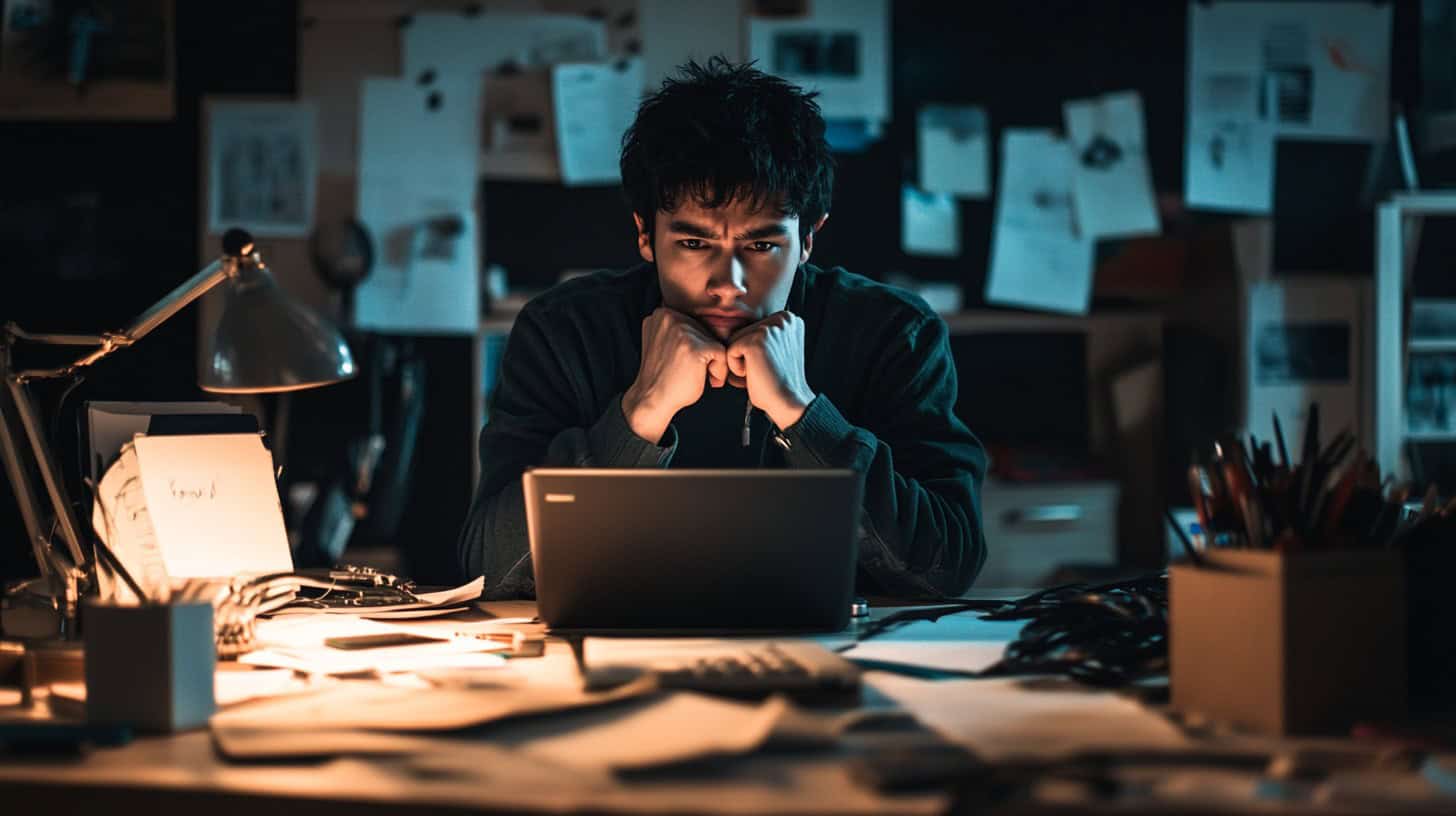Chromebooks are popular for their simplicity, but they can face unexpected shutdowns. These interruptions disrupt work and cause frustration. One in five Chromebook users report frequent power issues. 1 This guide offers practical solutions to keep your device running smoothly.
As a tech expert with 10 years of experience in troubleshooting Chromebooks, I’ve seen it all. From battery drain to software glitches, I’ll share 5 proven fixes. These tips will help you diagnose and solve common power problems.
Get ready to power up your productivity. 3
Key Takeaways
1 in 5 Chromebook users face frequent power issues, but simple fixes can solve many shutdown problems.
Common causes include battery drain, overheating (normal temps are 55-57°C), software errors, and malware.
Checking power settings, running hardware diagnostics, and monitoring temperature can help identify the issue.
Quick solutions include performing a hard reset, updating software, uninstalling faulty apps, and cleaning vents.
If problems persist after trying these fixes, contacting a certified technician is recommended for professional repair.
Table of Contents
Common Causes for Chromebook Shutdowns
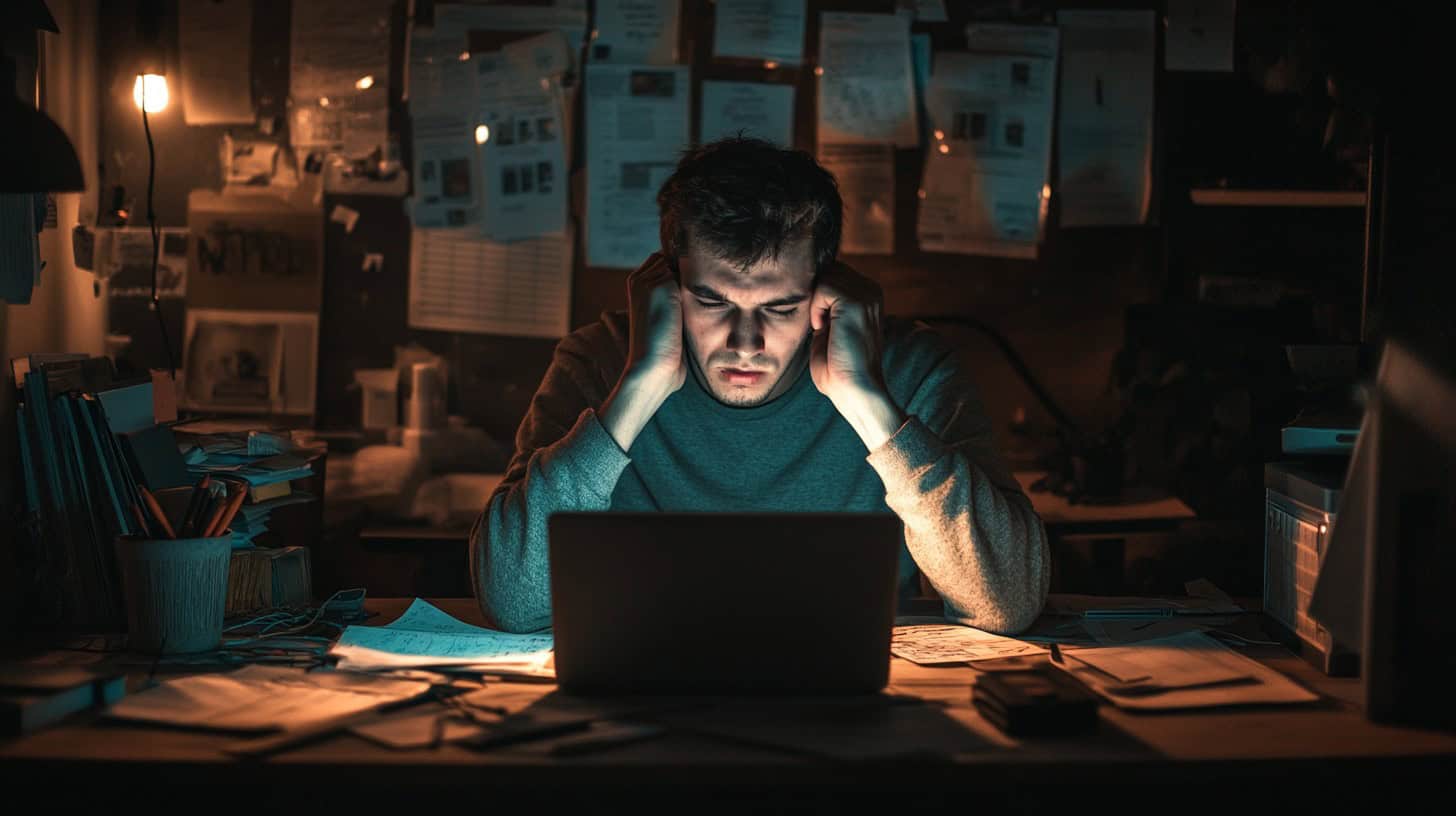
Chromebooks can shut down unexpectedly for various reasons. Understanding these causes helps you fix the issue fast.
Battery Drain and Power Supply Issues
Battery issues often plague Chromebooks. A dying battery or faulty charger can trigger unexpected shutdowns. Users should check the charging status and ensure their power adapter functions correctly. 1 Plugging the device into a power outlet and looking for a light indicator helps diagnose charging problems. 2 Adjusting power management settings in Chrome OS can prevent premature shutdowns and extend battery life.
A well-maintained battery is the lifeblood of your Chromebook.
Power supply troubles can disrupt work and personal tasks. Faulty batteries may not hold a charge, while damaged chargers fail to deliver power. These issues can mask as software problems, leading to unnecessary troubleshooting.
Overheating can compound battery drain, creating a cycle of power-related shutdowns. The next section explores thermal triggers and their impact on Chromebook performance.
Overheating and Thermal Triggers
Beyond power issues, Chromebooks can shut down due to overheating. Thermal triggers activate when internal temperatures spike, protecting hardware from damage. A malfunctioning fan or clogged vents often cause this problem.
One user reported their device reaching a scorching 71°C – well above the normal 55-57°C range. 3
Proper ventilation is crucial. Remove obstructions and clean dust from vents regularly. Deleting excess files can significantly lower temperatures. In one case, clearing storage dropped a Chromebook from dangerous highs to a cool 30-37°C.
Keep an eye on your device’s temp using built-in tools or third-party apps to catch issues early.
Software Errors and Conflicting Extensions
Software glitches can wreak havoc on Chromebooks. Corrupted files or incomplete updates often trigger these issues. 1 Chrome extensions, while useful, may overload system resources – leading to unexpected shutdowns.
Trusted security add-ons and regular OS updates help shield against these problems. 1
Uninstalling faulty apps prevents Chromebook crashes. A Powerwash resets the device to factory settings, but back up your data first. Updating to the latest Chrome OS version patches known bugs and enhances stability. 4 Managing browser extensions carefully balances functionality with system performance.
Malware and Virus Infections
Malware and viruses pose serious threats to Chromebook security. These malicious programs can cause unexpected shutdowns, data loss, and system instability. 1 Chromebook virus protection tools offer a crucial defense against these digital pests.
Users should reset modified flags on chrome://flags to default settings and test their device in Guest Mode to identify potential infections. 5
Factory Reset (Powerwash) is an effective last-resort solution for persistent malware issues. 5 For optimal protection, install trusted security extensions and keep your Chromebook’s software up-to-date.
Regular system scans and cautious browsing habits further bolster your device’s defenses against cyber threats.
Steps to Diagnose Chromebook Issues

Diagnosing Chromebook issues starts with a few simple checks. Look at power settings, hardware, and heat signs. These steps can help you spot the problem fast. Keep reading to learn how to fix your device and get back to work.
Review Power Management Settings
Power management settings can trigger unwanted Chromebook shutdowns. Access the settings menu and navigate to “Device” > “Power.” Select “Keep display on” to prevent automatic power-offs.
This simple adjustment stops your device from turning off when inactive or on battery power.1
Customize your power settings for optimal Chromebook performance.
Regular reviews of these settings ensure your Chromebook aligns with your usage patterns.1 Tweak preferences in SYSTEM PREFERENCES > POWER for fine-tuned control. Next, we’ll explore how to check for hardware issues that might cause unexpected shutdowns.
Check for Hardware Problems
Chromebooks offer built-in diagnostic tools to pinpoint hardware issues. Use the Diagnostics app on Chrome OS 90+ devices to run comprehensive tests. It checks battery health, cycle count, and discharge rates. 7 The app also performs CPU stress tests, evaluating cache, floating point accuracy, and prime search capabilities. For connectivity problems, it provides IP information and saves test results for easy sharing.
Inspect your Chromebook’s charging port for debris or damage. A compromised port can lead to power inconsistencies and unexpected shutdowns. 2 Clean the port gently with compressed air or a soft brush.
If issues persist, consider professional repair services to avoid further damage to your device’s internal components.
Assess Overheating Signs
Chromebooks shut down when they overheat. Check the device’s temperature – it should operate between 55 to 57 degrees Celsius. 3 One user reported a peak of 71 degrees, far above normal.
Look for signs like slow performance, hot surfaces, or loud fans. Dust buildup in vents blocks airflow, causing heat issues. 1
Clear obstructions around your Chromebook for proper ventilation. Delete unnecessary files to reduce system load – this helped one user lower temps to 30-37 degrees Celsius. Monitor temperatures using built-in tools or third-party apps.
Address overheating promptly to prevent damage and extend your device’s lifespan.
Solutions to Prevent Chromebook from Turning Off

Fix your Chromebook’s power issues with these quick solutions. Try a hard reset, update your software, or clean your device to keep it running smoothly.
Execute a Hard Reset
A hard reset can fix pesky software glitches causing your Chromebook to shut down unexpectedly. This process restores your device to its default settings, often resolving persistent issues. 1 To perform a hard reset, press and hold the refresh and power buttons simultaneously for about 10 seconds. Your Chromebook will reboot, potentially clearing problematic software states. 8
Before initiating a hard reset, back up your crucial data to avoid loss. 1 After the reset, monitor your device closely for any recurring shutdown problems. If issues persist, consider seeking professional tech support.
The hard reset serves as a powerful troubleshooting tool, addressing many software-related shutdown triggers without requiring advanced technical skills.
Update Software and Uninstall Faulty Apps
Keeping your Chromebook’s software up-to-date is crucial. ChromeOS updates often include security patches and performance improvements. Install these updates promptly to prevent shutdowns.
Faulty apps can cause system instability, so uninstall any recently added applications that coincide with your Chromebook’s power issues. 2
Check Task Manager (Shift + Esc) to identify resource-hungry apps. Close unnecessary programs and remove extensions that might conflict with system processes. For a clean slate, consider a Powerwash – but backup your data first.
This process restores default settings and can resolve persistent issues, especially if you’re a technical blogger dealing with complex software configurations. 9
A well-maintained Chromebook is like a finely-tuned machine – regular updates keep it running smoothly.
Clean and Ensure Adequate Ventilation
Dust buildup in vents can cause Chromebooks to overheat and shut down unexpectedly. 4 Clean your device’s vents regularly with compressed air or a soft brush. Prop up your Chromebook on a hard, flat surface to improve airflow – avoid soft surfaces like beds or couches.
This simple maintenance keeps your system cool and prevents performance issues. For optimal results, clean vents monthly and ensure at least 2 inches of clearance around all sides of your device. 1
When to Contact a Tech Professional
Time to call in the experts? If your Chromebook still shuts down after trying these fixes, contact a certified technician. They’ll diagnose hardware issues like faulty motherboards or power supplies.
Professional repair services offer warranties on parts and labor. Schedule an appointment with an authorized service center for your specific Chromebook model. Get your device back up and running reliably.
People Also Ask
Why does my Chromebook shut off unexpectedly?
Your Chromebook might turn off due to… operating system issues, hotkey problems, or hardware glitches. It could also be hibernation settings or malicious software.
How can I fix my Chromebook that keeps turning off?
Try these fixes: update Chrome OS, check for software updates, restart your device, run a recovery utility, or use crosh for diagnostics. If issues persist, contact HP support community.
Can a faulty keyboard cause my Chromebook to power off?
Yes! A malfunctioning keyboard might trigger unexpected shutdowns. Check for stuck keys or hotkey issues. Clean your keyboard or use an external one to test.
Will resetting my Chromebook solve the power-off problem?
Resetting often helps. Use the recovery utility on a USB drive to reinstall the OS. This can fix software-related shutdown issues. Backup your data first!
How do I check if my Chromebook’s battery is the culprit?
Access your personal dashboard for battery health info. Look for sudden drops in charge. If under warranty, check your case status for potential replacements.
Could ad blockers or extensions cause my Chromebook to shut down?
Sometimes, yes. Disable extensions in Chrome browser. See if the issue persists. Ad blockers or poorly coded extensions can conflict with the OS, causing shutdowns.
References
^ https://www.wokewaves.com/posts/chromebook-keeps-turning-off-fixes (2024-05-22)
^ https://support.google.com/chromebook/answer/6309225?hl=en
^ https://support.google.com/chromebook/thread/253476179/chromebook-overheating?hl=en (2024-01-14)
^ https://beebom.com/fix-chromebook-keeps-turning-off/ (2024-03-28)
^ https://support.google.com/chromebook/thread/17544583/chromebook-shuts-down-without-warning?hl=en
^ https://www.digitaltrends.com/computing/common-chromebook-problems-and-how-to-fix-them/ (2024-02-16)
^ https://support.google.com/chromebook/answer/10566784?hl=en
^ https://support.google.com/chromebook/answer/3227606?hl=en
^ https://support.google.com/chromebook/thread/144931252/how-do-i-stop-my-chromebook-from-crashing?hl=en